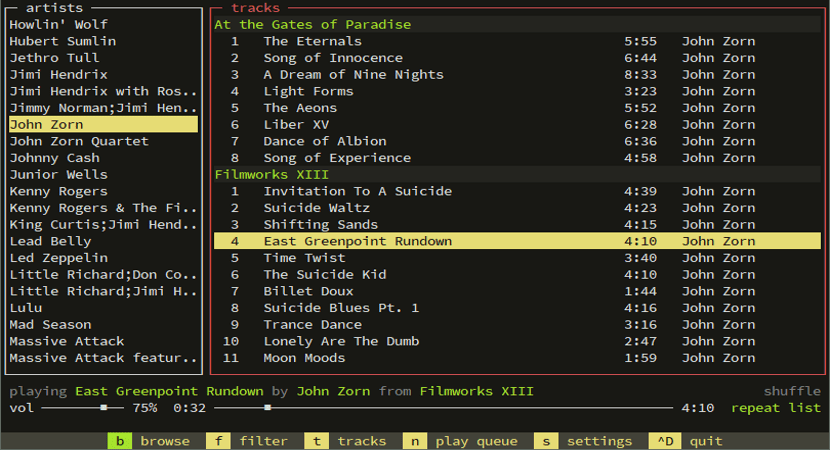
musikCube is a terminal based audio engine, library, player written in c ++. It is cross-platform, and can be used in Linux together with a GUI different from the official one.
The most remarkable thing is its quality of management of music libraries, due to the use of a SQL database for the storage of file tags.
Other interesting features are the ability to rip audio CDs or the ability to use plugins and codecs to extend its functionality.
Plugins provide core functionality for audio decoding, data streaming, output device handling, metadata analysis, digital signal processing, Last.fm scrobbling support and more.
Plugins currently exist to provide compatibility with many popular audio codecs, including MP3, M4A, Ogg Vorbis, and FLAC.
musikCube consumes very little system resources, making it a very light application in addition to starting in a few seconds.
Features include:
- Configuration as an audio streaming server. Runs a websocket server on port 7905, used for metadata retrieval. An http server runs on port 7906 and is used to serve audio data (optionally transcoded) to clients.
- Configurable keyboard shortcuts.
- Multiplatform: runs on Linux, Windows and OS X, and Android operating systems. The software also runs on the Raspberry Pi.
To finish empowering The tool is distributed as a musikCube sdk that contains a series of c ++ classes, which will allow the scaling of the tool and its use in various fields related to audio.
In general, musikcube is the grouping of the following platforms:
- musicCube: the multiplatform music player.
- musicDroid: the Android application that connects to the musikCube servers.
- musicCore: A C ++ library that allows you to create or prototype applications that play music.
How to install musikCube music player on Ubuntu and derivatives?
If you want to install this music player on your system, you can do it by following the steps we share below.
The first thing we are going to do is go to the official website of the application in which we are going to download the latest stable version of the player. The link is this.
Here we are going to download the deb package corresponding to the version of Ubuntu that we are using. The download can be done with the help of the wget command.
In the case of those that are Ubuntu 18.04 LTS users in a terminal we are going to execute the following command:
wget https://github.com/clangen/musikcube/releases/download/0.63.0/musikcube_0.63.0_ubuntu_bionic_amd64.deb -O musikcube.deb
Now for whoever Ubuntu 18.10 users in the terminal will run the following command:
wget https://github.com/clangen/musikcube/releases/download/0.63.0/musikcube_0.63.0_ubuntu_cosmic_amd64.deb -O musikcube.deb
Done the download We are going to install this package on our system by executing the following command in the terminal:
sudo dpkg -i musikcube.deb
And in case of having problems with the dependencies, we solve them with the following command:
sudo apt -f install
And ready with it, we can start using this music player from the terminal.
Basic use of musikCube
To start using this music player on our terminal soUnfortunately we have to execute the following command to launch musikCube:
musikcube
When starting the program for the first time, The configuration screen will be shown. Here we can explore the system folders and select those that contain the music files and add it to the music library using the Space key.
After this, they can switch to the library by pressing the "a" key. From the library, you can select one of the audio files and press Enter to start playing it.
There are volume controls and playback controls available that must be controlled with the mouse.
Fortunately, you can use the mouse to control most of the things in this program. But to get the most out of the program, you must correctly use the shortcuts which are the following:
- ~ - Switch to console view.
- a - Switches to the library view.
- s - Switch to the configuration view.
- ESC - Focus / blur the command bar (the bottom bar that contains settings, library, console, options to exit)
- TAB - Select the next window
- SHIFT + TAB - Select previous window
- ENTER - Activate or toggle the selected item
- M-ENTER : displays the context menu for the selected item (M stands for META, which is the left ALT key. So press ALT + M to display the context menu)
- CTRL + D - Exit Musikcube.
