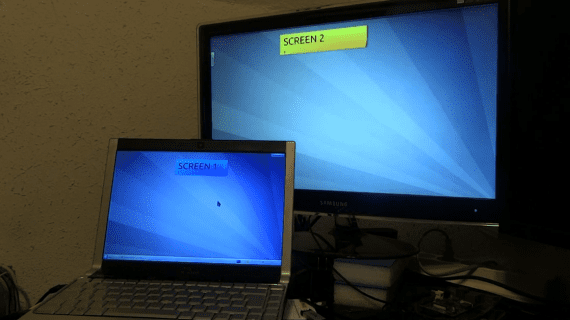
Alex Holidays posted a video in which you can see how extremely simple it will be configure external monitors in future versions of KDE. It will be as simple as connecting the monitor and pressing the screen change key over and over again until you find the desired configuration.
The key cycles through the modes:
- Position external display to the right
- Clone the screen
- Place external display to the left
- External display only
- Main screen only
Users who do not want to rotate between the different options by pressing the key can make the configuration directly from the control module. screen management, which is also being improved.
In addition to the above, thanks to the work of Dan Vrátil and Alex Fiestas, KDE will behave much more intelligently in the screen management.
To mention an example, from now on when the user closes his laptop KDE will configure automatically external monitor as main display and when you open it again the configuration will return to the previous state. The same will happen when an external monitor is disconnected; KDE will remember the last configuration for that specific monitor, saving user time by not forcing them to configure over and over again.
The new tool for managing displays in KDE is expected to reach a mature and stable level in the coming weeks.
More information - KDE 4.10: Display and monitor management improvements
Source - To parties
Great, ... a pity the video is in English and it is not understood how it is configured by touching what or what combination of keys, otherwise, fantastic.
3 minutes from blah blah blah
I had a similar problem on Lubuntu 16.04. Combination FN-F5 (from F1-F12) had no effect on the external display. How I solved the problem; Choose: PREFERENCES / MONITOR SETTINGS / QUICK OPTIONS / Show the same screen on both the Monitor's LCD and the external monitor / OK. Then I chose: PREFERENCES / MONITOR SETTINGS / ADVANCED / The following monitors have been detected: External VGA Monitor: ON and Portable LCD Monitor: ON. APPLY-> All Right / SAVE / ACCEPT and the image appeared on the External Monitor (48 Inch TV Speler). I hope I have contributed something.
Hey.
One doubt, I have 2 VGA monitors, and the minipc has a mini-displayport output which is connected to a mini-displayport to VGA converter cable.
If I buy a duplicator cable (VGA female x 2 VGA male), in Ubuntu could it work with the extended display setup?
Hey.
One doubt, I have 2 VGA monitors, and the minipc has a mini-displayport output which is connected to a mini-displayport to VGA converter cable.
If I buy a duplicator cable (VGA female x 2 VGA male), in Kubuntu could it work with the extended display setting?