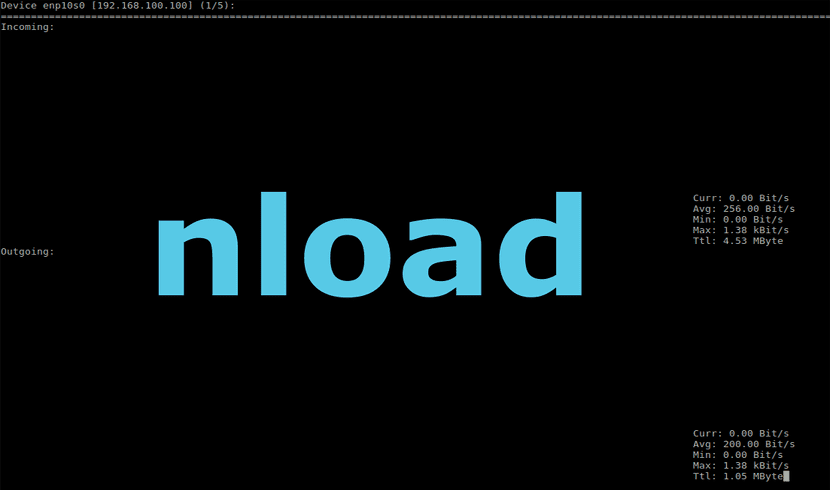
In the next article we are going to take a look at nload. This is one console application that monitors network traffic and bandwidth usage in real time. This command line tool will help us monitor our network traffic. You will also provide us with additional information, such as the total amount of data transferred and min / max network usage.
Nload is a network traffic analyzer that is based on ncurse. Being a ncurse based tool, which does not need to start X server To use this software, it can be very useful to us when it comes to managing machines remotely ... and even our own local network for that matter. This is a console application that monitors network traffic and bandwidth usage in real time. All these data this program is going to show us in an easy to understand way.
Nload will offer us a graph of the network load via the command line. This application will allow a system administrator to easily control the traffic coming and going on your network. Both a graph of incoming and outgoing traffic is provided, as well as network data transfer statistics.
This program It will show us the total amount of data that has been transferred through a network device since the last reboot. We can choose the network device that we want to monitor individually or simply select it from among all those that our equipment has connected. It will also give us information about the current bandwidth use and the minimum, maximum and average use of this bandwidth measured since it was started.
How to install nload on Ubuntu
If we want to install this program in the systems based on Debian/Ubuntu, we can find the nload package available in the official distribution repository. That is why we can use the APT or APT-GET command to install it. We will only have to open a terminal (Ctrl + Alt + T) and write the following command in it:
sudo apt install nload
How to use nload
If we execute the nload command without any option, we will obtain the default output. Pressing the left and right arrow keys we can switch between the devices of our team.
nload
If we press F2 while executing the program, the options window will be shown. Pressing F5 we can save the current configuration and pressing F6 will reload the configuration of the configuration files. When we finish using the program and want to exit, we will simply have to press q or Ctrl + c.
The default value of the interval is 500 milliseconds. We can modify this interval by passing the -t parameter followed by the number of the interval in milliseconds. Keep in mind that specifying shorter refresh intervals, of about 100 milliseconds, we will have a much less precise traffic calculation.
If what we are looking for is control network usage at intervals other than those specified by default, we will only have to execute the following command in the terminal:
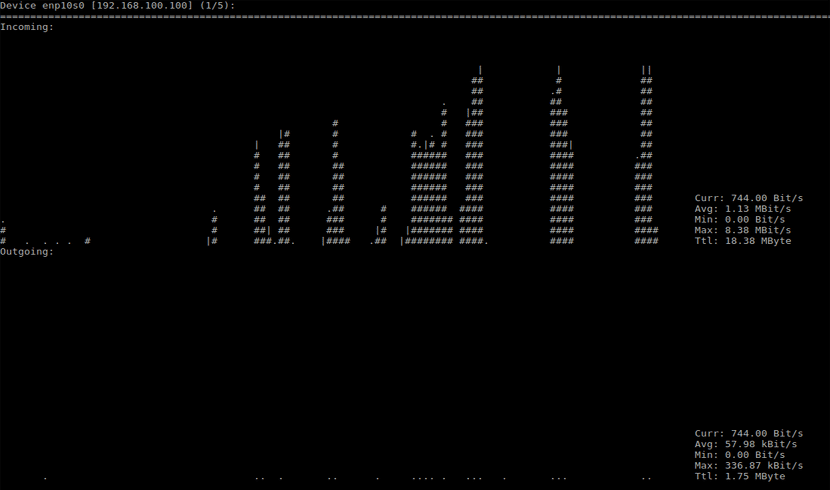
nload -t 700
To show the program results on a single screen, we will only need to add the -m parameter to the command load. With this option we will have the possibility of supervising all the devices together on a single screen. We will only have to execute the following command:
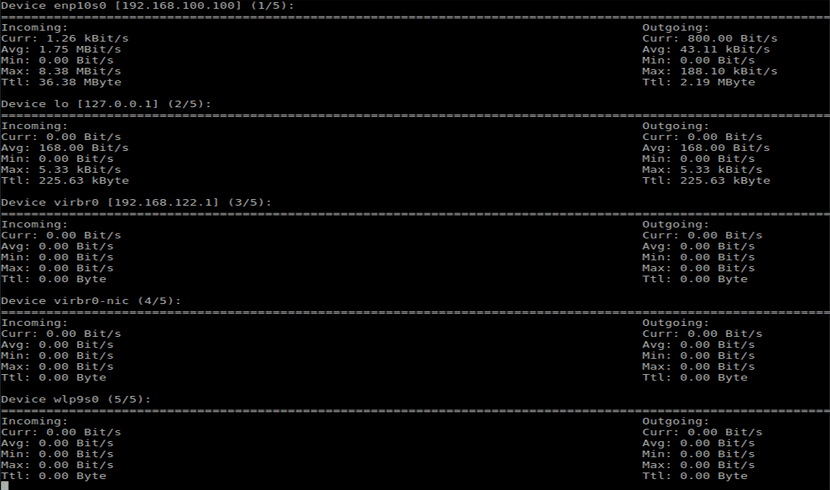
nload -m
We will also be able to monitor a specific device (interface). We will only have to execute the following command, in which enp10s0 will be the name of the device (in this example):
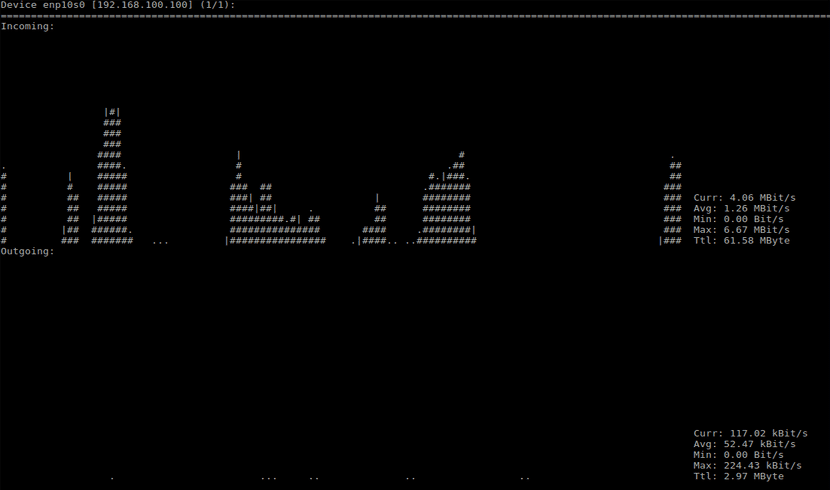
nload enp10s0
This program will offer us more options. We will be able to obtain all the available options by resorting to the help that Mon will provide us. We will only have to open this help using the following command in the terminal:
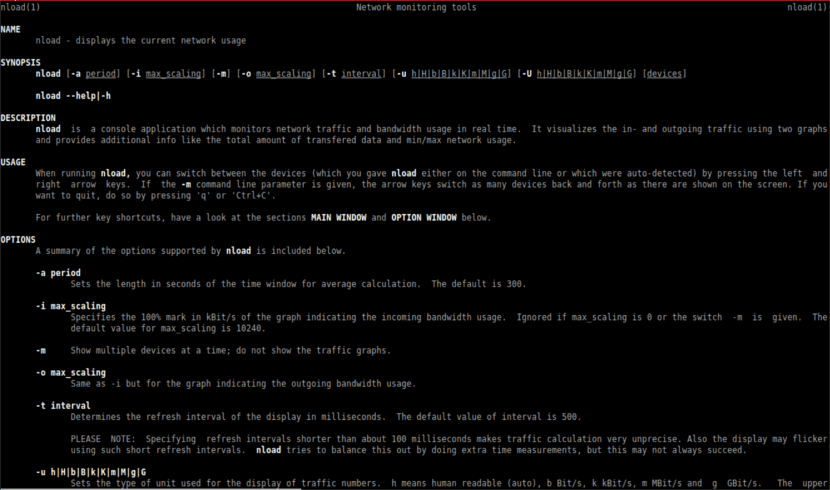
man nload
Uninstall Nload
To remove this program from our operating system, we just have to open a terminal (Ctrl + Alt + T) and type the following:
sudo apt remove nload