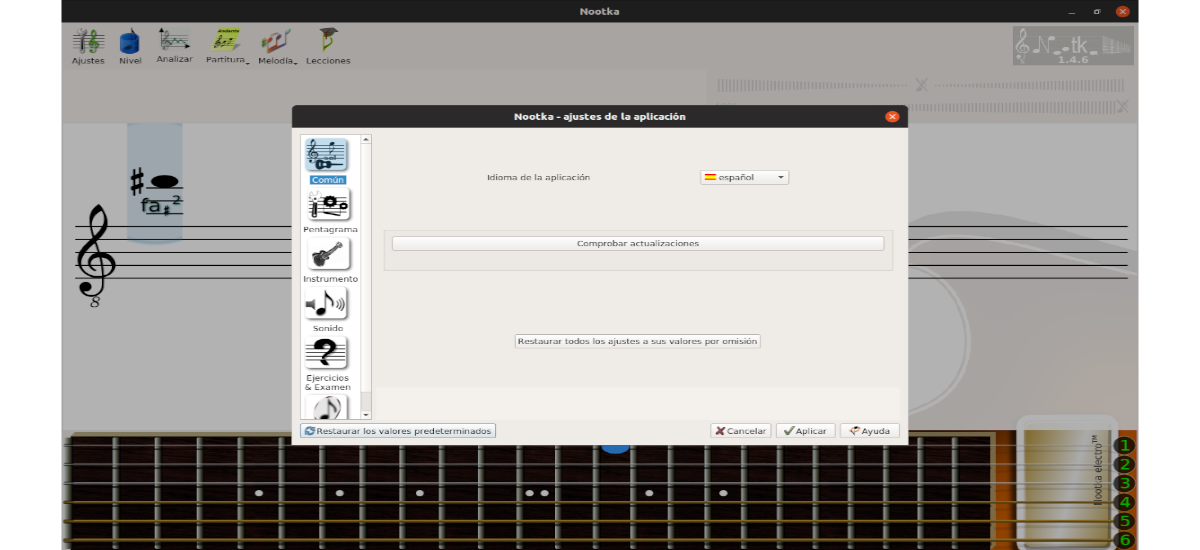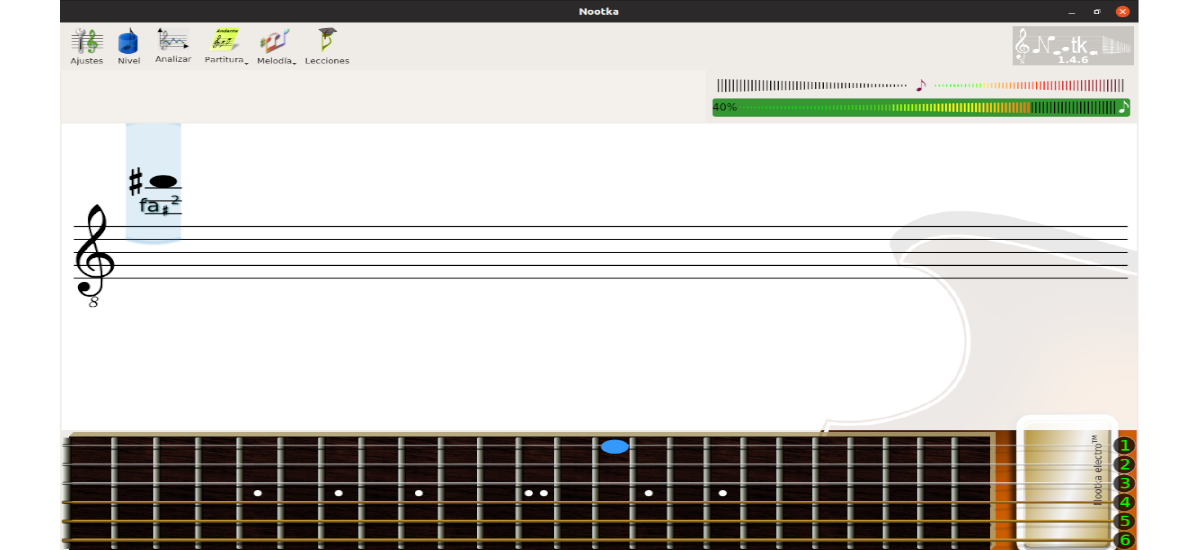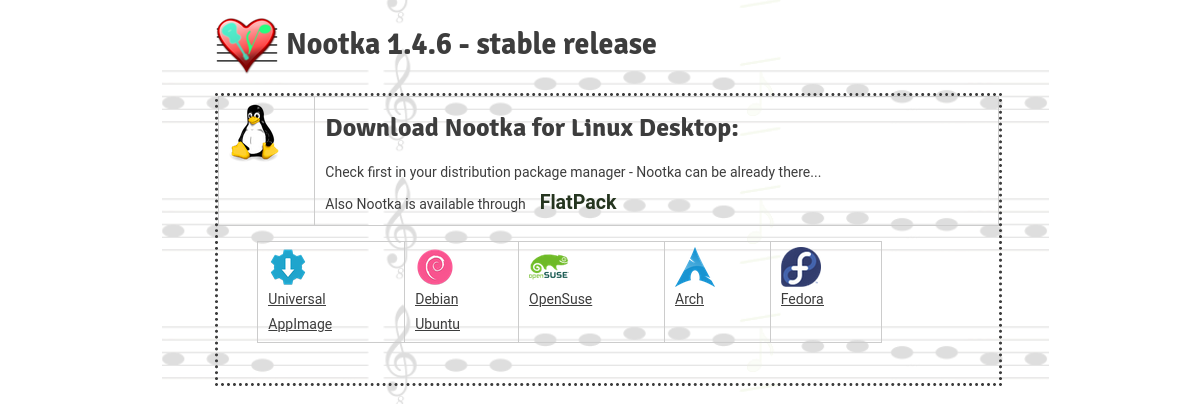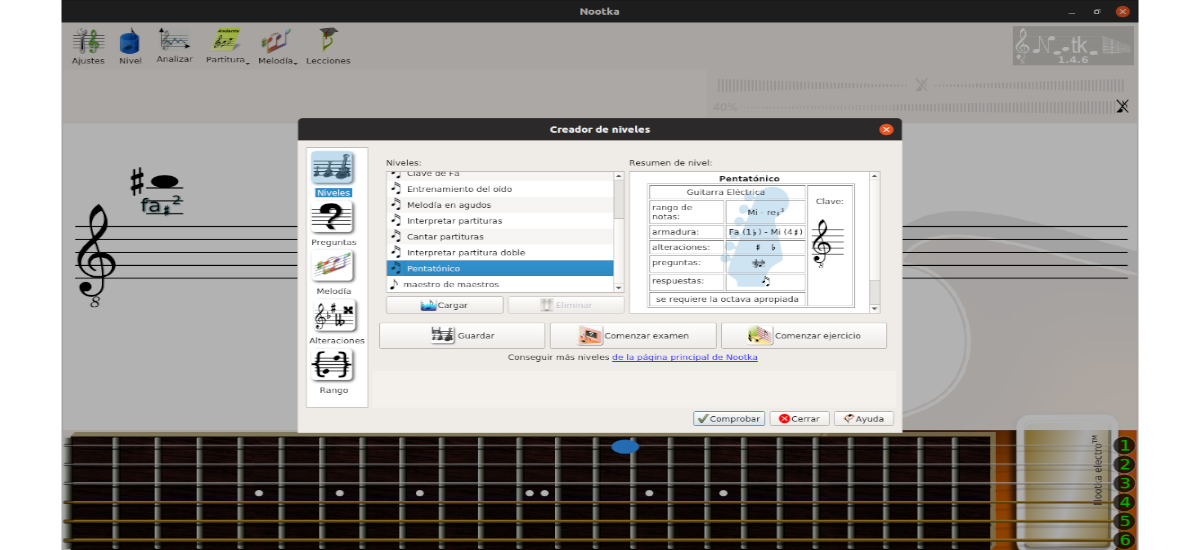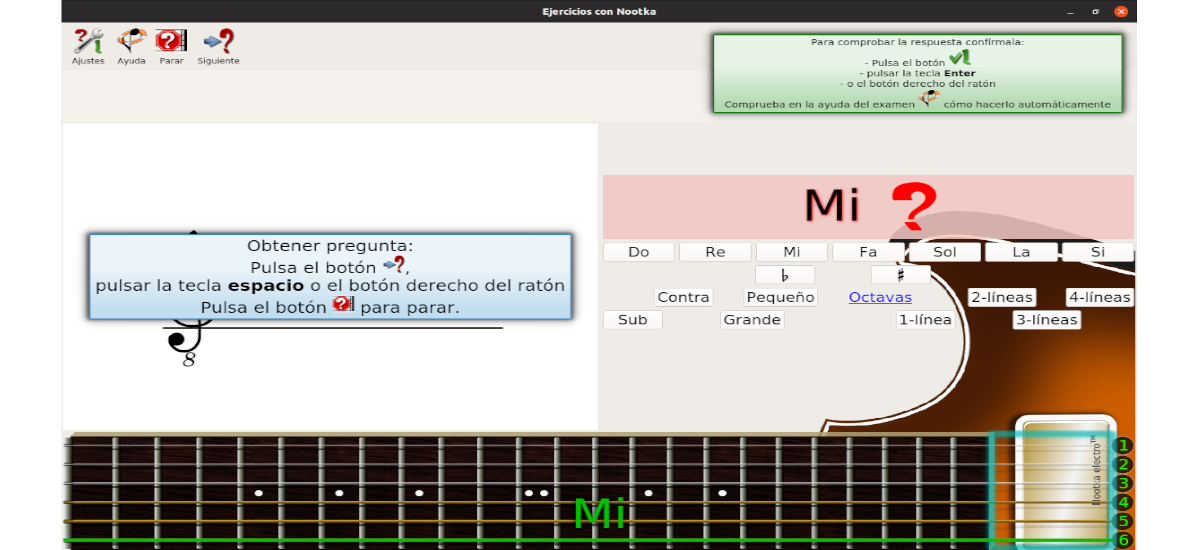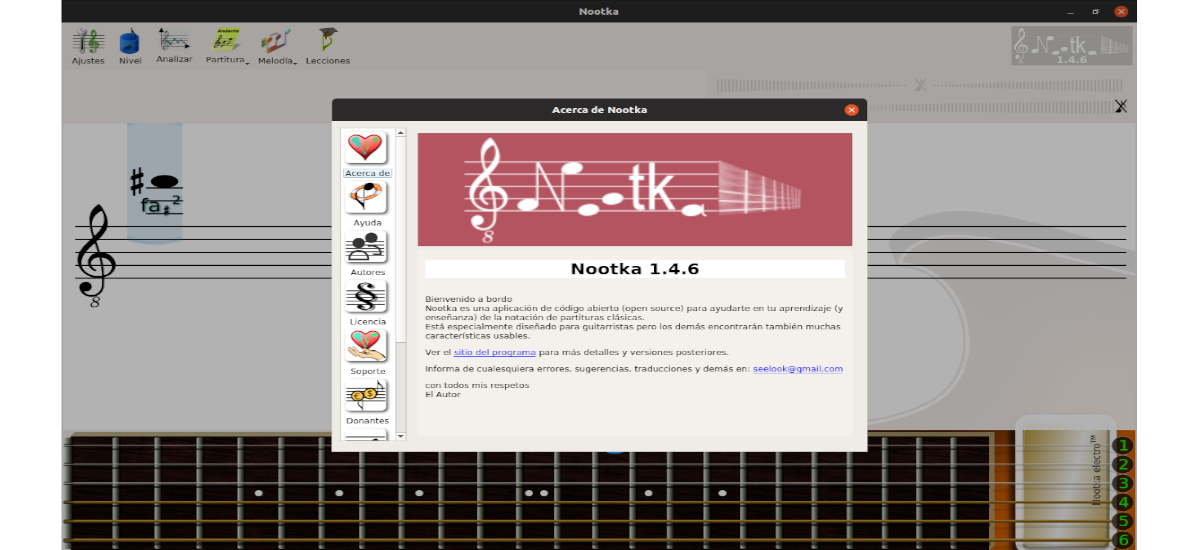
In the next article we are going to take a look at Nootka. Is about a free music notation app Open source, available for Gnu / Linux, Windows, MacOS and Android. With it, its creators seek that the user can teach or learn classical music notation in a simple way.
It helps to understand the rules for reading and writing scores and to develop skills to play and sing notes. Comes with music notation rules and exercises to practice. It is a useful tool for guitarists and people looking for a listening training.
General characteristics of Nootka
- The program offers a interactive interface to discover the rules of musical notation.
- We can perform exercises with the possibility of creating your own sets.
- Precise method for detect sounds and melodies sung and played.
- Natural sound of guitars.
- Keys (treble, bass and others) and great pentagram.
- Allows analyze the results obtained.
- We will have different types of guitars and their tunings.
- Translations into Spanish, Czech, French, German, Hungarian, Polish, Slovenian and Russian.
These are just some of its features. All of them can be consulted in more detail from the project website.
Install Nootka Score Notation on Ubuntu
To use this application in Ubuntu, we will have different possibilities. We will have the possibility to use an AppImage file, a .deb file and Flatpak. We can also select between the latest stable version, which today is 1.4.6, and the latest version (1.7.0), which is still in beta1.
Using .Appimage
First, we must download AppImage file from Nototka Score Notation to our system operational. Once the download is finished, we will have to open a terminal (Ctrl + Alt + T) and navigate to the folder in which we have saved the downloaded file. In this example, the file I saved in the default folder 'Downloads'.
cd Descargas
Once in the folder, you will have to run the following command to change the file permission:
sudo chmod +x nootka-1.4.6-x86_64.AppImage
It must be said that in this case the name of the downloaded file is'nootka-1.4.6-x86_64.AppImage'. This should be changed as the version of the downloaded file changes.
This execute permission can also be changed through the GUI. You just have to right click on the downloaded .AppImage file and select Properties. Then you will have to go to the Permissions tab and check the option "Allow run files as program".
Permission changed, we can run the program by double clicking on the file o running in terminal (Ctrl + Alt + T), from the folder where we have the downloaded file, the following command:
sudo ./nootka-1.4.6-x86_64.AppImage
When starting, the first thing we will see will be the first use assistant.
Using the .deb file
We will be able download the .deb file by Nootka from the project website. Once the download is finished, from the terminal (Ctrl + Alt + T) we can navigate to the folder in which we have saved the file:
cd Descargas
Arrived until, we can already install the package writing in the same terminal the command:
sudo dpkg -i nootka_1.4.6_amd64.deb
In this command, nootka_1.4.6_amd64.deb is the name of the downloaded file. This may change depending on the version of the downloaded package.
With this we will have the program installed on our system. To launch it we will only have to click on show apps in the Ubuntu Gnome Dock and type nootka in the search box to locate the program launcher.
Using Flatpak
First of all we will have to make sure we have flatpak installed on our system. If you do not have it activated in your system, you can follow the article that a colleague wrote a while ago.
After installing flatpak in Ubuntu, just open a terminal (Ctrl + Alt + T) and run the following command:
flatpak install flathub net.sf.nootka
During the installation of Nootka, we will have to press “y”To confirm the installation. Once the installation is complete, we can now run the Nootka application with the following command from the same terminal:
flatpak run net.sf.nootka
To start working with this software, you can resort to aid offered on the project website.