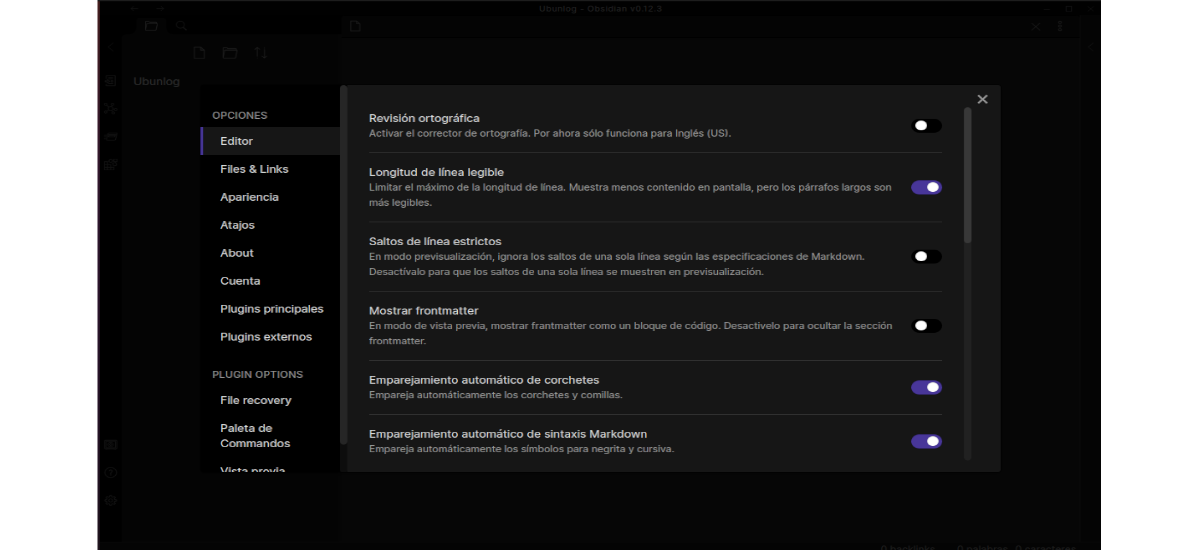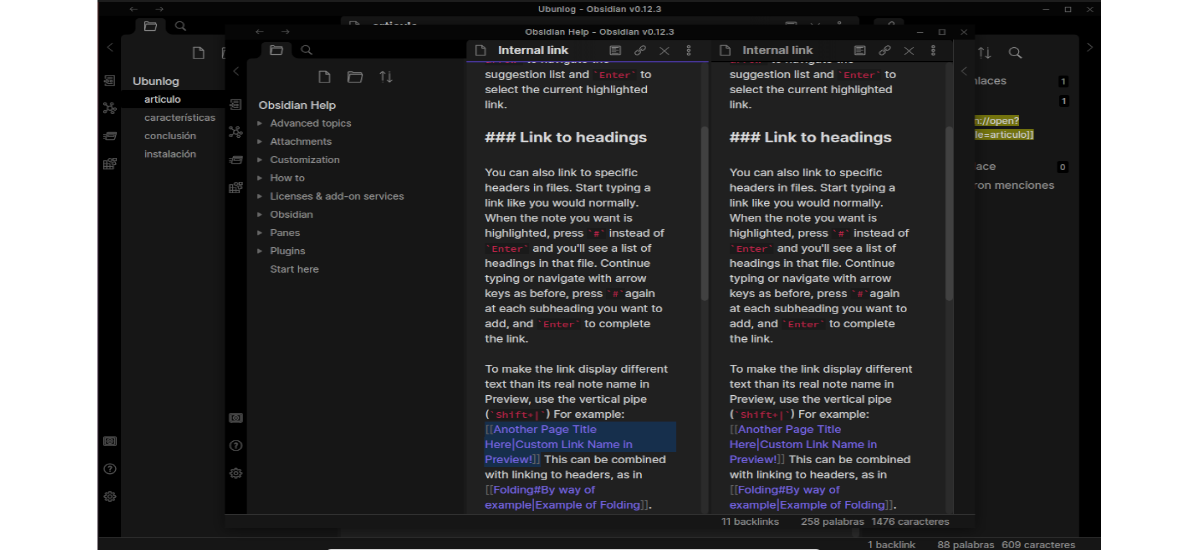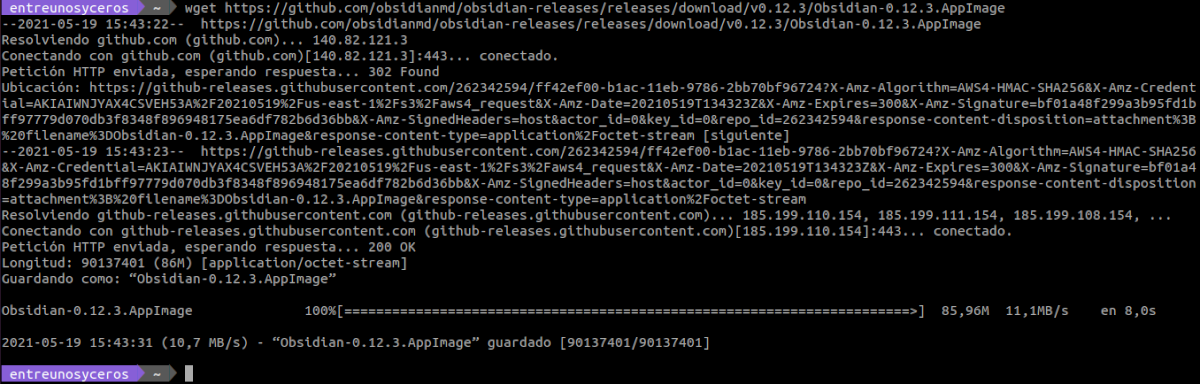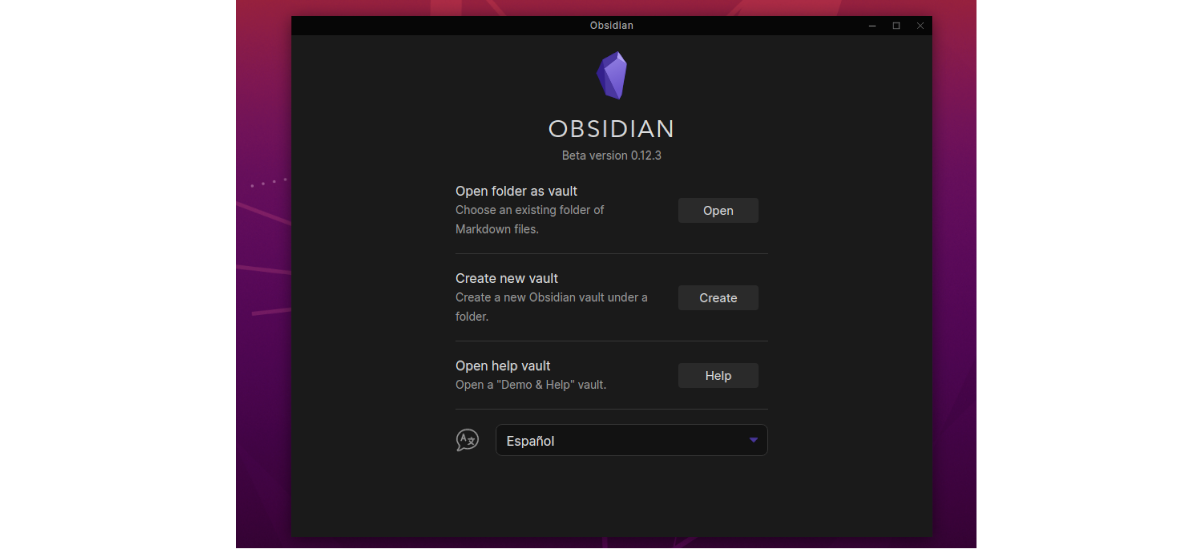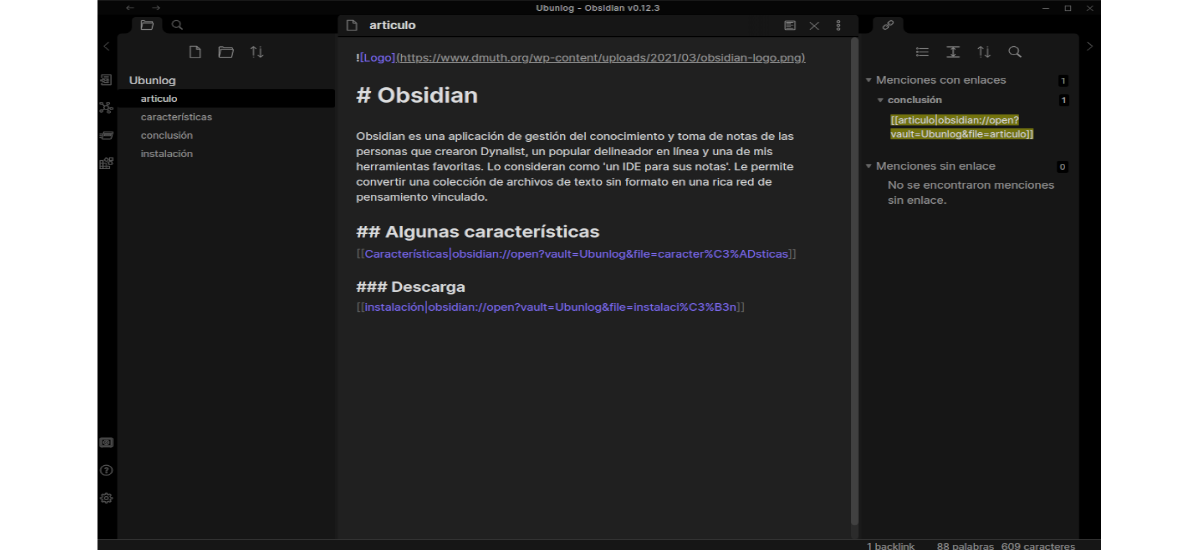In the next article we are going to take a look at Obsidian. This is a knowledge management and note-taking app. It is an application that could be considered an IDE so that the user can take notes, which also it will allow you to convert a collection of plain text files into a rich network of linked thought.
Today many of the developers, writers and bloggers use Markdown as a standard format for your daily writing. This lightweight markup language uses a plain text format syntax that focuses on usability, productivity, and does not require a rich text editor. It was first created by John Gruber and Aaron Swartz in 2004.
Many users have hundreds of Markdown files as they use them to write software documentation, articles, books, and guides. For those users with a large collection of files, Obsidian offers a set of features and functions that can be very useful. If you are one of these users, a good way to work with this program more productively is to use it on a big screen. Obsidian panels can be infinitely divided and resized, as well as making cross-referencing multiple notes a breeze.
Panels can be pinned to hold their content or linked so they can display different views of the same note. We can also combine panels to configure your powerful workspaces. What's more Obsidian encourages us to make connections between our notes, and thus establish the network that will allow us to navigate through them very easily.
General characteristics of Obsidian
- The program is available for Windows, macOS, and Gnu / Linux distributions.
- It's free to download and use for personal use. Obsidian is a completely free application for personal and educational use. However, companies and business users can upgrade to their Catalyst option, which offers several more advanced features.
- It will allow us to use a multi-vaulted library.
- Includes various syntax options for Markdown.
- Available label holder.
- LaTeX support.
- We can establish internal links and external.
- It will also give us the possibility of link to files.
- It will allow us to use the page preview.
- You can set a automatic classification.
- Markdown text analysis.
- Spelling checker Incorporated.
- It has a very complete help (English en).
- Importer markdown.
- Hot keys.
- It will give us the possibility to use accessories.
- Count with one safe mode.
- This program offers a dynamic interactive chart view. in which we will see all our files in the vault and their links.
- Text search complete with advanced search options.
- We can set featured notes.
- We will find in the program a File Browser.
- We will be able to use Custom CSS.
- Slide presentation by Markdown.
- Count with one WYSIWYG editor similar to typora.
Download Obsidian
Currently for Gnu / Linux we have different installation options. There is no sample web app available at the moment, and the mobile apps are still in alpha.
Users can download the .AppImage package of this program from the releases page on GitHub. Another option, to download the latest version released today, will be to use wget from a terminal (Ctrl + Alt + T) as follows:
wget https://github.com/obsidianmd/obsidian-releases/releases/download/v0.12.3/Obsidian-0.12.3.AppImage
Once the download is finished, we only have give permissions to the downloaded file. We will do this with the command:
sudo chmod +x Obsidian-0.12.3.AppImage
At this point we can now launch the program. We just need to double click on the file or in the terminal type the command:
./Obsidian-0.12.3.AppImage
This application can also be found available as flatpak pack , as a snap pack.
After executing the previous command, the program will start so that we can start using it. the first screen you are going to ask us to open or create a vault. It will also allow us to consult the help of the program.
Obsidian stores data in Markdown file folders and it will allow us to access our notes with any text editor or Markdown application. Existing Markdown file folders can be opened in Obsidian. Our notes are stored locally and can also be stored in the cloud using iCloud, Google Drive, GitHub, and more.
To work with it, the application offers preview and editing modes. The first hides the markup and shows images, while the second shows the Markdown syntax and the path to the images. Links are clickable in Preview mode.
Many of the more advanced features are disabled by default, making it easier for less technical users to use. But there is a lot of power under the hood.
For users who want to know more about this application, they can consult the help offered on the project website or the su GitHub repository.