
And when I say "another point," I mean theory. The Snap packages, in theory, offer many benefits that the DEB packages or APT versions of a software do not offer us, among which they include main software and dependencies in the same package. For the moment, the instant updates in the background is left in theory, although we know that all this will improve in the future. What seems to pass from theory to practice are the parallel installations.
What are parallel installations? It's about power install two versions of the same package on the same computer, being one totally independent of the other. Snapcraft published yesterday an entry on his blog explaining how parallel installations work, something that happens by enabling the function and, later, performing several installations of the same package. Below we explain everything you need to know so that you can, for example, try VLC 4 beta and the current VLC 3.0.6 in its Snap versions.
Parallel installations allow us to test beta software without risk
The first thing we will have to do is activate function with the following command:
snap set system experimental.parallel-instances = true
Once the function is activated, we will begin to install the software. You have to take into account how to do it, since each Snap must be given a unique identifier to be able to distinguish them from others. This identifier will consist of an alphanumeric line of up to 10 characters and added to the name of the Snap after an underscore. The example we see in snapcraft.io will allow us to install several versions of GIMP, the command of the first being something like:
sudo snap install gimp_first
The "gimp_primera" package does not exist, but snapd is able to understand that it is a separate installation from a package that does exist.
A clearer example
Another clearer example is that of VLC. If we open a terminal and write "snap info vlc" we will see the following:
name: vlc
Summary: The ultimate media player
publisher: VideoLAN ✓
contact: https://www.videolan.org/support/
license: GPL-2.0 +
description: |
VLC is the VideoLAN project's media player.Completely open source and privacy-friendly, it plays every multimedia file and streams.
It notably plays MKV, MP4, MPEG, MPEG-2, MPEG-4, DivX, MOV, WMV, QuickTime, WebM, FLAC, MP3,
Ogg / Vorbis files, BluRays, DVDs, VCDs, podcasts, and multimedia streams from various network
sources. It supports subtitles, closed captions and is translated in numerous languages.
snap-id: RT9mcUhVsRYrDLG8qnvGiy26NKvv6Qkd
channels:
stable: 3.0.7 2019-06-07 (1049) 212MB -
candidate: 3.0.7 2019-06-07 (1049) 212MB -
beta: 3.0.7.1-1-6-gdedb3bd 2019-06-21 (1074) 212MB -
edge: 4.0.0-dev-8388-gb425adb06c 2019-06-18 (1070) 329MB -
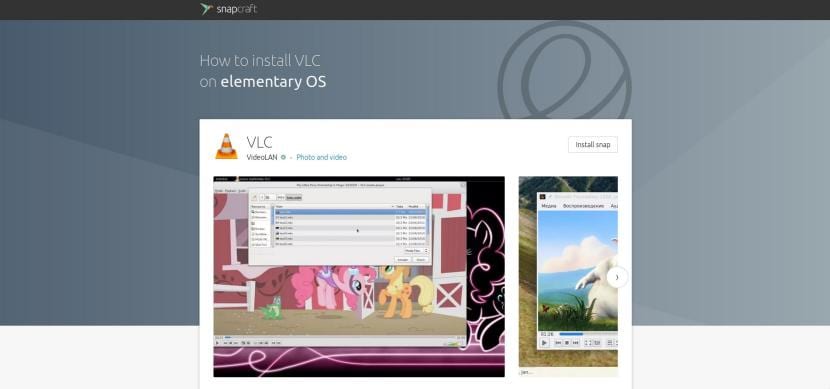
What interests us is in the last lines, under «channels»: we have the "stable" version, the "candidate" (which now coincides with the stable), the "beta" and the "edge". If we want to test the version of VLC that will add a radical change to its image we have to choose the «edge». To install it, we will write the following in the terminal:
sudo snap install –edge vlc_second
From the previous command, we can change "second" to whatever suits us best, it is nothing important. It is recommended to always use simple words, it is a good idea to use the same ones, in case we want to uninstall one of them later. If we use "_first", "_second", etc, to eliminate a specific version we will write the following:
sudo snap remove vlc_second
In the previous command, "vlc" is the program and "_segunda" is the instance that we want to delete.
The meaning of parallel installations
Logically, all of this has to make sense. We have the sense of parallel installations in the tests. The best examples are in software like VLC 4 that will come with a radical makeover, or if you are a developer and want to try a software to see how it works. It does not make sense if, for example, we are using the APT version of VLC, since we can directly install VLC 4 (or any other Snap package) in its beta version. Nor is it necessary if we want to test Firefox +67, since Mozilla allows us to perform several independent installations of your browser from that version.
Have you done any parallel installation of Snap packages?
NOTE: : Edited commands to avoid a bug that makes underscores disappear
Of the three versions that exist to install or use applications without dependency problems, in my point of view, snap is the worst option, much more effective are appimage and Flatpak that even allow custom configurations. With appimage and flatpak I don't usually have problems, with snap I've had them and its slowness is very frustrating, and I don't like it either.
For example I installed Audacity in snap and it does not recognize the effects that I have installed in the system, I say I will make a symbolic link in the folders where it is installed and it does not leave me because they are read-only and the solution seemed very cumbersome and a loss of time, so for me snap is always the last option. In fact I actually uninstalled it from my system.