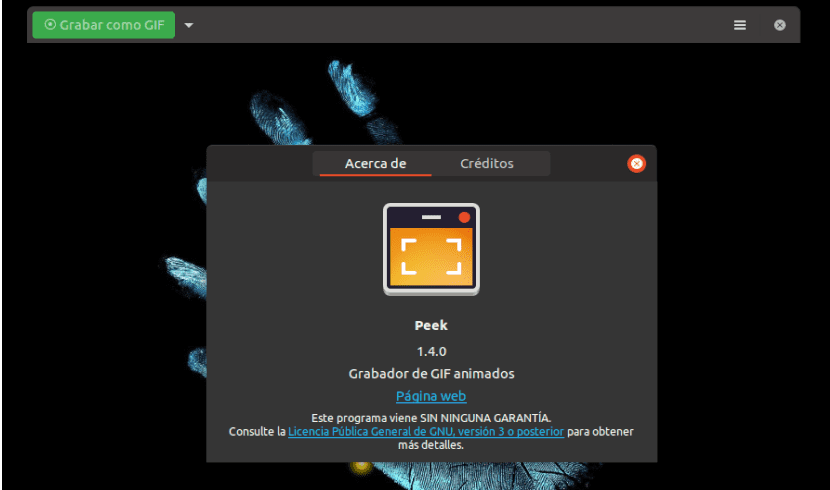
In the next article we are going to take a look at Peek. This is a free and open source program to record our screen in GIF format. We already talked about this program in this blog in a previous article, but this time we are going to take a look at the latest version. It is currently on version 1.4.0 and in it the user interface was updated to adapt it to the most current GNOME features, while also fixing some problems that the program still had.
With Peek 1.4 we will be able to create small simple screen recordings that we can save as GIF animations. Although Peek is designed to record the screen as an animated GIF, we will also be able to record small videos, without sound in WebM or MP4 format.
Its use, as in previous versions, is very simple. We just have to place the Peek frame on top of the area we want to engrave. Then you have to click on the button "Record as GIF”To start recording. If we want our file to be saved in another format, all you have to do is click on the down arrow to be able to select between GIF, APNG, WebM or MP4.
It is interesting to note that to get the best possible quality when creating a GIF with Peek on Gnu / Linux, we must install the gifski gif recorder. Peek automatically uses this tool if it is on the system. In this case we will find a new GIF quality slider in Peek's preferences. Thanks to this slider we can set the slider to the maximum to obtain the best possible image quality. Here it should be noted that the size of the image file will increase significantly. The default settings will give us a balance between quality and file size.
General features of Peek 1.4
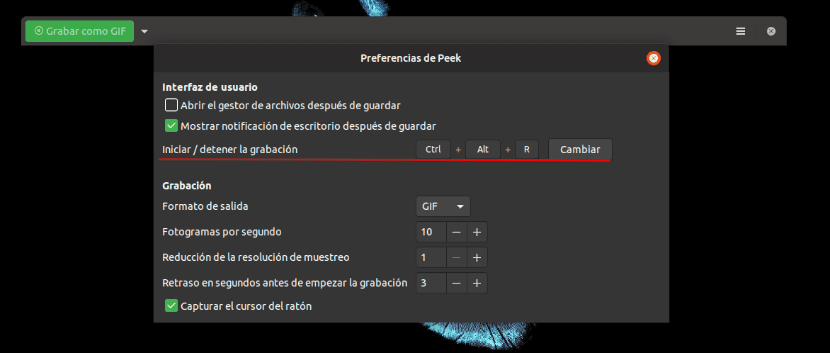
- We can start and stop recording using a key combination (Ctrl + Alt + R) that we can change from the Peek 1.4 preferences.
- We will be able to configure the number of frames per second.
- We will have the option of reduce sampling resolution.
- We will also have the possibility to configure a delay before recording starts.
- The possibility of capture the mouse courses It is enabled by default, but we can disable this from the program preferences.
- In this version we will find the menu with application preferences in this window.
- The Peek Icon has changed to accommodate the new GNOME icon guidelines.
- Se improved the error message shown in GNOME Shell recording problems.
- For this latest version to work properly, it is now requires Gtk 3.20 or newer.
These are just some of the features of this version of the program. If you want to know them all, you can take a look at the GitHub page for this project.
Install Peek 1.4.0
Ubuntu users will have different possibilities to get hold of this latest version of Peek. We will can install the new Peek 1.4.0 by adding your PPA and installing it from there. For this example I will use terminal (Ctrl + Alt + T) from Ubuntu 18.04 the following commands:
sudo add-apt-repository ppa:peek-developers/stable sudo apt install peek

By adding the PPA, when a new version is released we will receive program updates along with system updates.

For those who don't want to add PPA, they can download the pay .DEB from this link. Its installation will be done as it is always done with this type of package.
This latest version is also available from Flatub.
Uninstall Peek
If after testing the application we are not convinced we can easily remove it from the system. It can remove this animated GIF recorder opening a terminal (Ctrl + Alt + T) and using the following commands:
sudo apt remove peek && sudo apt autoremove
We can get rid of PPA that we use for the installation by typing in the same terminal:
sudo add-apt-repository -r ppa:peek-developers/stable

We will also be able to remove this PPA from our source.list by searching our desktop for the icon Software and Updates → Other Software.

