
Have you ever tried to figure out what the exact color is showing a particular point on your screen? I do. In fact, to try to use the same color from one point to another, sometimes I have tried it by eye and others I have had to take a screenshot, open the image in the photo editor in which I want to use that color and choose the dropper tool. A roll. If you want to avoid all this work, today we present you Pick, a tool for select desktop colors of our GNU / Linux operating system.
Pick is a small, compact tool, totally of open source and that allows us to zoom in on any part of our desktop to find the exact pixel from which we want to take a sample. Once we have it located, all we have to do is click to copy it to the clipboard and then we can use it in any application that allows the introduction of this type of data, such as GIMP. Pick is developed by Stuart Langridge, who describes his application as follows:
Pick allows you to select colors from your screen
Pick allows you to select colors from anywhere on your screen. Choose the color you want and Pick remembers it, names it and shows you a screenshot so you can remember where you got it from.

As Landridge says, he doesn't just make a Capture so we know where we got that color from, if not it also gives it a name. The application samples are displayed in a variety of formats covering virtually any color value format that we might need, be it for web, desktop or mobile development. This includes Hex, CSS RGBA and QML Qt.RGBA.
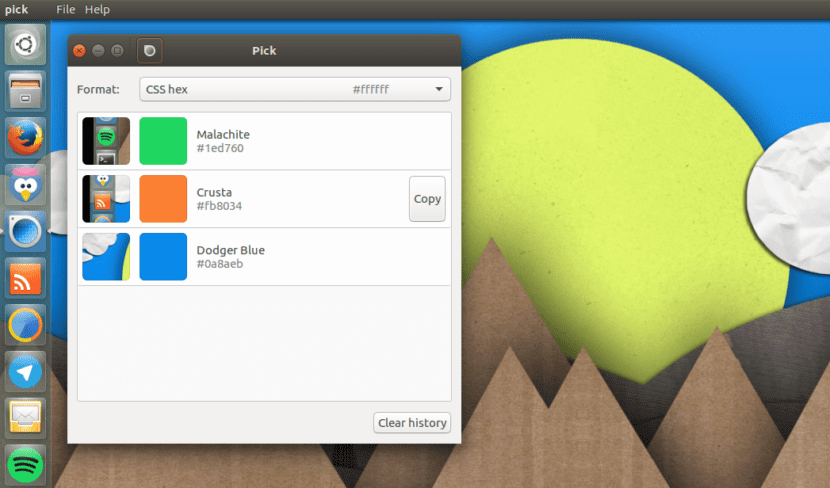
Using Pick is as simple as taking a screenshot with Ubuntu's default Screen Capture application: we click on its icon and choose "Pick a color", which will launch the magnifying glass and we will be able to locate the exact pixel from which we want to get the color .
How to install Pick on Ubuntu 14.04 and higher
This little app is available at .deb package from the developer's website, which means that its installation is as simple as downloading the package, opening it and installing it with the tool of your operating system, such as the Ubuntu Software Center, Ubuntu Software or GDebi, for example. If you try it, do not hesitate to leave your experience in the comments.

You have to be up to date, this is going very fast so get to work.
Very, very simple but lethal in doing your job. Thanks for the post.