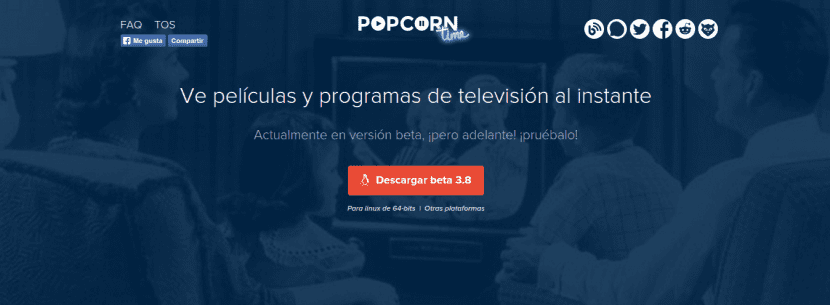
First of all, it should be mentioned that the use of Torrents for unethical purposes, as well as downloading movies online, is a dilemma that is always between what is legal and what is illegal. So everyone is responsible for their use of programs like Popcorn Time.
That said, Popcorn Time is a program that allows us to watch movies online in high definition, through a very dynamic and easy-to-use desktop application, such as we already explained in Ubunlog a little less than a year ago. It is also Free Software and we can find its source code on your site on GitHub. To understand its source code we must know something about JavaScript.
In this post we will talk about the new version of Popcorn Time, the improvements that we can find, and how we can install / update to this new version.
The main improvements of Popcorn Time version 0.3.8 that we can find are:
- Node Webkit 12.1.
- Option Play next episode.
- Font customization.
- Optimization of error information.
- Mark content as Visa o Not seen.
- Subtitles Stream with DLNA / UPnP.
- Allows SSA / ASS subtitles, Together with TXT.
- The application adapts to latest settings of your latest views.
- Play local video files in P.T. Player (mp4, avi, mov, avi).
- Support for multimedia keys.
- Launch of external players in Full Screen.
- Synopsis Translated (overview) for TV Series and Movies.
- P2P and application traffic optimization.
- "Randomize" button that allows you to open a random movie.
- Start Popcorn Time minimized with parameter -m in the execution of the output file.
- Show a warning if the hard drive is almost full.
In addition, among others, they have fixed the following bugs:
- List of movies.
- trakt.tv
- Many subtitles that were not appearing now appear.
Install new version
Normally Popcorn Time updates automatically, but for those who can't wait they can install new version 3.8.0 Popcorn Time manually by going to on the web and clicking the button Download beta 0.3.8. In this way, when we download the complete project, we will have to interpret the project manually. But don't worry, Popcorn Time makes it very easy for us. To do this we follow the following steps:
- Unzip the downloaded .tar.xz file.
- We go (through the terminal, with the command cd) to the directory where we have unzipped the file and we place ourselves inside the folder Popcorn-Time-0.3.8-0-Linux-64. Once inside, if we run a ls We can see that there is a file called "install".
- The file "install » it is a script written in bash that takes care of the installation of the program itself. To execute it we can do it with the command:
sudo ./install
- If we run another ls, we can see that a output file called Popcorn-Time. This file is the file resulting from the interpretation of the program, so if we run it, we can start Popcorn Time. To do this we execute the command:
./Popcorn-Time
- To make it easier for us to initialize Popcorn-Time, and not have to spend all the time executing the command mentioned above, we can keep the Popcorn-Time launcher to the Unity dock and thus we can start it whenever we want with a single click .
Ale, c'est for. We already have the latest version of Popcorn Time installed on our PC.
could you put it step by step more chewed? I get lost in putting the cd…. I don't know how to do it with the terminal, sorry but I'm very clumsy for the terminal.
Thank you.
Sorry. Maybe I shouldn't have taken it for granted. The cd command is used to change the current working directory, so if you downloaded the file in downloads, you must execute:
cd Downloads
Then you unzip the file manually (or through the terminal, as you wish), and when you have unzipped the folder that was inside the file, you run
cd Popcorn-Time-0.3.8-0-Linux-64 (Popcorn-Time-0.3.8-0-Linux-64 is the folder name)
And then from there you run the commands mentioned in the post. Sorry for the disturbances.
Well, I have discovered that simply by unzipping the file and double-clicking on a file that says Popcorn time, the application runs and works perfectly without doing anything of the terminal mess.
Thanks anyway 🙂
I've been using Popcorn Time for a while now and it's going great. Currently I already enjoy its latest version. Greetings.
Hello, I downloaded the version for my mac air book, but I couldn't get it to play the movies, it gives an instant and stays still, what to do? what is the problem?
How do I make it be transmitted to my smart tv while it is downloading, as I did before with this same program
Greetings .. I have the latest version of PopCorn and I am running Ubuntu 15 Vivid- downloaded from the official website, I do all the steps, Download, create directory, extract, create symbolic link, execute .. everything up to there fine. The Initialization screen appears and remains black indefinitely. If anyone knows what the failure is due to, or the possible solution, I appreciate your help.