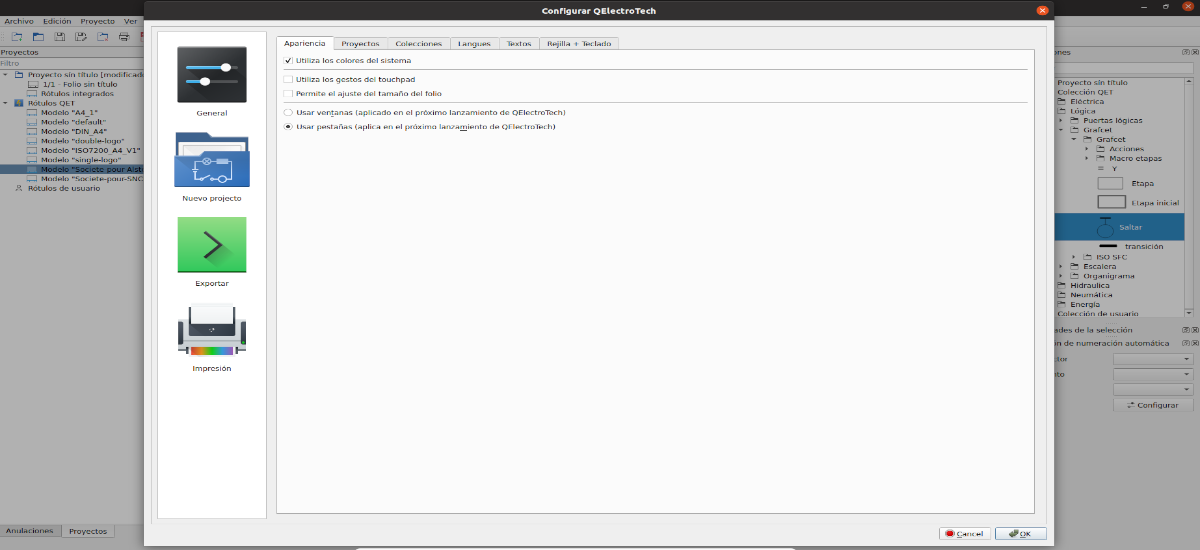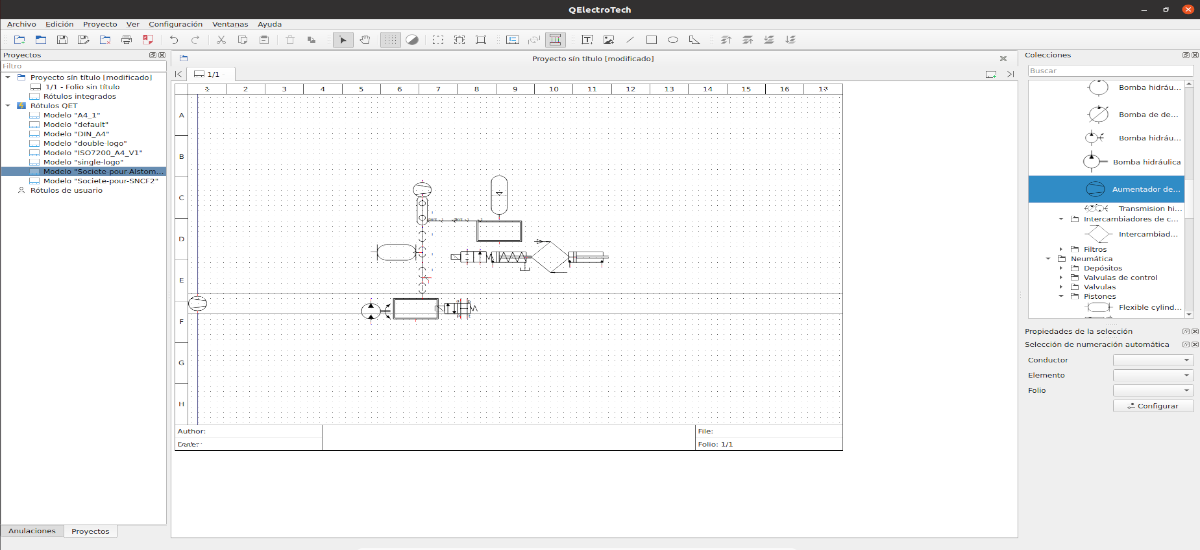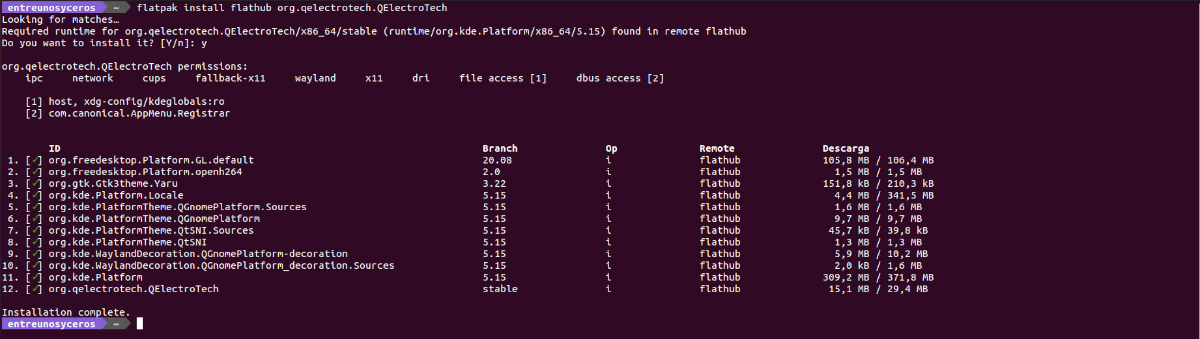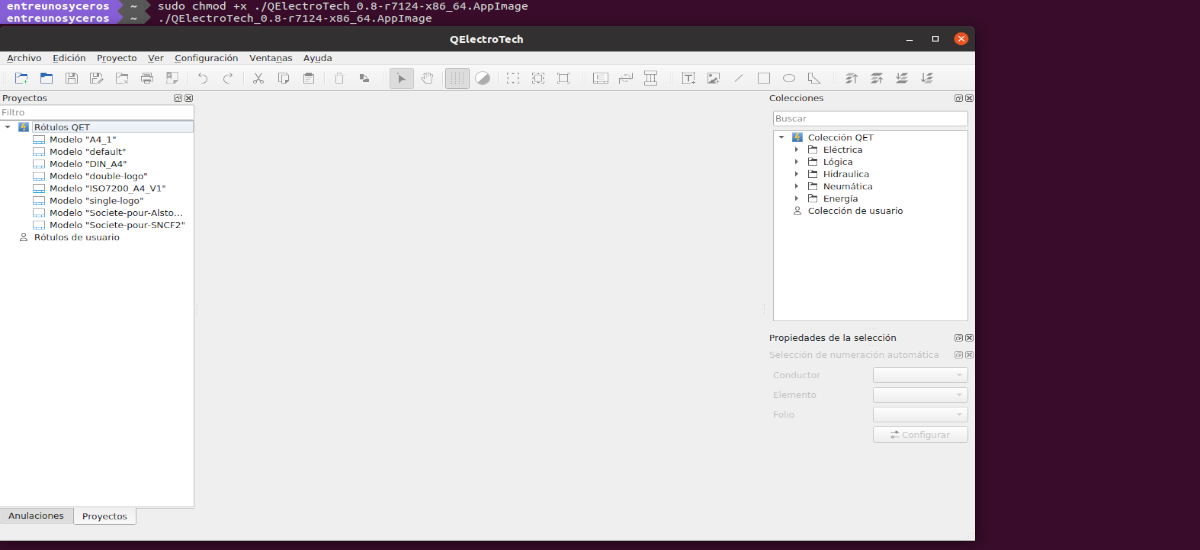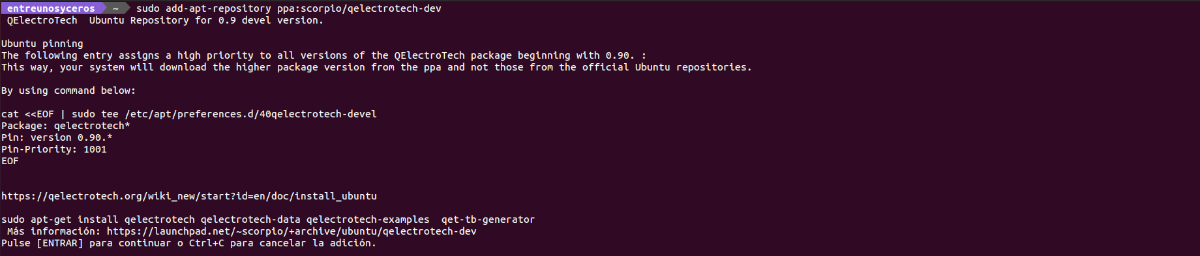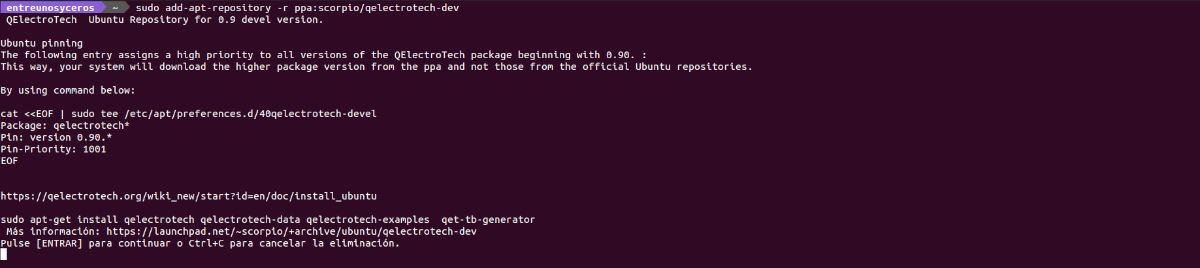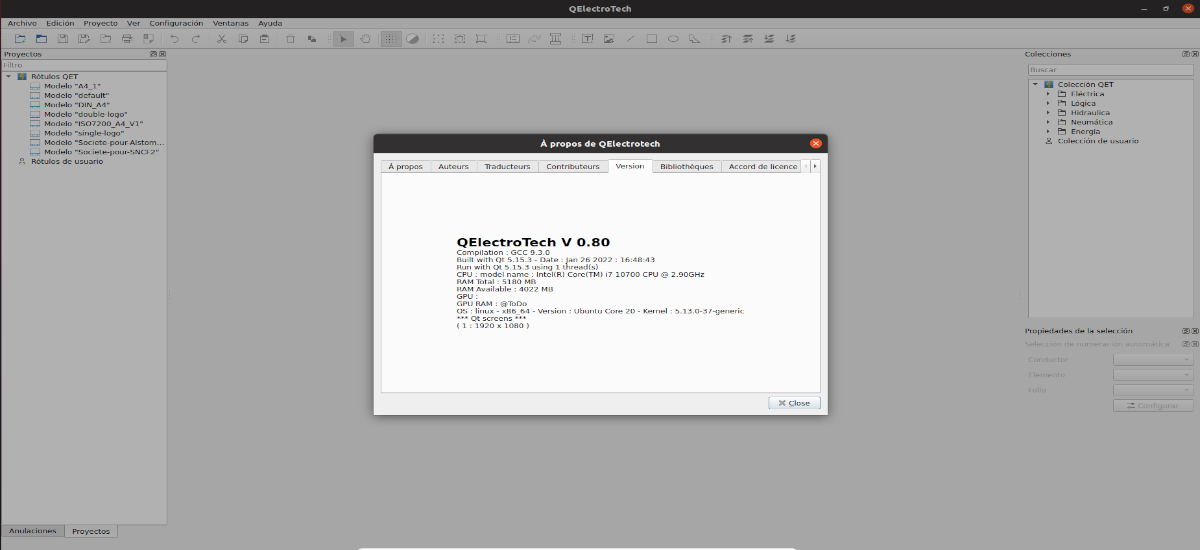
In the next article we are going to take a look at QElectroTech. This is a free application that has been designed to help create electrical, electronic, automation, control circuits, mechanical objects to illustrate processes, instrumentation drawings and many other things.
QElectroTech uses the GNU/GPL license and can run on Gnu/Linux, Windows and macOS. With its large collection of standard and custom symbols, we will be able to describe most of the commonly used components in electrical, hydraulic, pneumatic and computer systems. Design elements are saved in xml format, but projects and diagrams can be saved in *.qet format for further editing.
General characteristics of QelectroTech
- Capacity for rotate a group of elements.
- We can add QNetworkAccessManager to manage a remote collection.
- It will offer us the possibility of using the option of route search.
- We will have the possibility of add devices: A device is symbolized by a rectangle placed around multiple elements.
- The keyboard shortcuts select text or element in the diagram.
- It has smart drivers: bus concept (2, 3 conductors traced at the same time), able to choose their paths alone, avoiding the obstacle elements in the scene (runsys).
- Highlighted the current sheet, in the leaf tree of the 'project' panel.
- We can create reusable schema fragments.
- It has project translation tools (translations will be stored in a separate project file, like Qt translations)
- PLC I/O.
- let's find one solution to easily switch between different QET configurations.
- We will have available the cut and paste function on linked elements.
- Conductor numbering.
- We will have support for multiple screens.
- will show us the mouse coordinates in element editor.
- We will have the possibility of add cancel button to cancel potential choice.
- We can change the size of the text by dragging it.
These are just some of the features of this program. They can consult all of them in detail from the Wiki of the program.
Install QElectroTech on Ubuntu 20.04/18.04
QElectroTech is free software to create electrical diagrams that we can install in Ubuntu in different ways. We will have the possibility to use the PPA, Snap, AppImage package or Flatpak.
As a Snap package
The first of the installation options will be using the snap package, which we can find available at Snapcraft. For start with the installation (version 0.8.0), just open a terminal (Ctrl+Alt+T) and run the command:
sudo snap install qelectrotech
Once the installation is finished, we will only have to search for the launcher on our computer or run the command:
qelectrotech
uninstall
For remove this program, just open a terminal (Ctrl+Alt+T) and run:
sudo snap remove qelectrotech
Like Flatpak
To install this program as a package Flatpak (version 0.8.0) in our system, it is necessary to have this technology enabled in our equipment. If you're using Ubuntu 20.04 and don't have it enabled yet, you can follow The Guide that a colleague posted on this blog a while ago.
When you can already install this type of packages, in a terminal (Ctrl+Alt+T) it will only be necessary to write the install command:
flatpak install flathub org.qelectrotech.QElectroTech
Once finished, we can start the program by searching for its launcher on our system or by typing in a terminal (Ctrl + Alt + T) the command:
flatpak run org.qelectrotech.QelectroTech
uninstall
For remove Flatpak package, we will only have to write in a terminal (Ctrl+Alt+T):
flatpak uninstall org.qelectrotech.QElectroTech
As AppImage
Another possibility to use this program will be downloading the latest version of this package as AppImage. For this we can go to the download page or open a terminal (Ctrl+Alt+T) and run wget as follows:
wget https://download.tuxfamily.org/qet/builds/AppImage/QElectroTech_0.8-r7124-x86_64.AppImage
When the download is finished, we will give execute permissions to the downloaded file by typing in the terminal:
sudo chmod +x ./QElectroTech_0.8-r7124-x86_64.AppImage
After this command, we can start the program by double-clicking on the file, or by typing in the same terminal:
./QElectroTech_0.8-r7124-x86_64.AppImage
From PPA
Another possibility to install this program (version 0.9) is to use the available PPA. For add this repository We will only have to open a terminal (Ctrl + Alt + T) and write:
sudo add-apt-repository ppa:scorpio/qelectrotech-dev
Once added, the next step will be update the list of software available from the repositories. When everything is updated, we can move on to installing the program:
sudo apt update; sudo apt install qelectrotech
For start the program It will only be necessary to execute the launcher that we will find on our computer, or we can also write in the terminal:
qelectrotech
uninstall
If you want to remove this program from your computer, you can start with remove the PPA that we have used for the installation. This can be done by typing in a terminal (Ctrl+Alt+T):
sudo add-apt-repository -r ppa:scorpio/qelectrotech-dev
The next step will be delete the program, which can be done by typing in the same terminal:
sudo apt remove qelectrotech; sudo apt autoremove
It can Learn more about this program by visiting the project website or on official documentation.