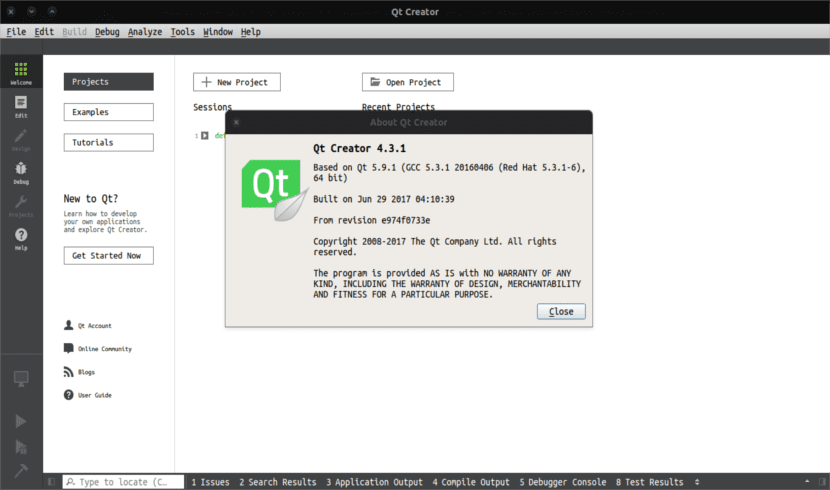
In the next article we are going to take a look at Qt 5.9.1. This is the latest version of a cross-platform application framework, widely used to develop GUI applications. Also, it is used to develop non-GUI programs such as command line tools and server consoles.
La version 5.9.1 comes with a multitude of improvements to the Cmake integration over previous versions. It includes Qt Creator 4.3.1 offline installation packages.
Qt it is not a programming language by itself. It is actually about a framework written in C ++. This is a cross-platform application development framework for desktop and mobile.
Qt Creator runs on Gnu / Linux, OS X, and Windows and offers smart code completion, a built-in help system, debugger and also integration of major version control systems (eg git or Bazaar)
Before proceeding with the installation of this development framework and the IDE in Ubuntu, let's take a look at some general features.
General characteristics of QT 5.9.1
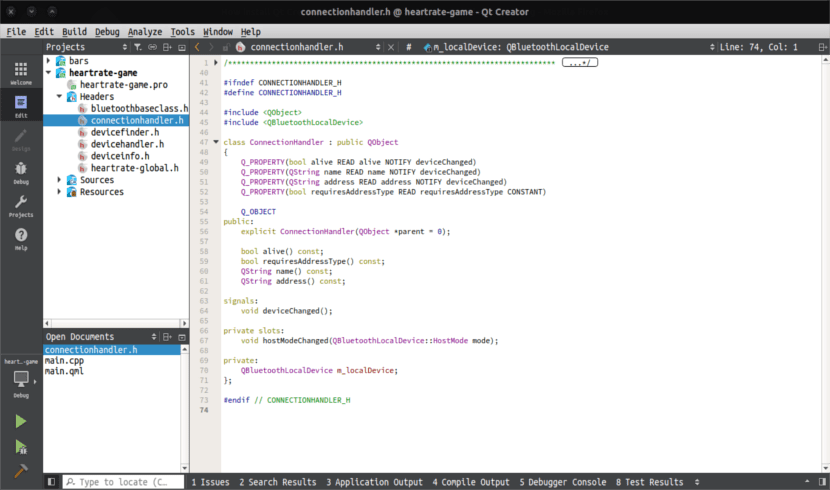
With Qt, graphical user interfaces can be written directly in C ++ using its widget module. It also comes with an interactive graphical tool included called QtDesigner. This works as a code generator for widget-based GUIs. In addition, this tool can be used independently, but it also integrates seamlessly into QtCreator.
The Qt Creator 4.3.1 IDE, which is included in the installation, can be a good tool for developing large applications. This IDE will not only help us with syntax highlighting, access to examples and tutorials. It will also help us when configuring different toolchains. In case anyone does not remember, this IDE was the one used by the SKD from the late Ubuntu Phone.
QT Creator is a complete IDE, but at the same time it will allow us to possibility of adding plugins that improve its functionalities. These plugins can be found on the official page, but it must be clarified that there are also other add-ons that are not official and that work correctly.
Install Qt 5.9.1
Installing this program in Ubuntu is very simple. First we are going to download the .run file from your website. Then we will only have to give execution permissions to the file that we have just downloaded and to finish we can launch the installation without problems. To be able to do all this, you just have to open a terminal (Ctrl + Alt + T) and write something like the following in it.
wget http://download.qt.io/official_releases/qt/5.9/5.9.1/qt-opensource-linux-x64-5.9.1.run chmod +x qt-opensource-linux-x64-5.9.1.run ./qt-opensource-linux-x64-5.9.1.run
During the installation you will have to enter the access data to your account, create a new user account or simply skip this step.

Leave the installation path default, or change it in case you don't like the default directory. The rest of the installation has no more history than stopping to take a look at the documentation of the program in the links that will be shown to us at the end of the installation. You can see the installation in more detail from the Wiki of the project in question. The text can be found in different languages, including Spanish.
Set up a compiler
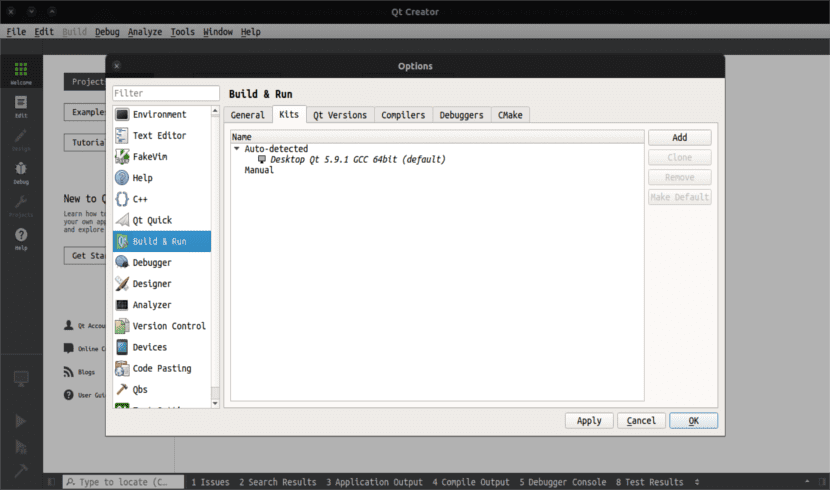
First you have to start our newly installed program. Next we will have to move to the Tools> Options menu. Now we will have to click on Create and run. Finish by selecting the Kit tab. You will have to configure a compiler if the system detects it automatically. To say that this IDE needs a compiler configured to build and be able to show the results of your projects.
When building the application on duty, some errors could be shown. The two most typical ones related to the compiler would be:
error: g ++ Command not found
solution: sudo apt install buil-essentialGL / gl.h error. No such file or directory
solution: sudo apt install mesa-common-dev