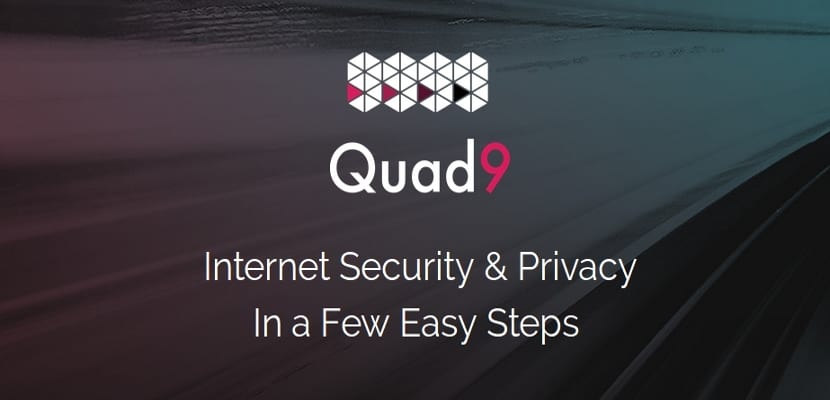
In the next article we are going to take a look at the Quad9 public DNS service. This is the product of collaboration between IBM, Packet Clearing House (PCH) and Global Cyber Alliance (GCA). Its main benefit is the assurance that known malicious domain names will be automatically blocked, which is a plus for end users and those who leave their computers in the hands of others. The Quad9 website provides instructions for Windows and Mac users, but I didn't find any instructions available for Gnu / Linux. Therefore, in this article we will see how to configure Quad9 DNS in Ubuntu 16.04 / 17.10.
As I said, this service blocks known malicious domains, preventing our computers and devices from connecting malware or phishing sites. Of course, if we can change the DNS server on the router, we won't need to do it on the computer. But my cheap router does not support changing DNS in its web control panel.
The service Quad9 routes our DNS queries through a secure network of servers around the world. The system uses threat reports from more than a dozen cybersecurity companies to provide real-time insight into which websites are safe and which sites are known to include malware or other threats. If the system detects that the site we are trying to access is known to be infected, entry will be automatically blocked. With this we will be able to keep our data and your equipment safe.
How to configure Quad9 DNS on Ubuntu 16.04
The Ubuntu network manager will allow us to change the DNS server very easily. On the Ubuntu 16.04 desktop, we will only have to click on the icon of the Network Administrator in the upper right corner. Then we just have to click on Edit connections.

Now we will select the Wired connection or Wireless connection and we will click the Edit button.

Then we just have to click on the IPv4 configuration (if you are using the IPv6 network, click IPv6 Settings). Change the method from Automatic Addressing (DHCP) to Automatic addresses only (DHCP), which will prevent the network manager from obtaining information from the router's DNS server. After that, type the IP address of the Quad9 DNS server in the DNS Servers field.

I want to emphasize that there are two IP addresses separated by a comma (9.9.9.9,149.112.112.112). The first is the primary DNS server, the second is the backup DNS server. Then click Save.
Now we just have to disconnect the network and then reconnect it. The changes will take effect immediately.
How to configure Quad 9 DNS in Ubuntu 17.10
The steps to change the DNS server in Ubuntu 17.10 are basically the same as in Ubuntu 16.04. But in this case we will have to do it from the Gnome 3 desktop environment, so the process is a bit different.
On the Ubuntu 17.10 desktop, we will have to click on the upper right corner. Then we will select Wired Network Settings or Wireless Network Settings.
Next, we will click on the gear icon to change settings.

After that, we will head to the IPv4 tab (o the IPv6 tab if you use IPv6). Move the automatic to OFF because we don't want to get information from the router's DNS server. Now write the Quad9 DNS server IP address in DNS field. As before, it will be two IP addresses separated by a comma (9.9.9.9,149.112.112.112). The first is the primary DNS server, the second is the backup DNS server. When finished, we will click Apply.

Now change the network connection from ON to OFF. Then we will return it back to ON. The changes will take effect immediately.

If you click the gear icon again, you will be able to see the loaded DNS addresses.

Try Quad9's DNS service
If we want to know if we are really using the Quad9 DNS service, we will only have to go to dnsleaktest. Start the test by clicking the button "Extended test”And wait for the result. The following screenshot shows my test result.

Please note that Quad9 uses a technique called anycast to route our DNS queries to the closest DNS server operated by PCH. Therefore, you are not likely to see 9.9.9.9 o 149.112.112.112 In the test result, instead you will see DNS servers owned by pch.net, which will indicate that we are using the Quad9 DNS service.
Hope this short article helps someone to configure DNS Quad9 on Ubuntu 16.04 and Ubuntu 17.10. If anyone needs to know more about Quad9 service, they can check the website of this service.

Hello,
Thank you very much for the article, and for sharing the Quad9 service, it looks very good, although as always I have the fly behind my ear, perhaps because of my ignorance (or ignorances, which I have many).
Apparently it is a free service, so where is your benefit? Do you think it is reliable? They say that when something is too beautiful to be true ... it is not true. I do not know what to think. Thanks again.
Hey.
The service works if it works, it does what it promises. As for whether it is reliable, well man, I suppose it all depends on how much you trust the companies behind the service.
About the benefits, I will tell you that I cannot answer you. Look for information on the website or others and perhaps thus you will find the answer you are looking for.
But after all this, I will tell you that you are right to distrust when something is too pretty. To clear up your doubts, look for more information and solve your doubts (never stay with just one point of view), because distrusting everything at all times can make you miss some very interesting things. Salu2.