
In the next article we are going to take a look at Qutebrowser. This is a minimalist web browser for Gnu / Linux, Windows and macOS operating systems. Use Vim-style keyboard shortcuts and It provides us with a minimalist GUI. It is inspired by similar software, such as Vimperor and dwb. This browser uses DuckDuckGo as the default search engine. Qutebrowser is included in the native repositories of some Gnu / Linux distributions. In this post we are going to see the Qutebrowser installation on Ubuntu 18.04.
If you are not a friend of using the mouse and you are a fan of Vim and how to move around it using its keyboard shortcuts, you might be interested in trying qutebrowser. It is a nice minimalist browser written in Python. Qutebrowser is developed by Florian Bruhin, for which he received a CH Open Source award in 2016.
This simple but complete browser will provide us typical characteristics of this type of program such as: tabbed browsing, history, favorites, ad blocker (via host file), a pdf viewer, private browsing, etc ...
In this web browser we will find a host-based ad blocker, which takes lists from / etc / hosts-like. A 'real' ad blocker has a huge impact on browsing speed and RAM usage. For this reason, the implementation of support for lists similar to AdBlockPlus is currently not a priority for the developer of this browser.

We are also going to find the possibility to watch videos via mpv, flash content or make it compatible with mutt email client or Tox messaging software. In order to use these features we will have to rewrite some configuration files. We can know more about which files to touch and other settings in the official documentation that we can find on their website. In addition, the program functions can be easily extend using scripts.
Keyboard shortcuts
As I wrote lines above, this web browser is based on keyboard shortcuts. Therefore, it is highly recommended to be aware of these to be able to perform tasks easily. Can see these keyboard shortcuts in the following image.
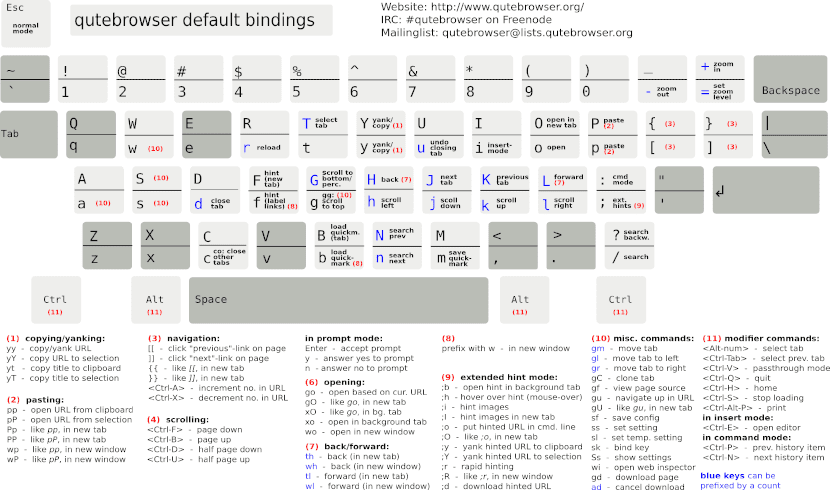
The previous image shows us all the navigation options from the keyboard, including the most basic:
- ":" → It will give us access to all commands in the program itself.
- "Jk" → We can move by a web page.
- "Or" → It will allow us open a new page.
- "D" → Let's close the tab in which we find ourselves.
- “J” and “K” → We will have the possibility of move between tabs using these two keys.
- "F" → This key will give us the possibility of click.
- “/” → After this bar, we can write the search term on a web.
- ": Q" → It will allow us save open tabs and exit the program immediately.
Qutebrowser installation on Ubuntu 18.04
Install on Ubuntu this program is very simple as we will find it available in Ubuntu repositories. To begin we are going to update our software listing. We open a terminal (Ctrl + Alt + T) and write the following command in it:
sudo apt update
After this we can install the Qutebrowser package writing in the same terminal the following command:
sudo apt install qutebrowser -y
Once the installation is finished, we will be able to access Qutebrowser. We will only have to look for the program launcher on our computer:

If this installation gives you problems, you also have the option to download the source code from releases page. It has to be said that we will need have python3.5 installed

There we we will download the Source code (Zip) package and we will unzip it in our team. Inside the folder we will find the following files.

We can launch the program writing in this newly created directory the following command:
python3.6 qutebrowser.py
In order to make this browser work, I had to install some dependencies. The full list of dependencies can be found in requirements.txt. From the terminal I had to write the following command:
sudo apt install python3-pypeg2 python3-attr
After clicking the launcher or opening the program from the terminal, the Qutebrowser browser will open.

Uninstall Qutebrowser
If you have installed this program using the possibility of installation from the Ubuntu repository, removing this browser from our computer is very simple. You just have to open a terminal (Ctrl + Alt + T) and write the following command in it:
sudo remove qutebrowser
We can know more about this browser in the project website. If we are interested in consulting the source code, you can take a look at its GitHub page.