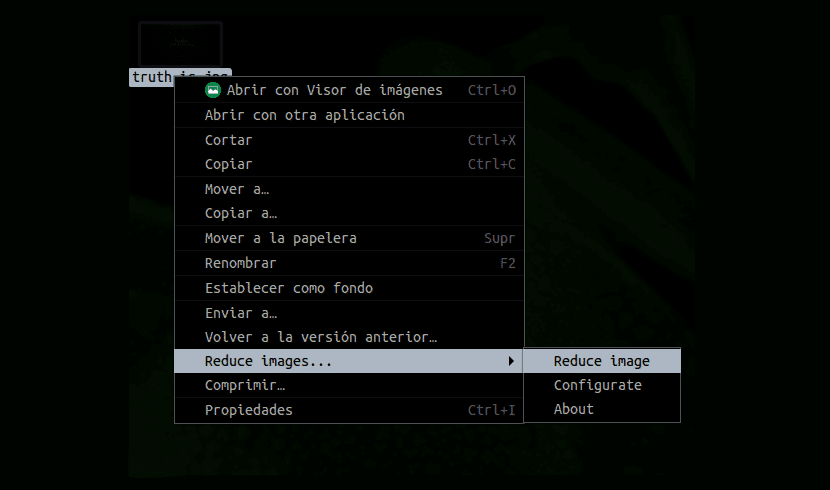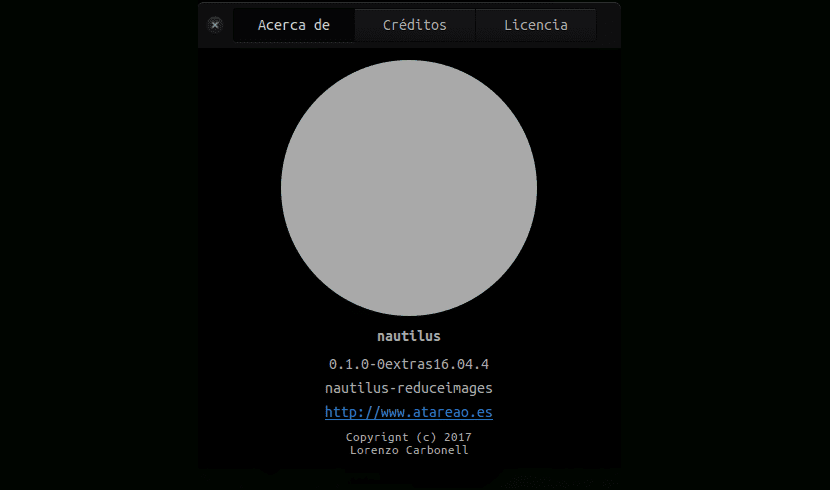
In this article we are going to see a script for Nautilus. With it you can simplify what many users choke on or find it annoying. Having to compress and resize your images. Both the ones they want to use in their respective blogs and the ones they can send through their social networks.
As is known to all Ubuntu users, there are lots of ways to reduce the size of jpg and png image files in this operating system. You can use any suitable image editing software like GIMP or a photo manager like Shotwell. We also have options if we choose to use the command line to perform the task of reducing the size of images.
Another of the ways that Ubuntu users have to reduce the size of the images is the one that I am talking about in this article. This is a Nautilus script that provides us with a good way to quickly resize screenshots. With a simple right click will give us the option of resize any jpg or png file. They can be resized with a specific width and exported to a format that we can give a higher quality to.
Script features for Nautilus reduce images
This script for Nautilus is the work of the team at Busy (Lorenzo Carbonell). The script is called 'reduce images'and offers us to add the following features to our desktop:
- Reduce the images, with added border if necessary.
- Choose to add a border to all selected images.
- Choose background color (this is useful if the image has a transparent background).
- You can reduce the quality of JPEG files.
- It will give us the option of convert PNG files to JPG.
- We can overwrite existing images.
Install the reduce images script
If you dare to try this great work, you will only have to open a terminal (Ctrl + Alt + T). In it you will have to execute the command that you will see below to add the PPA of Atareao to your software sources. This PPA will provide us with packages for Ubuntu 16.04 LTS and higher:
sudo add-apt-repository ppa:atareao/nautilus-extensions
Next, we will have to update the package list and install the 'nautilus-reduceimages' script. To do this in the same terminal we write the following:
sudo apt update && sudo apt install nautilus-reduceimages
To finish you will have to restart Nautilus (you can do it using nautilus-q). This will make the script you just installed available in the Nautilus context menu. All you have to do is right-click on a compatible image file (either a jpg or a png).
Reduce images menu
When we restart Nautilus we will get to this menu with a right click. There it will allow you to select one of these two options:
- reduce image
- Configure yourself
To start using it it is convenient to launch the configuration option first. This will allow you to configure exactly how the images will be reduced and resized. You will always have to adjust these settings before running the script. Otherwise, it will simply process the images using the last configuration used.
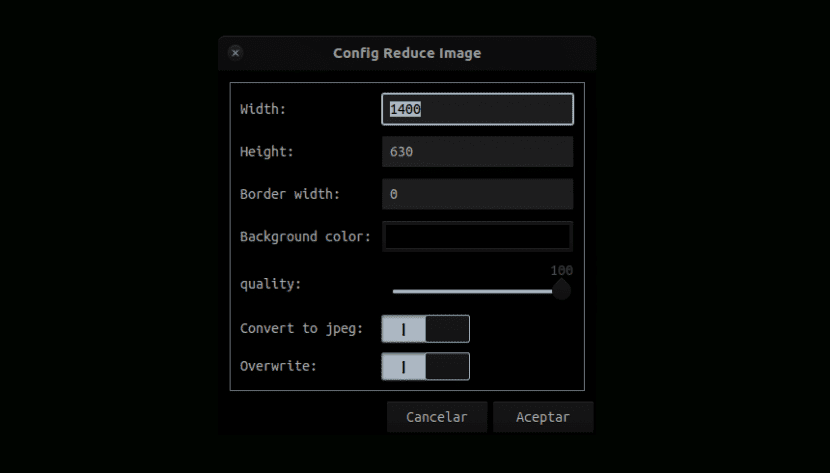
While this script has its utility (at least as I see it), at the same time it also has some drawbacks. The biggest of them is without a doubt that it keeps images restricted by resizing, adding a border / background.
Therefore, depending on what each user needs, this could be helpful. For more accurate image quality downsizing and downsizing, you'll need to use something more advanced than a simple Nautilus script.
However, for file shrinking and resizing, perfect for sharing on social media and blogging, this Nautilus script gives you a quick and hassle-free solution. It is very helpful to me in particular.