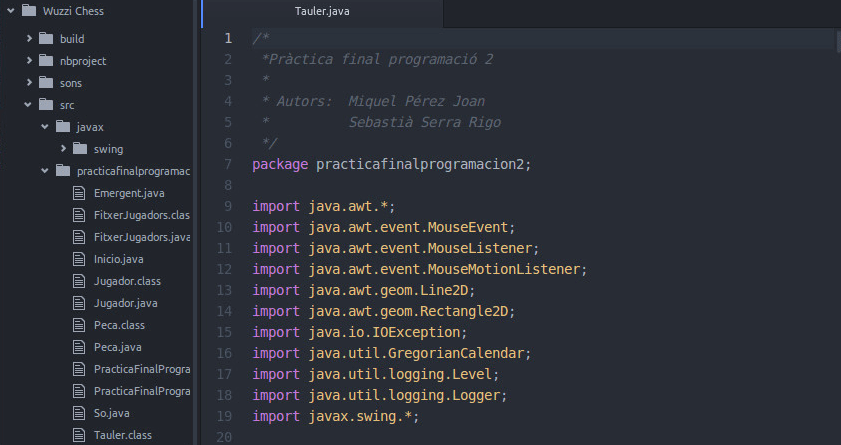
After more than a year after launching the beta version, GitHub has released the first stable version of its impressive free text editor Atom.
A few days after its launch, the text editor has already caught the attention of thousands of users and it seems that it is going to become one of the most used text editors. GitHub members say Atom has already been downloaded 1.3 million times and they are already using it more than 350.000 people per month.
In addition, the members of GitHub have produced a curious video presentation of their incredible text editor:
For those who are not fluent in English, in the video, basically, we can see a curious family of programmers using a machine called Atom 1.0, whose operating system is the text editor Atom. We can see how the father, who frequently programs in JavaScript, is delighting in the editor since his productivity has increased by 50%. In addition, we see how the mother can work comfortably with Atom at home and, thanks to the integrated Git system, you can do the commits corresponding to any change. Next, we can see how even the son is about to use Atom, but having some problems with the editor's font, he has to resort to the help of his grandmother to change the font color. In short, and beyond the humorous tone of the video, Atom 1.0 is a text editor that serves as much as to professionals as if to programadores first timers.
Below we can see in more detail what it is, what it consists of and how to install Atom, the most promising text editor for the times to come.
What is Atom?
Atom is a fully text editor editable, customizable y flexible programmed in JavaScript, HTML, Node.js and CSS.
One of the most important things about Atom is that by being Free software, you can access its source code whenever you want and modify it according to your needs. The source code we can find it, of course, in your GitHub page.
Also, if you are interested, you can access the Tutorials designed by Atom developers themselves, in which they explain how can you modify the source code. You can find these tutorials here. Of course, you must know a little English to understand them.
Although this is not all. As the developers themselves say and as we have seen in the presentation video, Atom is not only a great editor for professionals, because also, thanks to its advantages, it can be very useful even for, as they say themselves, 'students of primary on his first day of learning. '
What are the advantages of Atom?
As we can see on its website, Atom has six advantages Main:
- Comes with a package manager integrated, through which you can easily install or modify plugins (or even create your own).
- As we have already commented, it is Free software. Much of Atom's functionality is expressed in the form of packages, which we could freely access in its beta version. But now, with the release of the first stable version, GitHub has decided to release the rest of Atom: the core of the application, the manager packages, shell Atom, and its framework based on Chromium, Google's free browser.
- Atom helps you write code quickly and flexibly through its smart autocomplete.
- It has a file browser with which we can open a single file, an entire project, or multiple projects in a single window.
- You can separate your interface Atom in multiple panels to compare or edit code from multiple files.
- You can search for and replace text (while you're writing) in a file or in all your projects.
- You can customize appearance Atom (font, window colors, etc.) through the multiple themes available.
In addition, Atom has a community that is growing rapidly, so over time we will be able to find more useful plugins for our needs.
How to install Atom?
- To install Atom, you first have to go to its official website and click on the "Download .deb" button as marked in the following image:
- Once downloaded, we can install it using the terminal. To do this, let's put the keys ctrl + alt + T to open a new command window.
The first step is to go to the directory in which we have saved the .deb file when downloading it, through the command cd:
cd directory1 / directory2 (We assume that it has been downloaded in the folder «directory2»)
NOTE: If you have downloaded it in the Downloads folder, then it will be cd Downloads
- Next, once we are in the corresponding directory, as it is a .deb package we can install it through the program dpkg and its parameter -i o –Install, that is, we execute any of the following two lines (both are equally valid):
sudo dpkg -i atom-amd64.deb
sudo dpkg --install atom-amd64.deb
NOTE: "atom-amd64.deb" is the file that you have downloaded.
Once you have entered your password, the download process will begin, as we can see in the previous image.
- When we have downloaded the package, we will be ready to start using Atom. To do this, whenever we want to use it, we can search for it through the top left finder from the Unity dock, or just run the command atom in a terminal for the editor to open.
From now on you can start to delight yourself with this promising new text editor that will surely become one of the most used in the programming community.
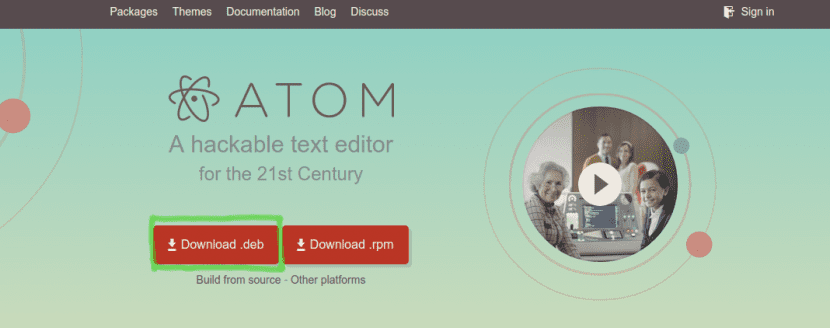
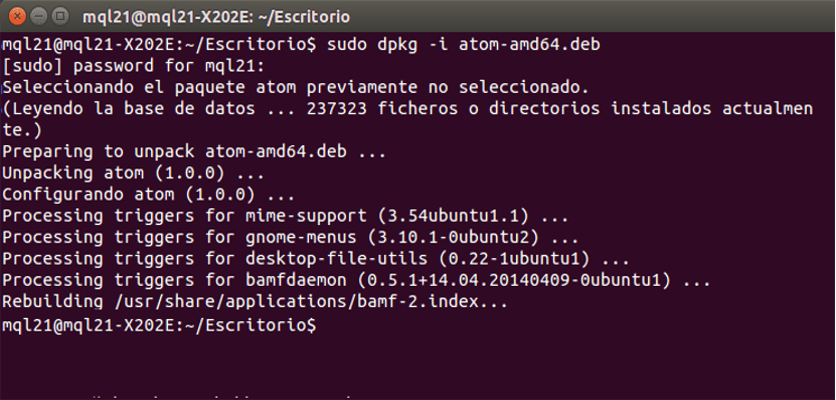
I've been using it for a while now and I have no complaints, very good.
32bit file does not exist for Ubuntu
There is a repository for the 32-bit version ppa: webupd8team / atom and it is also available for 64-bit, you also have the option to download the source code and compile it and you can install it wherever you want.
thank you.>
Woof! That editor must be amazing, yeah, what's more, it sounds like the model that has been using emacs for 50 years. anwesomeeee!
And where is the review?
I don't doubt that the editor could be good, but the review really isn't, it seems to be written by a fanboy.
Are you talking about advantages? Advantages with respect to what or who, because maybe I have not understood the concept of advantage, but those things that it does are done by practically all text / ides editors that are used to program, obviously it is an advantage compared to notepad, but not I see what advantage it is compared to sublime, emac, Vim ...
friend correct the article you wrote twice HTML
But how is the code displayed in a browser ????
Does it work for W10?