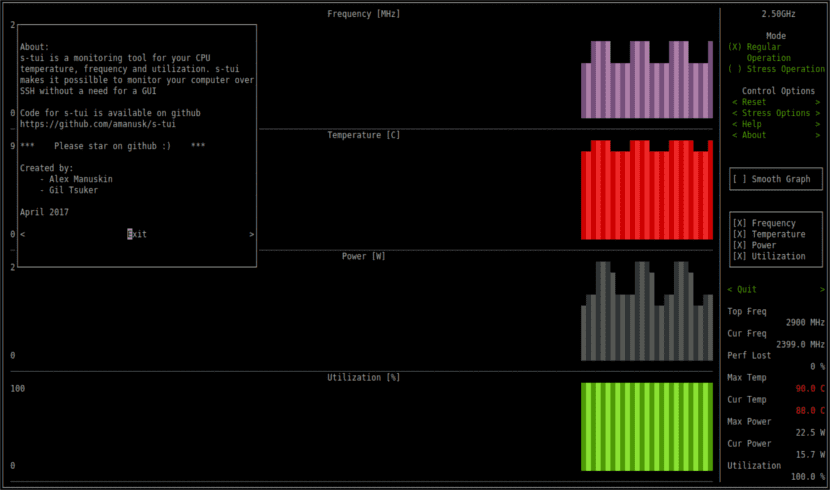
In the next article we are going to take a look at Stress Terminal UI or "s-tui". This is a terminal tool designed to stress test and monitor our CPU that uses Gnu / Linux. It is a program that does not require an X server and it shows the frequency of CPU temperature utilization and power consumption graphically. It is written in Python and developed by Alex Manuskin.
Running a stress test on a computer might be useful if you want to test whether a cooling solution is functional or if what we need to make sure we have a stable overclock. Detecting overheating is easy with s-tui, when you see a drop in frequency. It will also show us the indication of lost performance.
Since the tool works in the terminal, it will make it possible for us use it over SSH. This is useful for monitoring servers, small PCs such as Raspberry-pi, or simply if you love to use the terminal.
One point against this tool is that s-tui does not show specific information about processes running in the system. Just visualize the general situation. If what we are looking for is a tool that offers us information about individual processes or to manage these processes, s-tui is not going to help us.
Install s-tui from PPA on Ubuntu
The installation also is available to install using pip or from a PPA for Ubuntu systems. To install s-tui from the PPA, we will only have to open a terminal (Ctrl + Alt + T) and execute the following commands:
sudo add-apt-repository ppa:amanusk/python-s-tui && sudo apt update && sudo apt install python-s-tui
To launch the program, from the terminal we will only have to write 's-tui'.
We can add more options to the program by installing stress. With this package we can perform the stress test. Installing this package is optional, but it works very well. To do this, from the terminal we write:
sudo apt install stress
If we use stress we can highlight the CPU. If we select this mode of operation, we will see that all the graphs will move to their maximum values.
Stress Terminal UI options
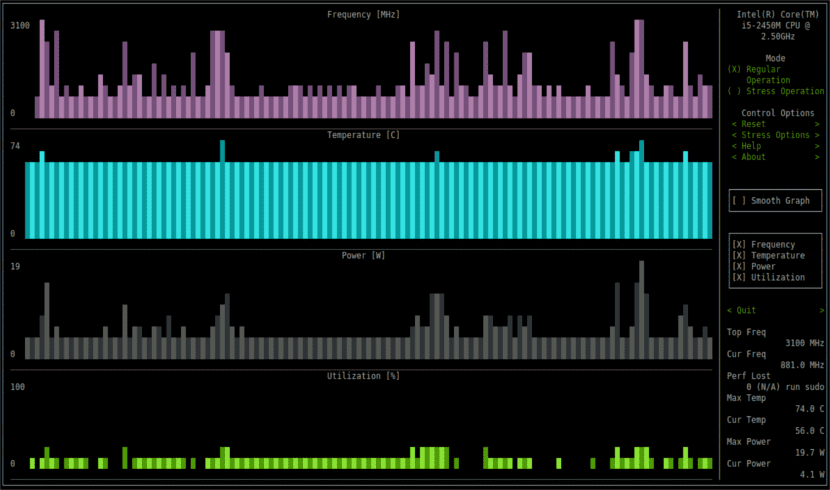
By default, s-tui will try to show all the sensors it can detect in the system. By default, the sensors that it will show are the following:
- Frequency
- Temperature
- Utilization
- Power
The program has a nice interface and clean it. If you want a graph with a smooth outline, this is a very good option. One of the graphs that s-tui is going to show us is one in which we can see the power graph. Having a power reading can help us evaluate the power consumption of our laptop that we use as a server. Actually only available on Intel CPUs.
If any sensor is not available, the graph for that sensor will not appear. There are additional options available from within the tool interface. We can configure the load to run under stress by selecting the "tension options".
We can choose to emphasize memory / disk or run a different number of CPU cores. The default is the maximum number of cores available for maximum load.
If what we want is to save the collected data, you can start s-tui with the –csv flag. This will create a CSV file with all the data collected during the execution of the tool.
To be able to see other CLI options, we will only have to execute "s-you –help”To get help.
Compatibility
The tool was tested to work in X86 (Intel / AMD) systems as well as ARM. For example, s-tui can run on Raspberry-pi and other single board PCs. Support for more systems is growing and we could request it on the page Github of the project.
Uninstall s-tui
To eliminate this program from our operating system, we only have to open a terminal and write the following commands in it. To begin we are going to uninstall the program with:
sudo apt remove python-s-tui
Now we only have to remove the PPA from our list. We will achieve this by writing:
sudo add-apt-repository -r ppa:amanusk/python-s-tui
clomid clomid http://clomid.work