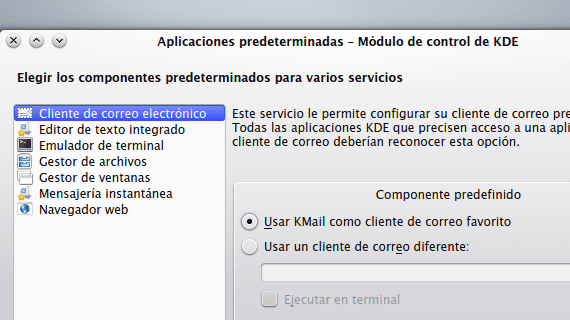
Set the default apps in KDE It is a very simple task, just open the corresponding configuration module and establish which programs will be used by default for each task.
This post presents a small guide on how configure default applications in KDE for email, manage our files, edit text, surf the Internet and manage windows, among other things.
We start by opening KRunner (Alt + F2) and launching the configuration module by typing "default applications".
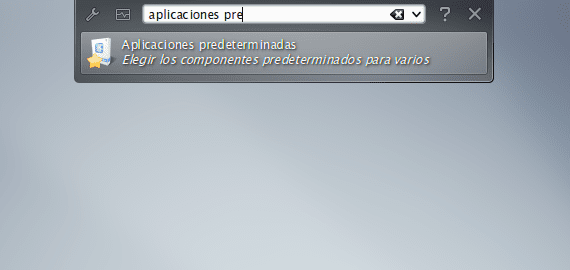
The following window will open:
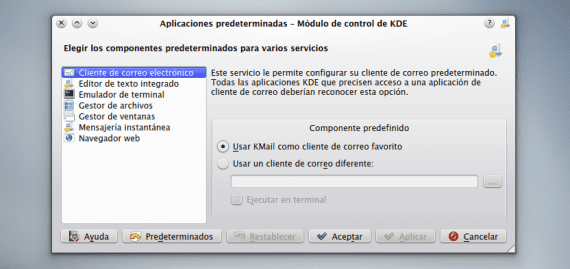
Establishing which applications will be used for each task is as simple as choosing the corresponding box.
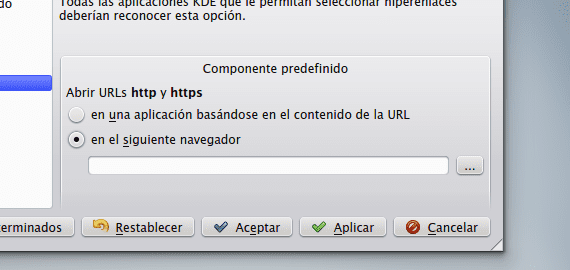
And browse the list applications installed on our system.
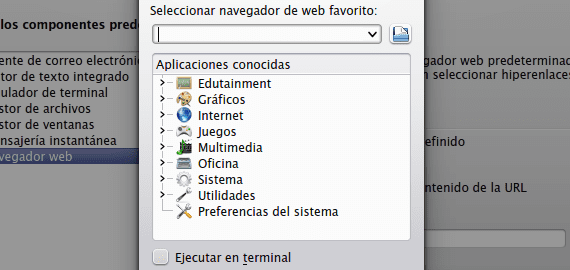
Some sections, such as file manager, contain selection lists, although other programs can also be added.
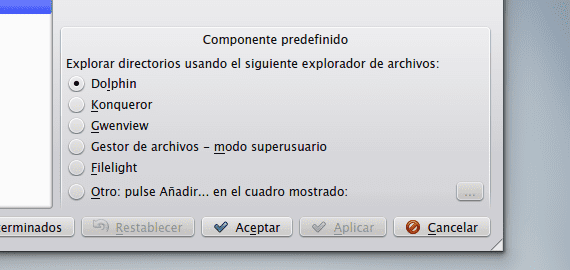
Others, such as the section on IM, contain drop-down lists.
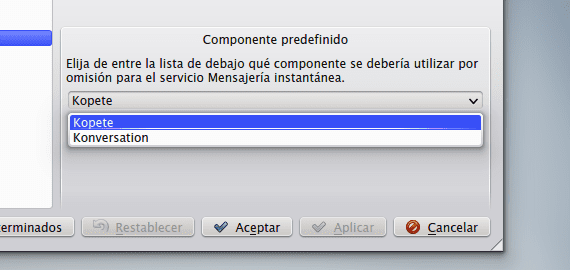
Every time we have established the program of our preference for each of the tasks we will have to apply the changes, which will be immediately registered by the system.
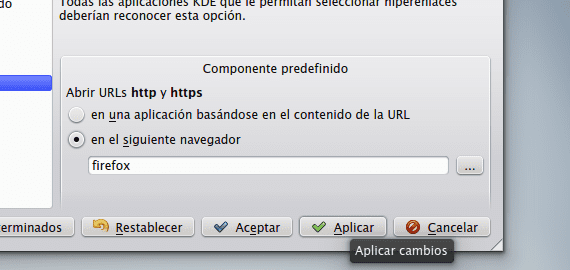
More information - Dolphin: Bring back file renaming in a new window, KDE in Ubunlog
Thanks for the contribution, after ubuntu 12.10 I hesitated to go back to windows but I gave kde a chance and the truth is I am fascinated, all the time I lost fighting with unity, cinnamon and I had everything on this desktop.
When locating me in Default applications - Integrated text editor - this is only an option and it does not allow to change it in any way (graphical) the same in Instant Messaging that there is no option nor does it allow to place anything.