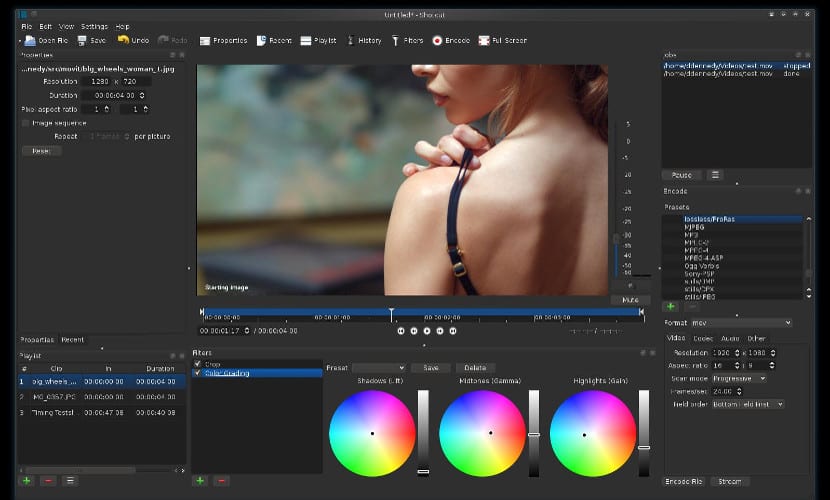
Shotcut screenshot
Normally, although there are many Free Software programs, many users tend to prefer proprietary options because they work better than free programs. This is the case of many who use video editor, which prefer to use a proprietary solution to a free solution. That is why today we are talking about Shotcut, a cross-platform video editor that little by little is consolidating itself as a great alternative, not only for Ubuntu but for other operating systems.
Shotcut is a program that in the latest versions has included support not only for the vast majority of video and audio formats but also for videos with 4K resolution. With this video editor the 4K video editing it will be easier than with other programs.
But 4K is not the only virtue of this video editor, video capture is another virtue since not only allow importing videos from other media but we can also capture video from our desktop and also from our webcam, something that will greatly speed up the video editing work.
And like many other proprietary video editors, this program contains many filters and increasingly it will help us create professional videos with little effort. And continuing with this professional philosophy, this program contains many languages that will allow the program to be used with anyone no language problem. And unlike many other programs, this video editor has a web with training on the program that will make any newbie can use this video editor and obtain very good results, always with this program.
Shotcut installation on Ubuntu
In the case of Ubuntu, the installation of this video editor is simple since it is enough to download the program package, unzip it and run the binary file. The process is simple but you have to distinguish between the 32-bit and 64-bit platform. So to do everything from the terminal we would have to do something like this:
Bits 32
wget https://github.com/mltframework/shotcut/releases/download/v15.08/shotcut-debian7-x86-150810.tar.bz2 tar -xjvf shotcut-debian7-x86-150810.tar.bz2 sudo rm -rf /opt/shotcut sudo mv Shotcat /opt/shotcut sudo ln -sf /opt/Shotcut/Shotcut.app/shotcut /usr/bin/shotcut
Bits 64
wget https://github.com/mltframework/shotcut/releases/download/v15.08/shotcut-debian7-x86_64-150810.tar.bz2 tar -xjvf shotcut-debian7-x86_64-150810.tar.bz2 sudo rm -rf /opt/shotcut sudo mv Shotcat /opt/shotcut sudo ln -sf /opt/Shotcut/Shotcut.app/shotcut /usr/bin/shotcut
Conclusion
The truth is that the list of good video editors for Ubuntu is quite short, however it seems that it is noticeably expanded since Shotcut well deserves it or at least that is what it seems to us with all the functions and results it offers. In addition, as it has a version for Windows, those who work with both operating systems will have it easier to work since the interface is the same. And at the price that is…. well deserves a test right?
Good day. I need help getting four monitors moving from some Linux distro. I am currently testing ubuntu gnome 14. But I have no problem trying any other. I already did it with win and doing hackintosh as well. I have a Dell 3400 and several pairs of Nvidia gs, gt and quadro graphics cards of different models. I also have pairs of msi graphs. I would appreciate any guidance. Greetings
I work with two screens: my laptop and a monitor (projector).
I was investigating with Ubuntu, Linux Mint Cinnamon and some more, but for what I wanted, the best thing was a distro that had Openbox as a window manager, in my case Lubuntu. Basically what I do is move / send documents, that is, windows, from my laptop screen to the external monitor and vice versa. Ok, it's only an external monitor, but if there were four I think it would be the same logic. Openbox implies that you have to edit a configuration file. The good thing about Openbox is that you can create a key combination, for example Super-F1 to send to minitor 1, Super-F2 to send to monitor 2, etc. Before I used aRandr, but now I don't need it anymore. I have a launcher on my desktop that automatically extends the monitors when I activate it. Anyway, this is just a small idea and I do not know if it is exactly what you are looking for.
I have the proga installed but I cannot find tutorials in Spanish, could someone tell me where I can find a tutorial to start the video editing and how to set the parameters for its operation, thank you very much