
In the next article we are going to take a look at Sophos Antivirus. Today the security of our computers is something to always keep in mind due to the growing malware threats in all Microsoft Windows operating systems, Mac OS, Android and Gnu / Linux. Windows operating systems are the most affected on this list by far, while Gnu / Linux OS are the least. However, Gnu / Linux users in my opinion, we should have installed an antivirus Due to the data transfer between listed platforms and corresponding operating systems. Nobody will be amused that your Gnu / Linux computer is a means to transfer infected files on your private network or to other external computers, even if the Windows virus does not infect our Gnu / Linux system.
When it comes to the security software market, Sophos is a respected and popular brand. They have made available to everyone a free version for Gnu / Linux that will provide us with a virus scanner that may scan for viruses in real time. I'm testing this antivirus on Ubuntu 17.10, but it should work on older versions too.
Install Sophos Antivirus
Sophos Download
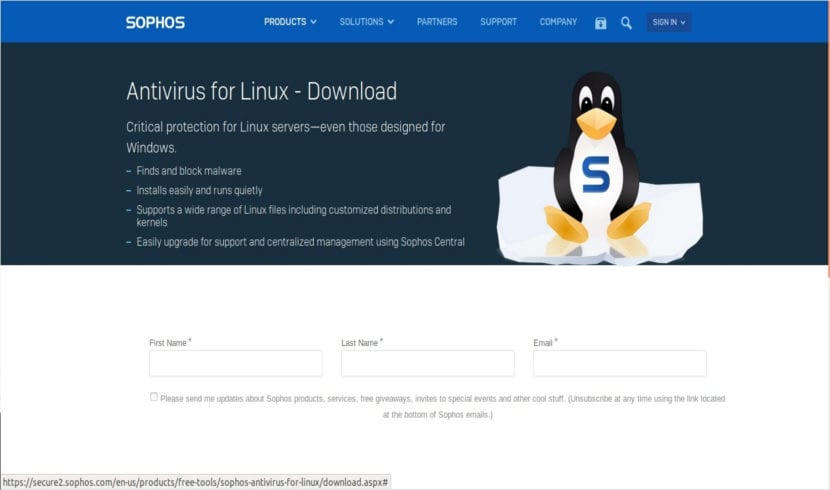
First we will have to go to the official website and download the latest version of Sophos Antivirus for Gnu / Linux. We'll have to provide an email during free registration. After registration (which is a matter of seconds) we can download the compressed file that interests us. To start the download we will have to accept the terms and conditions of the license.
Locate the downloaded package
Like I said, the downloaded package is a compressed file. It should be called something like sav-linux-free-9.tgz. The version number may be different depending on when you download it.
Unzip the downloaded file
To access the content of the downloaded file we will have to open a terminal (Ctrl + Alt + T) and go to the folder where we have the file saved. Once in the correct location, you will have to extract content from .tgz file using the tar command. Replace the name after -xvzf with the name of the file you have saved, if it is different from the one below:

tar -xvzf sav-linux-free-9.tgz
Once unzipped, we should see the list of extracted content in the terminal. We will have to get inside the subdirectory that has just been created. To do this, within the same terminal we will write:
cd sophos-av
Launch the installed .sh
Located in the folder, we will use the following command to run the .sh installer:
sudo sh ./install.sh

Press'Intro" or "space'to scroll to the bottom of the agreement, which is awfully long. When we reach the end we will have to accept it by typing the letter 'Y' to confirm the installation.

The next thing we will see is a warning for install Sophos in the / opt / sophos-av directory. That is typical of the Gnu / Linux directory structure. We will continue pressing the key 'Intro'.

It will then ask us if we want enable real-time scanning. This is a great feature that will detect malware on the fly when transferring files. Evidently will consume some RAM, But is it worth it.

The next option to configure will be to choose what type of update we want. In this case, I opted for the option 'S'.

In the next configuration option, we will select the option 'f' for free Sophos Antivirus, who will not have support.

To finish we will have to write the proxy information if required. In my case I don't use any, so I will select 'N'.
Using Sophos Antivirus for Linux
Sophos Antivirus for Gnu / Linux is a command line tool. There is no GUI for it. Therefore, you must know the following commands to start using it.
How to check if on-access scanning is active?
Type the following command in the terminal (Ctrl + Alt + T):

/opt/sophos-av/bin/savdstatus
How to start protection?
Use the following commands to enable or start protection, if you find that the service is down:
sudo /opt/sophos-av/bin/savdctl enable

sudo /etc/init.d/sav-protect start
How do you run an on-demand scan?
Simply type the following command to start scanning the path we indicate:
savscan /
In case the program finds malware, it will show us a pop-up window similar to this one:

Uninstall Sophos Antivirus
If this antivirus does not convince us, we can always eliminate it from our system. For this we will only have to go to the installation folderIf you have not changed it and you have continued with the one that appears by default, it will be "/ opt / sophos-av". Once in it, we will have nothing but run the uninstall .sh files as it's shown in the following.
sudo sh ./uninstall
Excellent article.
Install successfully !!
Thank you!
Hola!
What does it mean. "Errno is 13"
Hello, as indicated in the Sophos community, savscan runs in the security context of the caller, if you are not running the command as root you will get errno 13 (permission denied), but not for all directories. Salu2.
I'm having trouble finding the link to download the package
Hello. Try taking a look at this article of the documentation. Have if it helps you. Salu2.