
In the following article we are going to take a look at a project that will allow us write the commands in uppercase that we want to use with root privileges, without having to write the “sudo”Of rigor. Nowadays, in Ubuntu we can find a multitude of projects that we can test. Some are more useful than others, but in general all tend to be entertaining. From the mythical cowsay to the Hollywood film, any of these projects can be fun or curious to try on our team. The utility that we are going to see next is somewhat different, and could be added to a list of "different" projects.
Once installed, when we write the Gnu / Linux commands in uppercase in the terminal, the SUDO utility will execute these commands as if we were doing it using «sudo ». Basically It will allow us to avoid having to write "sudo" in front of each command that we launch. Useful I don't know if it will be, but it seems curious to me for a while.
Before starting the installation on the system, it seems important to remember that it is always recommended before installing this or any other software, the possibility of taking a look at the source code of the program. In this case, the source code can be found in the GitHub page of the project. There, anyone can check if there is any suspicious code included that could damage their system. If you are suspicious of project execution, you can always test it in a virtual machine. If you like it and find it useful, the user can consider using it in their personal daily or work systems.
Install SUDO on Ubuntu
The installation of this utility in our Ubuntu is very simple. To start with, let's use Git to clone the SUDO repository. In a terminal (Ctrl + Alt + T) we are going to write:

git clone https://github.com/jthistle/SUDO.git
The above command will clone the content of the SUDO GIT repository. Then it will be saved in a directory called "SUDO" that we can find in our current working directory.
We continue moving to the SUDO directory that was just created on our disk:
cd SUDO/
Once inside the directory, we will install the utility using the following command:

./install.sh
This command will add what can be seen highlighted in the following screenshot to our archive ~/.bashrc:
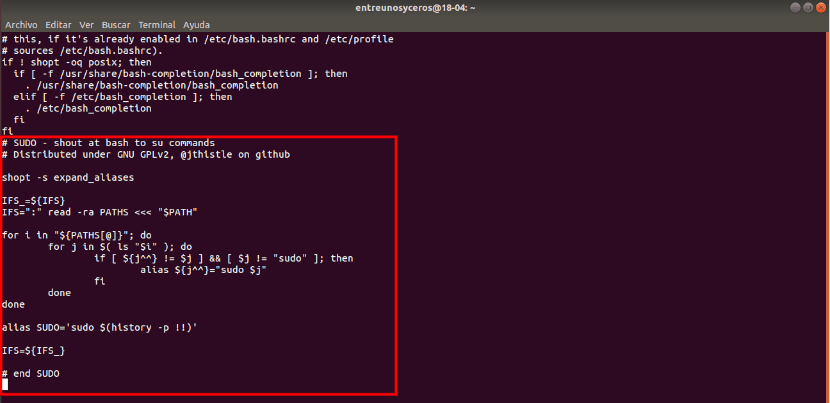
For added security, a backup copy of our file will be created ~/.bashrc. This will be saved as ~ / .bashrc.old. We can use the backup copy to restore in case something goes wrong.
After executing install.sh, all you have to do is follow the instructions that the command output will show us. The execution of this script will also allow us to update to new versions.
To finish the installation, we have update changes using the following command in the same terminal (Ctrl + Alt + T):
source ~/.bashrc
Write Gnu / Linux commands in uppercase to run as sudo user
I suppose that all Gnu / Linux users know that when we execute some commands that require root privileges, we have to accompany them with «sudo«.
When we have SUDO installed on our computer, we will be able to write any Gnu / Linux command in uppercase without first adding "sudo" to run them. Therefore, we can easily execute the commands that require root privileges as can be seen in the following screenshot:

MKDIR /ubunlog TOUCH /ubunlog/prueba.txt LS /ubunlog
Keep in mind that using SUDO will not bypass the password of «sudo«. We are still going to have to type the corresponding password to execute the given command. This utility will only prevent us from typing «sudo » in front of each command that we want to execute.
Of course, write «sudo » It will only steal a few seconds of time, so I don't think it can be called a problem either. For this reason, I think this is just a curious project created to pass the time.
Sudo su - take my advice Sachary
… To save a few seconds fatigue!
great astronum
I don't use Ubuntu
Still I thought you would be interested xD
Well, it is interesting 🙂