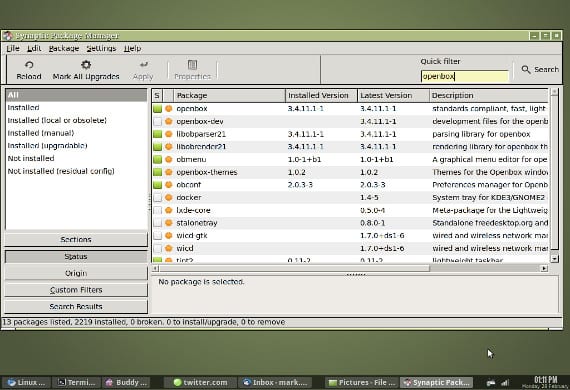
Whenever we talk about Ubuntu we relate it to a simple management for the novice user of an operating system, in short, a kind of linux version of Windows - safeguarding distances and respecting the users of both systems - which has not always been the case.
If many of the ones you currently use Ubuntu you have come from previous versions you will have verified that initially to install a program we needed to use Synaptic and that currently no longer exists. Many of us get used to the benefits of this manager and today's post is aimed at the installation and presentation of this program manager.
What is Synaptic?
Synaptic is a package manager, of visual programs, that is, it has an interface and we install it by clicking instead of typing as we do in the terminal.
This package manager comes from Debian, the distribution "Mother"Of Ubuntu and until the incorporation of Unity was by default in all installations of Ubuntu. With the arrival of Unity, Canonical allowed the installation or use of Synaptic but it used as default program manager su Ubuntu Software Center.
If we have the latest version of Ubuntu in order to have Synaptic we will have to go to Ubuntu Software Center and search Synaptic and install it. If we want to do it through the terminal we have to write
sudo apt-get install synaptic
And once the program is installed we have this screen:
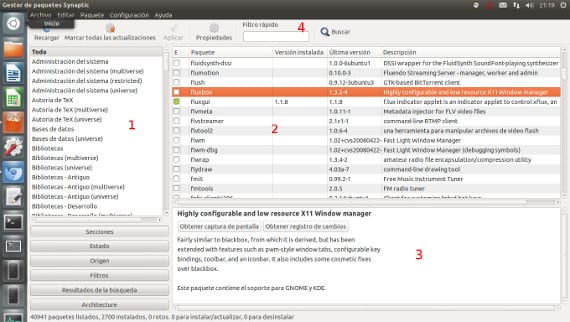
In number 1 we have a thematic index of packages and / or programs. It is very useful if what we want is to find a program for a certain function such as a word processor or a web browser. Once marked in zone 2, the packages that are in that category will appear and we will only have to mark them and Apply.
In number 3 we have a short description of the program as well as the necessary packages or those that will be installed by default. This area is very useful to know that something is installed that other operating systems do not show you.
And in number 4 we have the simple search engine of a lifetime, we write the name of a package or program and the search engine shows us the packages related to that name. It is very useful if what we want is to install a specific package that we have been told on a website or a friend, etc ... Although at first it seems like a silly tool, the search engine becomes a very important tool for the experienced user.
In general, these are the features of this package manager that is presented as a program installation tool for an intermediate level of user. If you want to know your system better, I highly recommend that you get to know this tool and use it. Greetings.
More information - Installing deb packages quickly and easily,
Source - Wikipedia
Image - Flickr Mark mrwizard