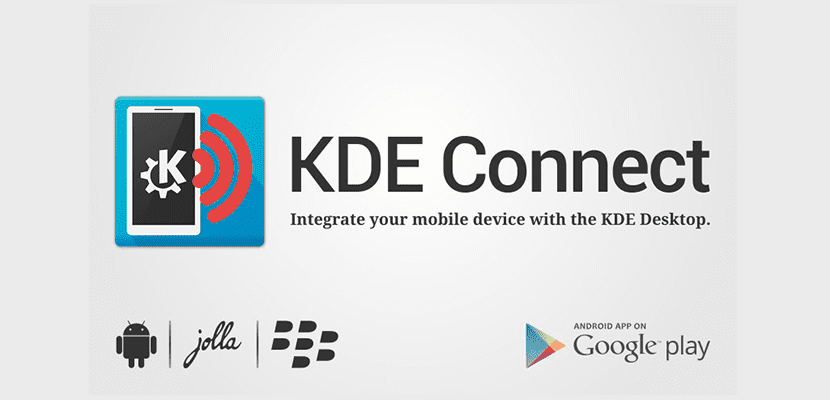
Sending text messages (SMS) from a Linux desktop has now become easier thanks to the latest update for Indicator KDE Connect.
In case you didn't know, KDE Connect Indicator is a popular application for Android integration into Linux-based operating systemssuch as Ubuntu, and all its functions can be fully exploited on desktops such as Unity y GNOME.
KDE Connect Indicator Main Features
Some of the features of KDE Connect are as follows:
- Ability to view Android notifications on the desktop
- Battery level
- Sending and receiving messages from mobile to desktop and vice versa
- Using the mobile as a keyboard and touchpad
- Option to ring the mobile in order to find it
- Possibility of controlling the multimedia player of the PC through the mobile
- Clipboard synchronization between mobile and PC
- Device information (such as battery)
- Executing commands and opening applications
- Sending SMS from the desktop
Sending SMS with KDE Connect Indicator
Now, thanks to the new update for the application, KDE Connect is able to integrate with your Google contacts, in addition to that the SMS messages function is now considered "stable" and has support for the autocomplete function through the use of Google. Contacts.
At the beginning of this year was when the application was updated with the possibility of sending SMS from the desktop. Although this feature had no major problems when it became available, users had to manually enter the phone numbers of the people they wanted to send SMS messages to.
However, now you no longer have to manually enter a phone number to send messages, just enter the contact's name and select the desired person from the list of results.
How to install KDE Connect Indicator on Ubuntu 17.04
If you already have KDE Connect on your computer, you just have to download the latest version of the app from Github.
For Indicator to work you must have KDE Connect installed. Luckily, the latest version of the KDE Connect engine is available for installation on Ubuntu 17.04, without the need for an additional PPA:
Install KDE Connect v.1.0.3 from Ubuntu Software
Finally, once you have configured your device, you must install the KDE Connect application on your Android terminal using the Google Play Store or F-Droid, after which you must pair it with your PC.
Install KDE Connect from the Play Store
To pair Android with KDE Connect make sure the two devices are on the same Wi-Fi network. Then proceed with the following:
- Opens "indicator kdeconnect"
- In the indicator menu, select “Request pairing”
- On your mobile, accept the pairing of the two devices.
After several seconds, KDE Connect Indicator should appear on your desktop panel.