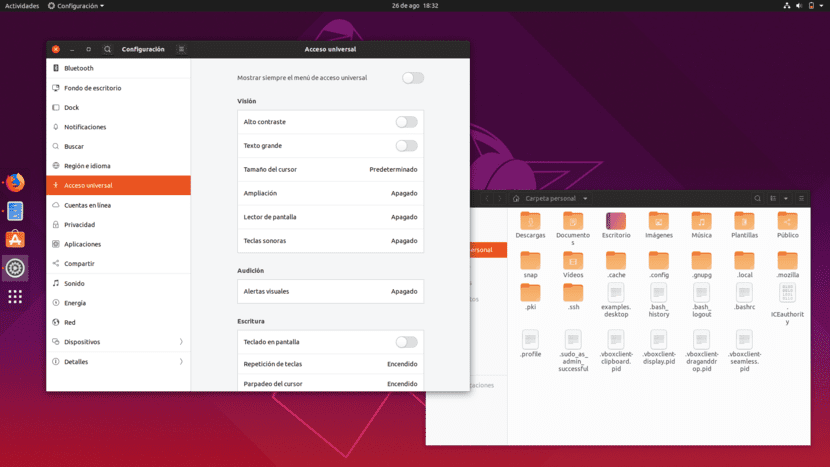
A little over two weeks ago we echoed of a noticia that was advancing some tweaks in Yaru, a very used theme in Ubuntu. Its developers wanted their theme not to be so out of tune on Ubuntu and for this they wanted to launch a new version that would be based more on Adwaita, the theme that the main distribution of the operating system developed by Canonical uses by default. They also intended to reach the Ubuntu 19.10 release and it seems they will, since Yaru 19.10.1 has already arrived at Eoan Ermine.
Considering that there are still two months until the official launch of the next Ubuntu version and that Yaru 19.10.1 is already available in the Daily Build of it, everything seems to indicate that the new version of Yaru will be available when Eoan Ermine is officially launch. We remember that Ubuntu 19.10 will arrive on October 17, in just under two months, so something very serious would have to happen so that the new Yaru was not available when Ubuntu 19.10 reaches its stable version.
Yaru 19.10.x will be available alongside Ubuntu 19.10
As they already advanced in their day and now we can check all of us who are already testing Ubuntu 19.10, the new Yaru has introduced changes such as.
- The top bars are no longer flat and the buttons have borders.
- The switches are round.
- The floating menu is orange.
- The shell now has a light theme and a dark theme, only the switch is missing to activate it.
- New icons, highlights the file manager, Transmission or LibreOffice sheets.
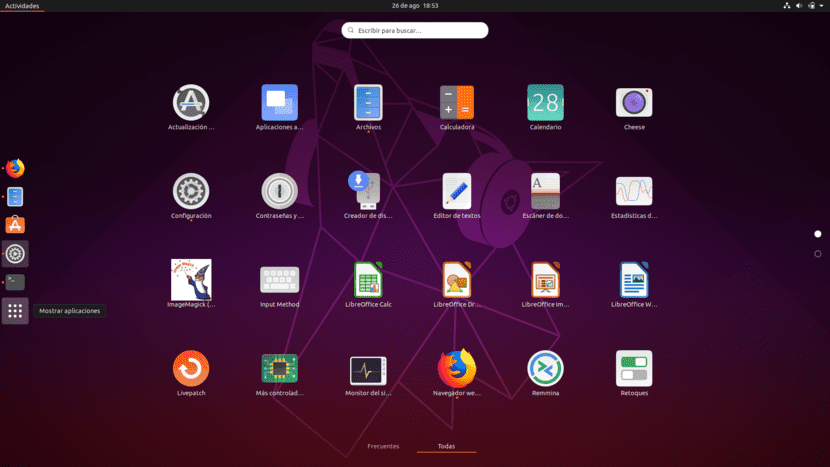
As we have already mentioned, the new version is now available as an update in Ubuntu 19.10, so installing it in Eoan Ermine is as simple as opening the software updater and applying the updates. In previous versions it can be tested by following these steps:
- If we don't have it installed, we install "git" with the following command:
sudo apt install git meson sassc libglib2.0-dev libxml2-utils
- We install the latest version of Yaru with these commands:
git clone https://github.com/ubuntu/yaru cd yaru meson build cd build sudo ninja install
- If we do not have it installed, we open the Ubuntu software center and install "Retouching".
- Finally, we open Retouching / Appearance and choose Yaru in Applications, Cursor, Icons and Sounds.
Personally, I would be patient and wait until both releases (Yaru and Ubuntu 19.10) are official. I have seen a bug, like one when looking for applications that does not show the results well, which makes me think that they still have work to do. In any case and if nothing happens, Eoan Ermine will arrive with a new custom-made suit.