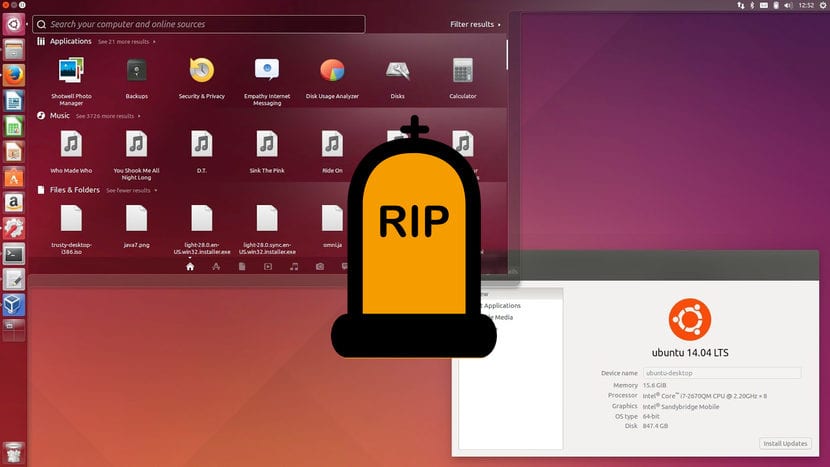
Ubuntu 14.04 End of Life
Next April 18 Ubuntu 19.04 will arrive, a version with an official support of 6 months. That moment will coincide with the end of cycle Ubuntu 14.04, an LTS version that has an official support of 5 years. It will be then when Canonical stops updating that version. What does this mean? What can happen then? Is there anything I can do to avoid being exposed to security threats or flaws if one is discovered? In this article we show you everything you need to know.
As a user who formats at least once every 6 months, I am "surprised" that there are people who are still using Ubuntu 14.04 - they don't enjoy things like Snap packages or split screen. I put the quotes because I understand that there are users who want to use a operating system whose age assures you that everything is well polished. On the other hand, it is also known that there are many companies that use Canonical's system v14.04 in the same way that many companies and establishments continue to use Windows XP. This article is aimed at all those people or companies.
How does the Ubuntu 14.04 end of cycle affect me?
The end of the Ubuntu 14.04 cycle will come on April 30. Since then, Canonical will no longer release updates of any kind for that operating system, nor is it released by Ubuntu 12.04, 10.04 or any other version that is no longer supported. The problems that we will find then will be:
- If a new security flaw is discovered, we will be exposed. No patches will be released for that bug. This is by far the most important problem.
- Programs and repositories will stop working. Manual changes would have to be made for the programs to be updated. If you don't make that manual change, even the APT commands won't work.
How do I update the operating system
I think there are two pretty clear ways to do it, but the best one is the one I detail below:
- We open Software and Updates.
- We go to «Updates».
- We click on the menu at the bottom and choose "For versions with long-term technical service".
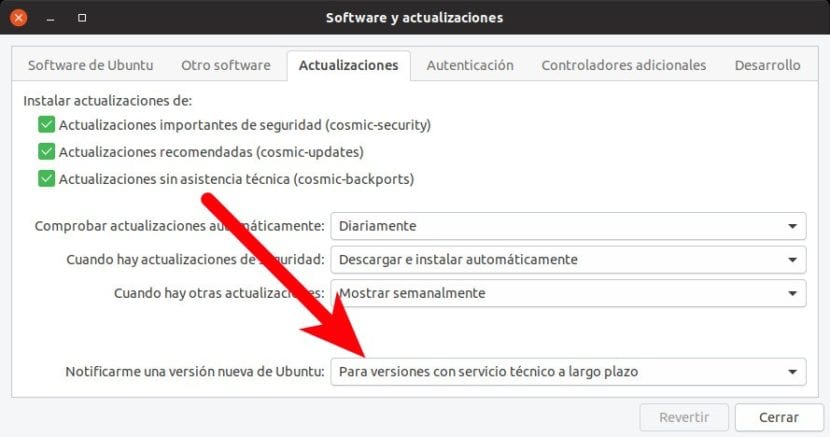
Software and Updates: find LTS versions
- Now we open a Terminal window and write:
sudo apt upgrade && sudo apt dist-upgrade
- We follow the instructions, wait for the changes to be made and restart. It should not be necessary (in fact there is an option for it), but if we want to make sure that the unnecessary remains have been eliminated we will write in the Terminal sudo apt autoremove.
This system would update us to Ubuntu 18.04 LTS, which means that we will have official support until April 2023. What problem can we find with this? The theory tells us that an older system is more polished than a newer one. Ubuntu 18.04 is not yet one year old and bugs are more likely to be found in this version than in Ubuntu 16.04 LTS, the previous version Long Term Support. If memory serves me well, and I think it does not, Ubuntu 16.04 already allows splitting windows and, this for sure, is compatible with Snap packages. For all this, some users will prefer the version released in April 2016.
How to upgrade from Ubuntu 14.04 to Ubuntu 16.04
Personally, I know there are ways to do it with Terminal, but I think it is not the best way nor does it come close. I would recommend the simplest one that is with CD image:
- Let's go to the web releases.ubuntu.com/16.04 and download the CD image. You can also click on the following links: to 64bits and to 32bits. We remember that the system launched in 2016 already goes by Ubuntu 16.04.6.
- We create a boot disk. I had always used UNetBootin, but the tool that Ubuntu comes with by default is much better:
- In Bootable Disc Creator, we select the CD image downloaded in step 1.
- We choose the USB drive that we will use to install the operating system.
- We click on «Create boot disk».
- We wait. Keep in mind that everything on that pendrive will be deleted.
- We restart the computer and start from the USB.
- We start the installation program.
- We reinstalled the operating system. Here you have one example guide of the MATE version.
- We reboot. Everything should be in place with two differences: some programs may not be reinstalled and the manual installation would have to be done (the configuration WILL be the same once reinstalled); all the programs that Ubuntu 16.04 brings by default will be added and installed. For example, if we have removed Thunderbird in Ubuntu 14.04, it will appear again.
And that would be all. In this way we would already have an operating system supported for 2-4 more years, depending on what we have chosen. Have you already left Ubuntu 14.04 behind?