
In the next article we are going to take a look at the Fotoxx 17.08 editor. This is a free open source image editing program. It will allow us to import RAW images and perform all the processing of these.
In this post we are going to see how to install the latest published version of this program. Some time ago this program was discussed in a previous article written in this blog by a colleague. The objective of this program is meet the needs of professional and amateur photographers. All the possibilities that this program offers us do not make it stop being fast and easy to use.
General characteristics of the Fotoxx editor 17.08
The Fotoxx editor has many editing tools that go beyond the basics. We will can correct images with severe problems (underexposed, false colors, blurry, uneven lighting, hazy or foggy background). Pop-up windows can be used to view multiple images at any scale.
Fotoxx uses image files wherever they are, neither moving nor duplicating them. This application will create an index for quick search of images and thumbnail images for Fast Gallery screens. We will have at our disposal Image Galleries. These are to be used to display search results for images and albums. The thumbnails were enlarged to 512 pixels to allow faster galleries when using large thumbnail views.
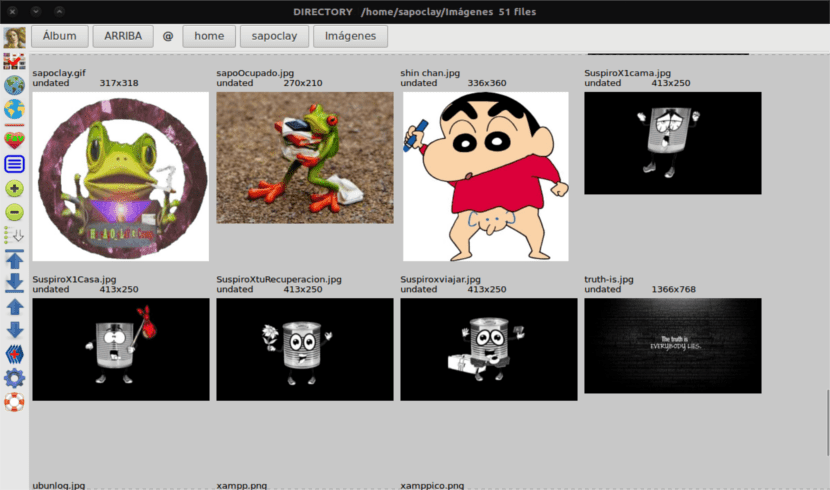
The program will make available to users the typical batch functions such as copy, move, rename, resize, vertical position, convert format and add / review metadata among others. Various tools are available to resize and shape: resize, rotate, fix view, flatten curved pages, warp the image, etc. Edited images can be saved as JPEG, TIFF (8/16 bit / color), or PNG (8/16 bit).
The "cp filename" function was replaced by another copyfile () call. With this, it has been achieved that the batch functions are failsafe against special characters in the names.
The Fotoxx editor will allow us view video files as images (initial frame) and gallery thumbnails.
If you need to know more about the many features that this program can offer users, you can check them all at the project website.
How to install Fotoxx 17.08 editor on Ubuntu
El GetDeb repository offers the latest packages for Ubuntu 16.04, Ubuntu 17.04 and their derivatives. You can download the .deb package from the following link. If you prefer to install it from the repository we will have to open the terminal (Ctrl + Alt + T). When it opens, you just have to paste the following command.
sudo sh -c 'echo "deb http://archive.getdeb.net/ubuntu $(lsb_release -sc)-getdeb apps" >> /etc/apt/sources.list.d/getdeb.list'
The next step to follow will be to download and install the repository key.
wget -q -O - http://archive.getdeb.net/getdeb-archive.key | sudo apt-key add -
If you have an older version of the software that we are going to install, you can update the program through Update Manager. If you want to install it for the first time on your computer, you can do so by executing the following commands in the terminal (Ctrl + Alt + T).
sudo apt update && sudo apt-get install fotoxx
If you don't want to have to add the repository to your computer, you can download the code and compile it. This is not going to present many problems either. You will have to open a terminal (Ctrl + Alt + T) and type the following.
wget www.kornelix.net/downloads/tarballs/fotoxx-17.08.2.tar.gz tar -xzf fotoxx-17.08.2.tar.gz cd fotoxx-17.08.2 make sudo make install
Uninstall the Fotoxx editor from Ubuntu
When you want to remove this program from your computer, and if you have installed it from the repository, getting rid of it will be a simple task. Run the following command from the terminal (Ctrl + Alt + T).
sudo apt-get remove --autoremove fotoxx
To get rid of the repository, you can do it from the Software application and navigating to the 'Other Software' tab.
If you're looking for somewhat lighter and easier to use than GIMP, the Fotoxx editor may be interesting for you to try.
But can it only read raw images? You can't read all kinds of images and modify them too or they have to be exclusively raw images, which right now I don't even know what they are.
The raw image format is a digital image file format that contains all of the image data as captured by the camera's digital sensor, be it photographic or otherwise.
As for the formats that the program can read, I tell you that it can read and modify the typical formats of images. Salu2.
Aaaa ok, very grateful for your answer, I'll look at it then because I was looking for a little program of this type. Greetings.