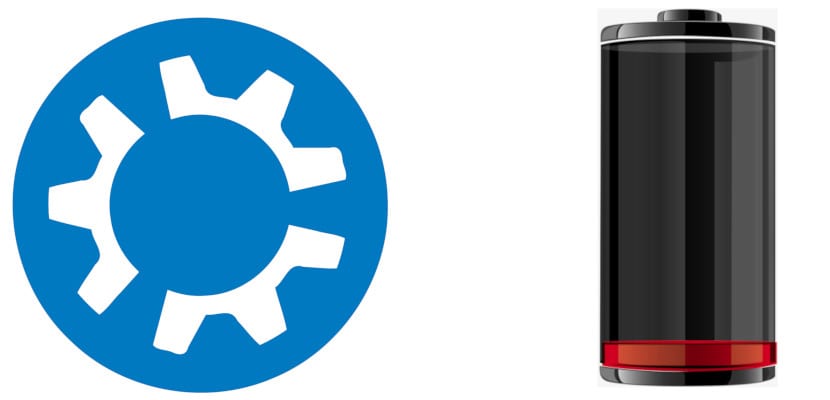Almost any operating system offers information about the battery of our laptop. What not all of them offer is detailed information, the most common being the percentage of charge, the time left until it runs out / is charged and little else. In some systems we can also see the model, but I think I am not wrong in saying that no operating system offers as much information as we can see when using the command upower.
Actually, the command is a little longer, as you can see in the screenshot that heads this article and that we will add after the cut. But it is worth learning or saving, at least for those who want to know everything about your battery or for users whose operating system does not show its full capacity. Because no, the 100% that our operating system marks is not usually its 100% real, and for this it does not matter if the equipment is new.
upower tells us everything about our battery
And it is that, for security, manufacturers limit battery capacity. They do this so that there are no overheating and degradation problems, which, supposedly, could translate into fires and a more accelerated loss of capacity. The latter means that the batteries lose capacity over time, and this is delayed if the capacity is limited below 100%. As you can see in the screenshot, my new laptop is limited to 93.5%.
The complete command to view the information is:
upower -i /org/freedesktop/UPower/devices/battery_BAT1
Before continuing, it seems important to me to explain that this command works at the time of writing this article. In the past, "0" was used at the end. Right now, in May 2019, it works on Kubuntu 19.04. The information that will show us it will be:
- Path to the information file.
- Maker.
- Model.
- Serial number.
- If it contains power supply.
- Last time its status was checked.
- If you provide history and statistics.
- Battery information:
- If it is present.
- If it is rechargeable.
- Its status (uploading or downloading)
- If you have any warning configured.
- Energy that it can contain and how much it contains when emptying.
- How much energy it contains when fully charged.
- How much energy it should have.
- The energy ratio.
- Your voltage.
- Time to fully charge or discharge.
- How much percentage of charge it has.
- Your capacity (this is where you put the limit that they have set).
- The type of battery it is.
- The name of your icon.
- Your usage history.
In my opinion, the most interesting of all that it shows us is the capacity, especially in systems where this information is not displayed. With the passage of time, that 93.5% will go down and it is what must be monitored to verify that the degradation is not being very accelerated. Be supposed to, after several years, a quality battery still offers more than 80% of its capacity. Is the upower command useful to you?