
In the next article we are going to take a look at Vid Cutter 4.0. This is a tool for working with videos that is extremely simple to use, in addition to this great feature, it is also an efficient program when it comes to fulfilling its functions such as dragging, selecting, sorting and joining to obtain a mix of videos quickly and with a professional finish.
This application is presented to us as a free tool, multiplatform (Gnu / Linux, Windows and MacOS). It is written in QT5 by Pete alexandrou and it will allow users to cut, divide and join videos quickly and easily, converting the process of edit videos into something fun and efficient that everyone can do.
Both its interface and its use are really simple. The developer has sought the clear objective that the user does not click too many times. All you have to do is load the videos you want to join / mix / cut, choose the sections you want to use and save them. In a matter of minutes we will have the assembly we are looking for.
Of course there are many video editors (such as OpenShot o Avidemux) capable of doing this and more like adding effects or correcting certain values. But if what you are looking for is a program for basic tasks With an interface where it is impossible to get lost, this is the application you need.
Overall, VidCutter Joiner is a relatively lightweight application. Is fast with standard conversions and the user interface offers a clean and standard image. If you want a basic video editing application, then VidCutter is a good option.
VidCutter 4.0 General Features
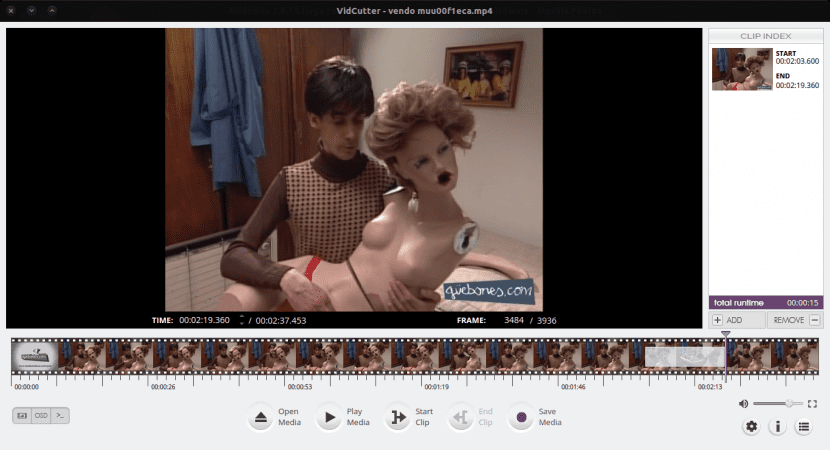
This new version of the application offers full macOS support. Great improvements have been added to support for graphics hardware. With this feature, the stability and quality of playback have been improved at the same time.
VidCutter works with a number of popular video formats, including AVI, MP4, MOV and FLV.
Using the application is reduced to opening a video file, moving the start and stop markers to highlight the section you want to trim or cut, and then press Save. The application will export the video with the same format in which it was opened. So if you open and trim an .mp4 video, VidCutter will save your excerpt as an .mp4 video.
As against this program it must be said that some export options are missing, since the ones it provides are basic. But despite this, this simple and practical tool will surely help more than one to edit videos quickly. In addition, its development is quite active so it is implied that the application will be improved on a regular basis.
Those who need to take a look at the application code can do so from their home page. GitHub.
Install VidCutter 4.0 on Ubuntu using PPA
To install VidCutter in our operating system we are going to do it through PPA. The developer source contains the latest packages for Ubuntu 16.04, Ubuntu 17.04, and their derivatives. First we will have to add the PPA. For this we are going to open the terminal (Ctrl + Alt + T) and execute the following command in it.
sudo add-apt-repository ppa:ozmartian/apps
As always Ubuntu will ask us to write the password. Next, it is time to update the list of software on our equipment and install the application. We are going to do this from the same terminal, using the following sequence of commands.
sudo apt update && sudo apt install vidcutter
As I have read on some sites, some people VidCutter 4.0 won't start on Ubuntu 16.04. As a solution other users have proposed a solution that seems to be working. It consists of updating PyOpenGL. We are going to do this from the terminal (Ctrl + Alt + T) by executing the following command in it.
sudo apt install python-pip && pip3 install --upgrade PyOpenGL
Remove VidCutter
When we want to get rid of the program and the repository, we will only have to open a terminal and write something like the following in it.
sudo apt-get remove --autoremove vidcutter && sudo add-apt-repository -r ppa:ozmartian/apps
Hello, I install it but I give it to open and it does not open it, I do not know what I have to do, someone help me please. Thanks
where do i find vidcutter?
Hello. You can find it in Flatub. Hope this can help you. Salu2.
By far the best “video trimmer” I have tried. Super fast, easy, efficient and clear.
The one that is installed from Flatpak doesn't work, starts working and crashes along the way.
It would be great if you could add a function that adds a "spot" (square, round or rectangular) that covers something you don't want.
Highly recommended.
Congratulations to the creators
I forget, my system is Lubuntu 22.04