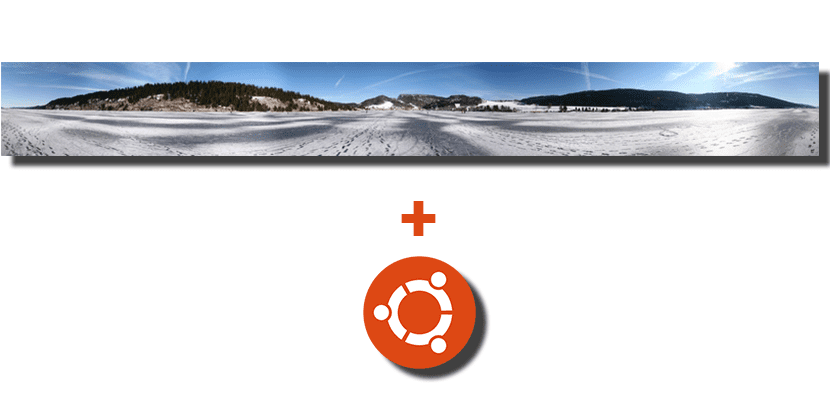
I remember a long time ago, when I bought my first smartphone, that it installed all kinds of applications. Among these applications I always had one that allowed me to do 360º photos, but the problem with these apps panoramic images is that to be able to visualize and move the images taken with them we had to use the same application. Since then, I have always missed software that allows me to view and move these types of images outside of my smartphone, and this software is available for GNOME in the form of a simple plugin.
At first, Eye of GNOME is compatible with this type of images, although it only allows us to view and zoom them. The problem is that the experience is very different from what we feel when we can move the image freely. In order to move the images we will have to install something extra and that something is called Panorama Photo Viewer for Eye of GNOME, the default image viewer in the Ubuntu standard edition.
Panoramic images that we can move with the mouse
Before I start to explain more about this plugin, I have to advise that there are users for whom it does not work. It does work in most cases, but you are warned if, once installed, you cannot achieve the effect you expected.
Explained this, any image tagged panoramic would have to work. To check if it is, we will open Eye of GNOME, go to Image / Properties / Details and check that in the XMP section we have GPano: UsePanoramaViewer = True and other GPano metadata. At first, any image taken with a mobile in panoramic mode or those that we join with third-party applications will be compatible.
How to install and use the Eye of GNOME Plugin
- First of all, we will install the dependencies by opening a terminal and typing the following command:
sudo apt install libimage-exiftool-perl python3-magic
- Next, we download this file.
- Once the previous file is downloaded, we unzip the .zip file.
- In the next step we will move the folder «eog_panorama» that we have just obtained when unzipping the .zip to the directory ~ / .local / share / eog / plugins /. If the above directory does not exist, we create it.
- Once we have put the plugin on your site, we will activate it:
- We open Eye of GNOME.
- We are going to Edit / Preferences / Plugins.
- We mark the box next to «EOG Panorama».
- And we would already have it.
From now on, when we open a compatible image, the plugin should start automatically and offer us all the possibilities. Mind you, it will likely start to use a lot of CPU and RAM.
What do you think of this plugin to view panoramic images in Ubuntu?
Via: omgubuntu.co.uk