
Today one of the applications most used by users regardless of the operating system or device is the web browser. Today practically all the information in the world can be seen on the Internet. For this reason, the different web browsers of today are the tools with which the highest percentage of our activities are carried out to access the Internet.
There are many alternatives to choose the best web browser for each of us, but what happens if our system does not have a graphical interface? Some web browsers work from the terminal, being faster than others lightweight browsers. In this article we are going to look at a couple of these command line browsers.
Web browser for the Links terminal

Links is open source and a web browser with a drop down menu system. Process complex pages, has partial compatibility with HTML 4.0 (including tables and frames and supports various character sets such as UTF-8). It supports color and monochrome terminals and allows horizontal scrolling.
Es very useful for very low resource teams because day by day web pages are bigger and heavier. Links is much faster than any common web browser (with GUI) because it does not load all the content of a website, for example videos, flash, etc.
Links has two modes: text mode and graphic mode. The text mode is not very interesting because it does not allow many things, but the graphic mode allows you to see * .jpg and * .png images.
If you need to have a small graphical environment you can try links2. This is an improved version of links with graphical support by default.
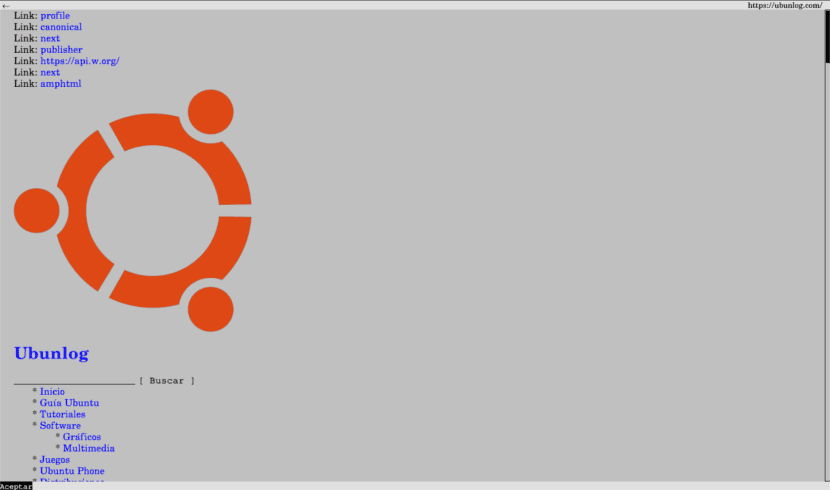
Install and use Links or Links2
Links it is very easy to install and use. To install it, you just have to open a terminal and write:
sudo apt install links
For example, if you want to visit the main page of Ubunnlog you just have to type the following in the terminal:
links www.ubunlog.com
To use the graphic mode we must use links2. For them we will have to install it from the terminal with the following command:
sudo apt install links2
Now we can launch the graphical environment of this browser by typing:
links2 -g www.ubunlog.com
Links Features
- Links works under different platforms in command line mode and in graphical mode.
- Links supports colors in terminal mode.
- It has an easy and fast control of the user through the drop-down menu both in the terminal and in graphic mode, in 25 languages.
- HTML 4.0 support (no CSS)
- HTTP 1.1 support
- Supports tables, charts in graphics and text mode.
- Graphic mode adapted to: GIF, JPEG, PNG, XBM and TIFF.
- It has an anti-ad animation filter for animated GIFs.
- It gives the possibility of using markers.
Web browser for Lynx terminal
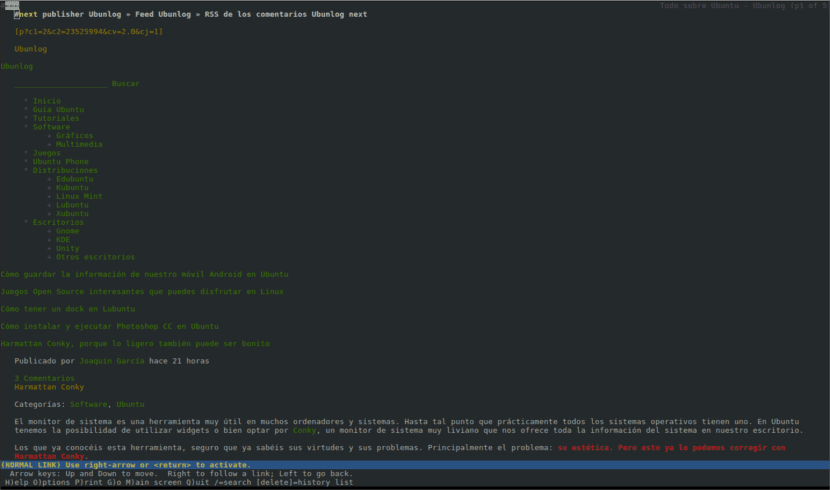
If you don't like Links or links2, you have other alternatives to using a command line web browser. Lynx is a highly configurable web browser. Supports SSL and many HTML features. As a problem say that unlike most web browsers does not support javascript or flash.
The speed benefits of browsing with this program are most evident when using low bandwidth internet connections. If old hardware is used it can become slow to render heavy content.
About user privacy, Lynx does not support graphics but does support HTTP cookies. Privacy is not the best part of Lynx. Cookies can be used to track user information.
Install and use Lynx
To install Lynx we open a terminal and write:
sudo apt install lynx
To use Lynx you just have to launch the web that we want to consult as follows:
lynx www.ubunlog.com
I believe that Links is faster and easier than Lynx, so when I have to do it, I prefer to use Links. But this is just my opinion, each user who needs a browser of this style should check which one best suits their needs. Both are good alternatives if you are looking for the command line web browser.
More web browser alternatives for the terminal
If you don't like Links or Lynx, you should take a look at the following links. Surely some of them adapt to what you are looking for.
Finally say that if you don't like command line browsers, you'd better use Chrome, Mozilla or another typical browser. The web browsers for the terminal are for users who need speed and functionality on a basic operating system using only the terminal.
This comment was sent from Lynx to
test its operation.
And this other comment is written with Links!
All browsers are fully functional. It's like going back to the 90's! XD
I also use Links2 every day.