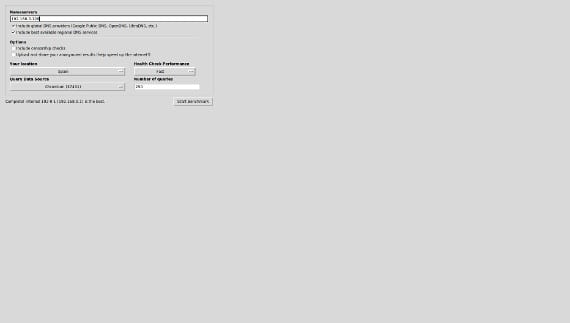
Normally in UbuntuMany things that need advanced configuration are configured by default to work, but just because it works does not mean that it is the best configuration. This may be the case of our internet connection, which is configured by default and can give us an adequate speed, but that we can improve. For them we are going to use a tool called Namebench, a useful tool that shows us domain servers, the DNS, closer and faster according to our connection.
What is a DNS server?
We are not going to get involved with the definition of DNS server, It is broad and for some it will be very confusing, so I am going to let a DNS server is the one that transforms the web address into an IP address so that the computers understand it, like this when in the browser bar we write «www.ubunlog.com»The DNS server will transform it into a series of numbers, in an IP address, that can locate the computer that owns that web page. Thus there are faster servers and other slower ones that will depend on the speed of the load of the web that we are looking for.
Install Namebench
To install Namebench just go to the Ubuntu Software Center and search for the application by name or simply open the terminal and type
sudo apt-get install namebench
The program is hosted in the official Ubuntu repositories so it will not give us any problem, whether we use it in an old version or in the latest version. Once installed, we continue with the terminal and write
sudo namebench
which will open the program, with a screen like the image in the header. Now in order to find out the Dns we need, we need to find out what our IP address is to enter in the upper box. Once we have entered the IP address, we press the button «Start benchmark»Which will start the search for our DNS. We can go have a coffee and when we return we will see a web page with the results of the DNS addresses that is good for us. Now, with the address located, we go to Network Connection applet and edit our connection, where we will add the new DNS address. Once the new configuration is saved, we will notice how access to the web pages is a bit faster.
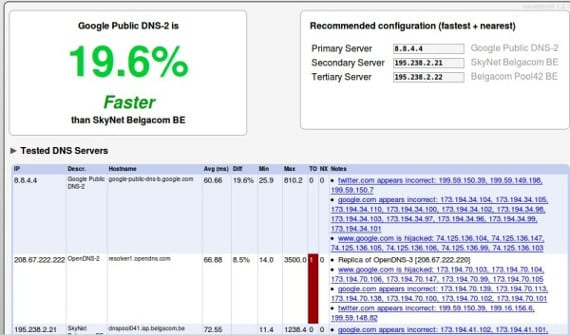
This tutorial does not work miracles, so if you do not physically have a connection as fast as Fiber Optic, this tutorial will not make you have it, but it will make your connection go faster than it is going for you. Try it and tell me what you think.
More information - The IP address in Ubuntu,
Source and Image - Blog FromLinux
I installed the program in Linux Mint 16 and when I put the command sudo namebench it does not open the program, it just keeps loading the terminal, why does this happen?
Thank you very much for the tutorial, the truth was that something was wrong with my connection. now it doesn't freeze anymore.
thanks for the tutoring, now if to enjoy the internet
It won't let me install it, it can't find the package.
MY INTERNET IS SHIT AND I DON'T DOWNLOAD THE PIECE OF A GUARRA PROGRAM
It takes a long time to find the Dnd, can it be?
When I do ifconfig to find out the IP, several appear. Which one do I have to put?
Wlan is your network not wired or if you are connected via cable It is etho
Local is not that is your machine so choose the ipa the way you are connected
How do you know the IP to be placed?
Nobody answers the questions?