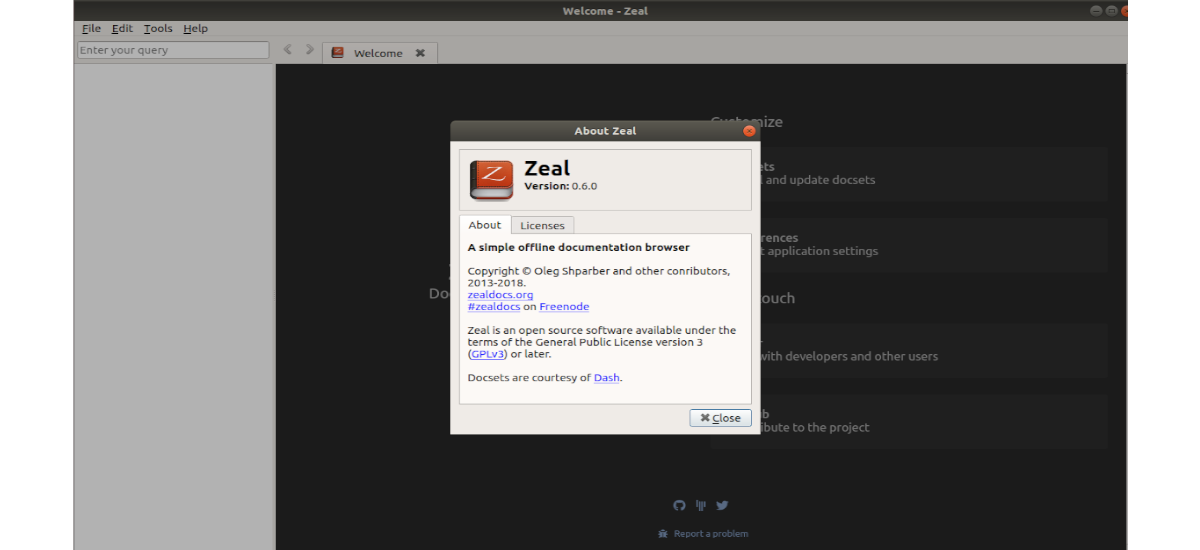
In the next article we are going to take a look at Zeal. This is a tool that is going to provide an offline documentation browser to the internet, which can be very useful for software developers. If you are a programmer, you will know that this implies reading a lot of documentation and always having it at hand, it is very useful.
It is a tool with which we will be able to store the documentation that interests us about software or programming languages in our team. In this way we can access it quickly and effectively when we need it.
Zeal uses sets of documents provided by Dash. These include documentation for many programming languages and libraries, scripts, as well as different software such as WordPress, Docker, Nginx or ElasticSearch, among others.
Install Zeal on Ubuntu 18.04
Zeal we can find it available in the software repositories of many Gnu / Linux distributions, so in Ubuntu, Linux Mint and Debian, we will only have to open a terminal (Ctrl + Alt + T) and write:
sudo apt install zeal
Zeal basic customization
When we start the program, we will have different customization possibilities available. These include the following:
User defined CSS
In order to make use of Zeal more comfortable, it is worth spending a little time customizing it and adjusting it to suit the user. For this, the first thing we must do is use a custom stylesheet to gain more control over appearance of the documents to be displayed.
The CSS document to be used can be created by opening a terminal (Ctrl + Alt + T) and using a text editor to create it in the following path:
vim ~/.local/share/Zeal/custom.css
Inside the file we will place the CSS rules that interest us. An example of this would be:
code {
border-style: solid;
border-width: 1px;
color: white;
font-weight: bold;
}
After writing the CSS rules, we can save the file and exit.
Now, back in the program interface, we will have to go to the file from ' Edit → Preferences → Content → Custom CSS file' for select the newly created CSS file. After saving the settings, the changes will be visible immediately.
Fonts
We will be able to configure the appearance of Zeal to our liking with fonts and sizes of these.
We can do this by going to 'Edit → Preferences → Content'and on this screen select a default font family and specific fonts within each font family.
Dark mode

This program also offers us the possibility of using a dark mode. We can activate this by going to 'Edit → Preferences → Content'. The dark mode does not apply to the entire program interface, it only applies to the content area of the document.
Get started with Zeal
Once the download is finished, we can start Zeal by searching for the launcher on our computer or by opening a terminal (Ctrl + Alt + T) and typing zeal.
This program by default it does not include any documentation. For this reason, to see the available documents we will have to go to 'Tools → Docsets'and open the tab'Available'.
Here we can select the documents we want to store and click on 'Download'. The set of documents will be displayed in the upper left panel in a navigable hierarchical structure. When applicable, the lower left pane displays shortcuts to items on the current document page.
The program will give us the possibility of search all document sets writing a query, using the syntax docset:query. For example, if we were interested in finding the PHP count function, the query we should use would be:
php:count
Here it is convenient to clarify that in the compound search syntax (i.e docset: query), the part that indicates the docset is case sensitiveWhile the query part is not case sensitive.
In short, Zeal is undoubtedly a great tool for programmers and sysadmins who access documentation frequently. Since you store documents locally, you can save a lot of search time. For more information or documentation, you can consult the project website.






