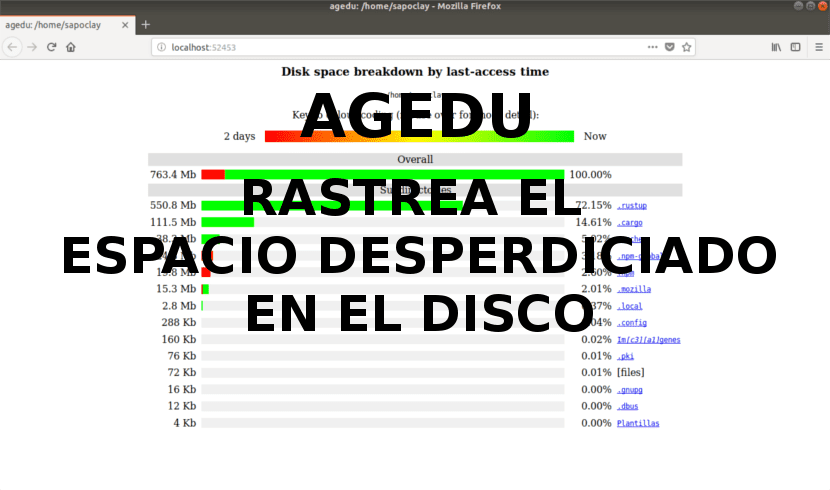
In the next article we are going to take a look at Agedu. Suppose we are running out of disk space and want to free up some of that space. We will always choose look for something that is a waste of space to delete it or move it to another storage medium. Gnu / Linux provides the command du, which scans the entire disk and shows us which directories contain a large amount of data. But it doesn't show as much detail as Agedu does.
This is one free and open source utility (very similar to the du command). It will help us system administrators to track wasted disk space used by old files and thus be able to delete them for free up space. The program performs a full scan and produces reports showing the amount of disk space used by each directory and subdirectory.
Generally speaking, this is a program that basically performs the same type of disk scan as du, but also records the last access times of everything you scan. You then create an index that enables you to efficiently generate and display reports. This report will give us a summary of the results of each folder.
General characteristics of Agedu
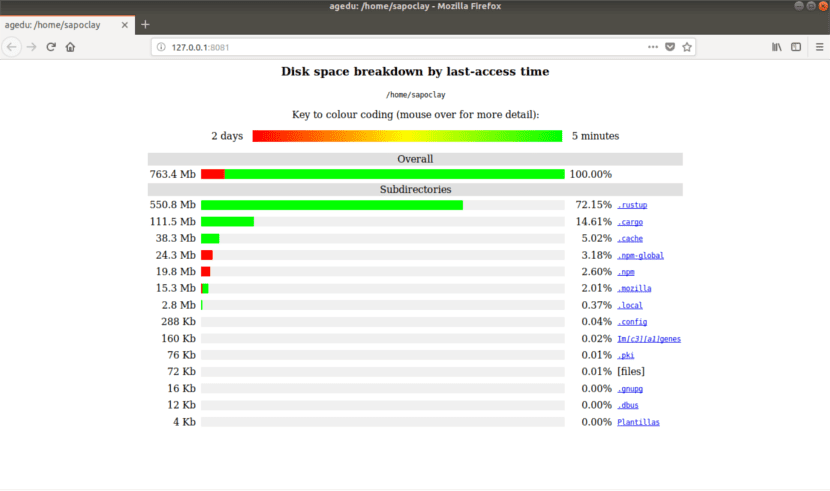
- Crea graphical reports.
- Produces output of data in HTML format.
- Generates HTML reports with hyperlinks to other directories for easier navigation and reporting.
- Offers more configurable options.
How to install Agedu on Ubuntu
On Debian / Ubuntu, Agedu is available to install from system repositories default. To do this, we will use the following command in the terminal (Ctrl + Alt + T):
sudo apt install agedu
Track wasted space in a folder using Agedu
The following command will do a full directory scan / home / sapoclay and its subdirectories. With the results you will create a special index file that contains your data structure.
agedu -s /home/sapoclay/
This command will produce output like the following:

Next, we will write the following command to query the index file newly created:
agedu -w

Now we will write the URL in any web browser. The screen that the browser will show us will be the graphical representation of the disk usage of / home / sapoclay together with its subdirectories, using various colors to show the difference between the data in disuse and those that were recently accessed.
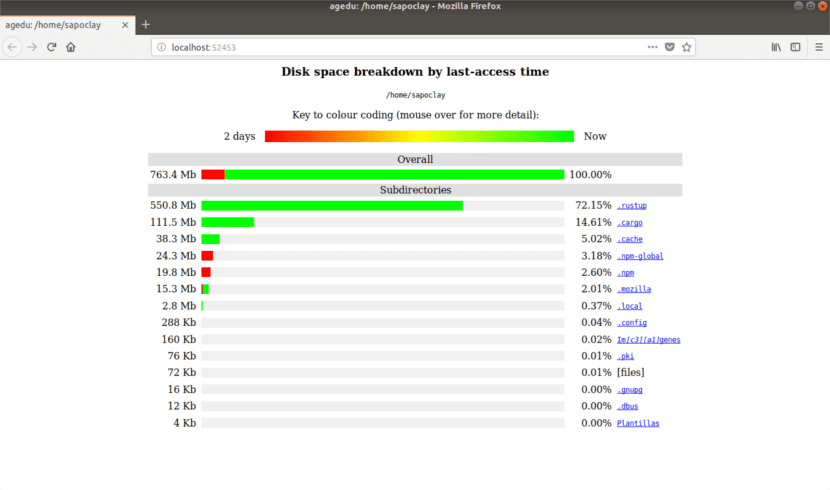
We can click on any subdirectory to see their reports.
Set a different port for Agedu
To create and set a number of custom port for Agedu, we will only have to launch the program in the following way:
agedu -w --address 127.0.0.1:8081
Add password to the resulting data
We can enable password protection for Agedu using the following command:

agedu -w --address 127.0.0.1:8081 --auth basic
When we open the URL that is indicated, we will see something like the following in the browser:
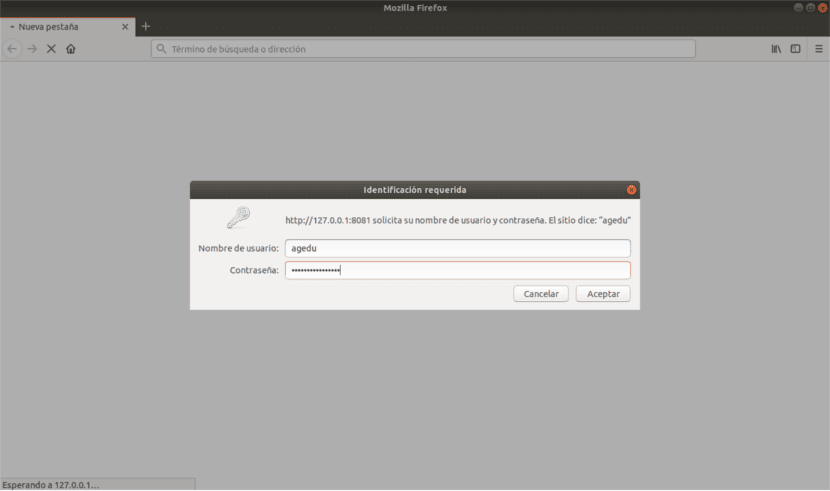
View the results report in the terminal
We will have the possibility of access Agedu reports using terminal mode. For this we will only have to write:
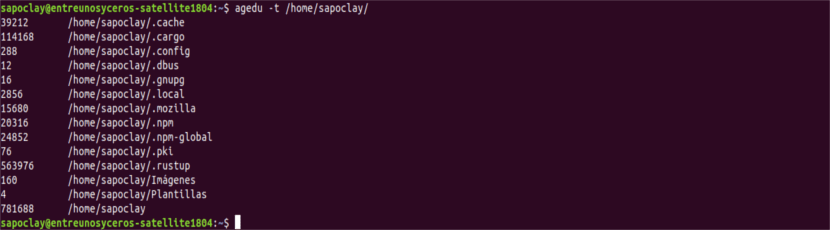
agedu -t /home/sapoclay
We will see a result similar to the one that the du command would offer us.
In case we wanted to see the old files that are not accessed for a long time. For example, for view only old files that have not been accessed in the last 12 months or more, we will write:
agedu -t /home/sapoclay -a 12m
See how much space files of a specific format occupy
We will be able see how much disk space MP3 files occupy (for example) using the following command:
agedu -s . --exclude '*' --include '*.mp3'
When finished, to see the reports we will execute the following command:
agedu -w
Remove the Agedu index
If we need to remove the index file from agedu, first we will see the size of the index file with the following command:
ls agedu.dat -lh
We continue deleting the index file. We will simply write:
agedu -R
More information
For more information about the options and the use of the agedu command, we can use the man pages o visit the web page by Agedu.
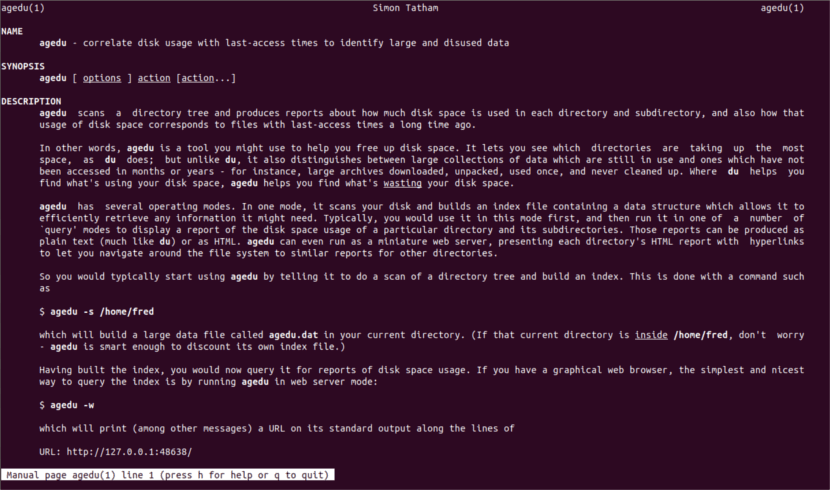
man agedu
Still no patch for the bios error that caused canonical did not cause damage and left us in oblivion