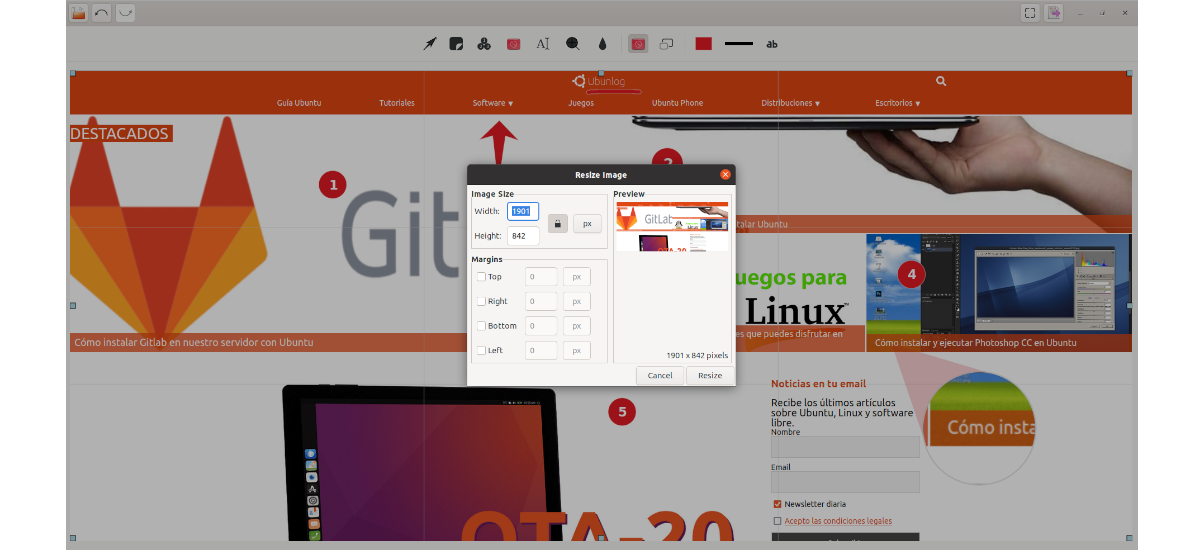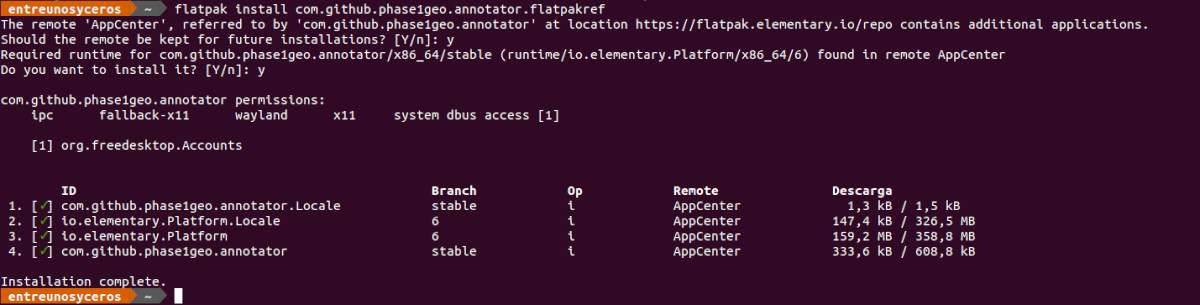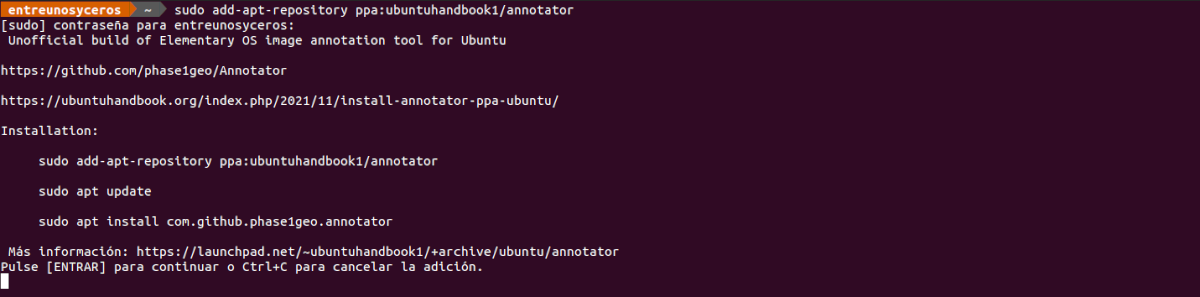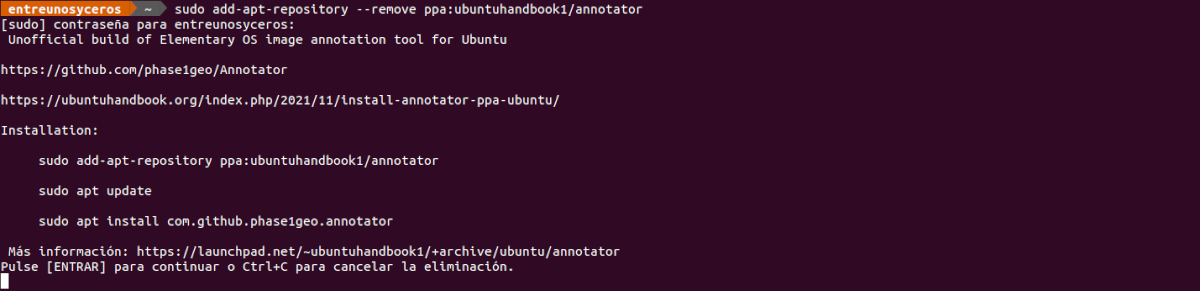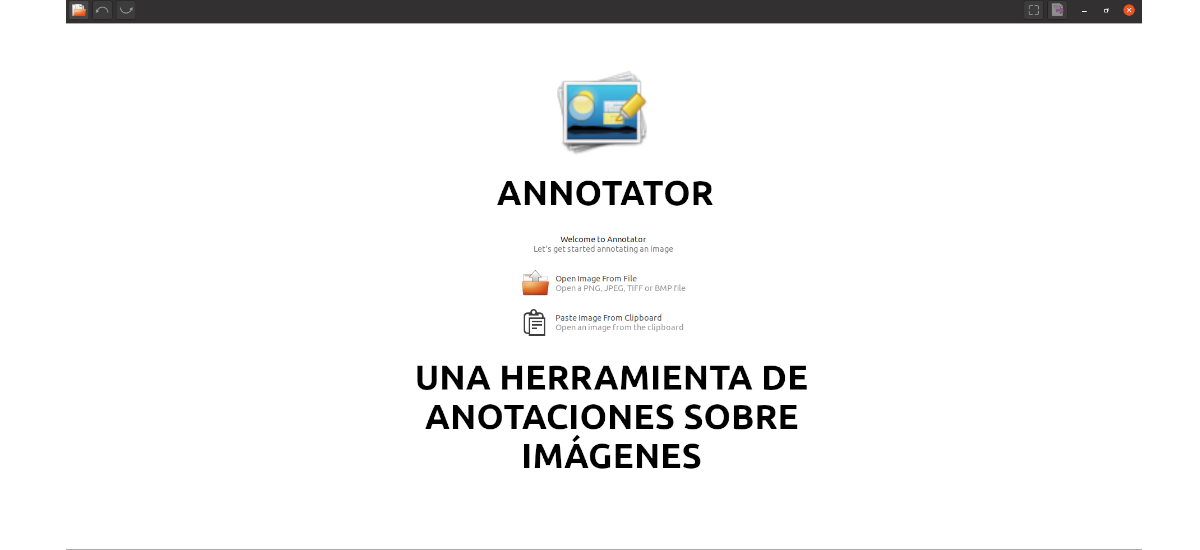
In the next article we are going to take a look at Annotator. This program it will allow us to add text, callouts and other visual highlights to images. With this application we can open any compatible image format, it is not necessary that they be screenshots, and export them quickly.
As with other tools of the style such as Shutter, Flameshot or Ksnip, this one too allows you to add text, rectangles, ellipses, numbers, lines, arrows, blur effect, or we can cut and change the size of the image. But this also includes the tool 'Land'. Which allows us to add a circle in our image and enlarge the interior area. In addition, it will also allow us to add different stickers, or types of arrows. It must be made clear that this application does not allow taking screenshots.
As I said, this program is not limited to working on screenshots. It will allow us to open almost any valid image file on our system, including .jpeg, .png, etc. Too will allow us to open an image saved on the clipboard, which can be a time saver when working.
With this software images can be decorated with shapes, arrows and text, as well as magnification areas, counters and obfuscation (perfect for blurring sensitive data). Many of these items can be further customized. Once added, they can be freely edited, moved, and rearranged.
Annotator General Features
- We can load image from file system or clipboard.
- Will allow us add shapes, stickers, text, drawings and other callouts to highlight details from image.
- It will also allow us add magnifying glasses to highlight image details on which it is applied.
- Something basic of this type of program is the blur option parts of the image to hide the data, which is something this program also offers.
- We will find the possibility of crop, resize and add borders to the image.
- We can control font colors, line thickness, and details.
- Includes support zoom meeting. The canvas is movable, and you can easily zoom in and out.
- The program will also offer us the possibility of undo / redo unlimited any change.
- We will have the possibility of export to JPEG, PNG, TIFF, BMP, PDF and SVG image formats.
- We will find printer stand in the program.
Install Annotator on Ubuntu
Using Flatpak
Annotator is a free open source software available on the App Center elementary. Although the application is designed for Elementary OS, it works in other desktop environments where we can use Flatpak packages. If you are using Ubuntu 20.04 and you still do not have this technology enabled on your system, you can continue The Guide that a colleague wrote on this blog a while ago.
When you can install these types of packages on your system, we will have to download flatpak package. We can do this download with web browser or by opening a terminal (Ctrl + Alt + T) and using wget as follows:
wget https://flatpak.elementary.io/repo/appstream/com.github.phase1geo.annotator.flatpakref
Once the download is complete, we will install it with the command:
flatpak install com.github.phase1geo.annotator.flatpakref
After installation, it only gives us find the program launcher on our computer and click on it to start using the program.
uninstall
For remove this package installed as flatpak package, in a terminal (Ctrl + Alt + T) it will only be necessary to write the command:
flatpak uninstall com.github.phase1geo.annotator
Through unofficial PPA
En ubuntuhandbook have created the unofficial Ubuntu PPA for those who want to try this annotation tool using APT. So far this PPA supports Ubuntu 20.04, Ubuntu 21.04, Ubuntu 21.10, and Ubuntu 22.04.
For add this repository, we will only have to open a terminal (Ctrl + Alt + T) and execute the command:
sudo add-apt-repository ppa:ubuntuhandbook1/annotator
After launching this command, you should update cache of packages available from repositories automatically, but some Ubuntu-based systems may not. To do it manually in the same terminal, you just have to run:
sudo apt update
At this point, we can proceed to install the program running the command:
sudo apt install com.github.phase1geo.annotator
After installation, only find the program launcher in our system.
uninstall
If you want to remove this program that you have installed with the PPA, you can start by removing this repository. To do this, all you have to do is open a terminal (Ctrl + Alt + T) and execute the command in it:
sudo add-apt-repository --remove ppa:ubuntuhandbook1/annotator
Then we can move on to delete the program. We will achieve this by writing in the same terminal:
sudo apt remove --autoremove com.github.phase1geo.annotator
To know more about this program, users can direct us to project's GitHub repository.