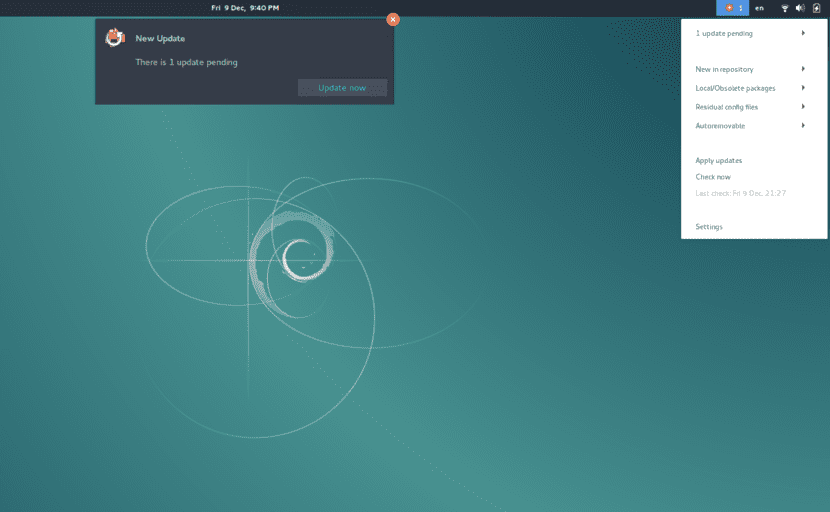
I am going to confess a secret: my technological hypochondria forces me to always keep everything up to date, and this is the case regardless of whether I use Linux, macOS, Windows or any mobile operating system. In Ubuntu, from time to time I like to open a terminal and type sudo apt update && sudo apt upgrade -y && sudo apt autoremove -y, but if you don't want to have to type that command or have to check if there are updates available, Apt Update Indicator is what you are looking for.
Apt Update Indicator is a GNOME Shell extension that keeps us informed if there are updates for Ubuntu GNOME or Debian. When using this extension, a new icon will appear on the top bar displaying a number that will match the number of packages available to update. In addition, from its menu we can see what updates we have pending, install the updates, etc. The extension is a fork from Arch Update, a similar tool available for Arch Linux.
What Apt Update Indicator offers
- Automatically check for updates every so often (configurable).
- Optional update count.
- Optional notifications when updates are available.
- Support for various update methods and applications: GNOME Software, Ubuntu Update Manager or other custom ones that can be used directly by running "apt upgrade", etc.
- It is able to show new packages in the repository.
- Options to show residual and self-removing packages.
Among the novelties of the last update we have that it now uses "pkcon refresh", which does not require an administrator password, the default terminal has been changed to xterm, the automatic checks are now supported between sessions and it now uses symbolic icons to follow GNOME HIG.
How to install Apt Update Indicator
To install Apt Update Indicator, we will use one of the following options:
Option 1
- We download the extension code from this link.
- Unzip the .zip file downloaded in step 1.
- From the terminal, we access the software folder. For example, if we have downloaded and unzipped the .zip file in the Downloads folder, we will open the terminal and write cd ~ / Downloads / apt-update-indicator-master.
- Finally, we execute "make install".
Option 2
If we use an environment compatible with GNOME Shell extensions, installing it would be as simple as accessing this link and perform the installation.
What do you think of Apt Update Indicator?
Via: webupd8.org