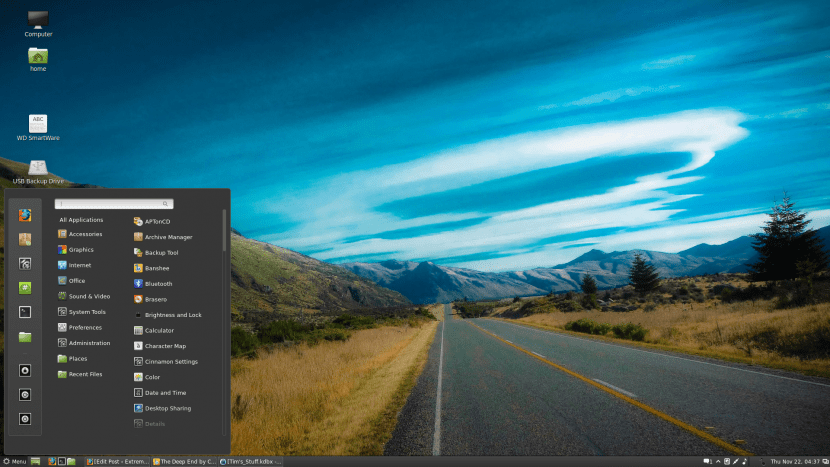
Although it is the best option to ensure 100% that we do not carry errors from a previous installation, installing a system from scratch can be a hassle. I like to always start from 0, I also like, for example, to recover some configuration folders, as is the case of the .firefox folder regardless of the distribution I use. In the environment Cinnamon we have many things that we might want to keep and that is why we will teach you how to make one backup applets, extensions and desklets of a graphical environment that has gained fame thanks to distributions like Linux Mint.
For about three years now, Cinnamon has allowed us to add:
- applets: they add new icons to the panel from which we can perform various operations, such as controlling the brightness, controlling the battery if we are using a laptop, accessing the search tool, controlling the applications at startup, etc.
- Extensions: They can modify some Cinnamon functions, such as adding a Dock or changing the image of the application selector window (the one that appears when you press Alt + Tab together).
- desklets: the small applications that appear on the desktop.
Backing up Cinnamon applets, extensions, and desklets
As soon as we start Linux Mint we will see that we already have some of the previous options available, but we can also add some others. If, for whatever reason, we want reinstall the system (or update it) and not lose everything that we have added in this regard, it is best to always make a backup. Each option is saved in a route, which are the following:
- The applets are saved in the folder /home/*ouruser*/.local/share/cinnamon/applets if only one user is using it or / usr / share / cinnamon / applets if the applet is installed stop any user. Those in the second path are usually the ones that are installed by default, so it is not necessary to make this backup at first. What happens is that when updating to a higher version we can find that they have stopped supporting an applet that was good for us and it is always better to be safe than sorry.
- The extensions are saved in the folder /home/*ouruser*/.local/cinnamon/extensions for a user or / usr / share / cinnamon / extensions if it affects all users. The same thing I said about applets applies to extensions.
- Desklets are stored in the folder /home/*ouruser*/.local/share/cinnamon/desklets if they only affect one user and usr / share / cinnamon / desklets if it affects the entire operating system. It is also not necessary to backup the second path, but I say the same as I said with the applets and extensions.
Keep in mind that the folders that have a dot in front, such as the ".local" in the previous paths, are hidden folders, so we will have to show the hidden files to be able to access them.
Now you have no excuse not to return applets, extensions and deklets to your operating system with Cinnamon environment after installing from 0, right?