
In the next article we are going to take a look at Beekeeper Studio. This is a free, open source SQL editor and database manager for Gnu / Linux, MacOS and Windows. With this tool, we can easily connect, consult and manage our databases. It is released under the MIT license.
The program currently it is compatible with databases; sqlite, MySQL, MariaDB, PostgreSQL, SQL Server, CockroachDB and Amazon Redshift. It also has a tabbed multitasking user interface, which is simple and easy to use. Through it we can save our SQL queries. Some other features available are the ability to autocomplete queries or syntax highlighting.
General Features of Beekeeper Studio
- The built-in editor offers users syntax highlighting and autocomplete suggestions for consultations, and thus be able to work quickly and easily.
- It has a tabbed interface, so we can multitask with them.
- We can sort and filter table data, to find just what we need at all times.
- The program also offers some keyboard shortcuts.
- We will be able easily save and organize commonly used queries, so that we can use them again and again in all our connections.
- We will have a query execution history, with which we can find that query we worked on for days.
- We will have a default dark theme.
- Along with the normal connections, we can encrypt the connection with SSL or make a tunnel through SSH. When saving a connection password, the program will make sure to encrypt it to keep it safe.
Install Beekeeper Studio on Ubuntu
Installing Beekeeper Studio on Ubuntu is a straightforward process. We can install it through the native DEB package file, AppImage and through the snap package. All of them can be found in the project release page.
Using the .deb package
To use the .deb package, we will only have to download it and save it on our computer. This file we can download it either using the web browser and going to the project's release page or by opening a terminal (Ctrl + Alt + T) and executing the command:
wget https://github.com/beekeeper-studio/beekeeper-studio/releases/download/v1.4.0/beekeeper-studio_1.4.0_amd64.deb
In this case, the file name is'beekeeper-studio_1.4.0_amd64.deb'. This will change depending on the version of the program. So this command and the following ones will change according to the file name.
Once the package is downloaded, from the same terminal we will only have run the following command to start the installation:
sudo dpkg -i beekeeper-studio_1.4.0_amd64.deb
Once the installation is finished, we can search for the launcher on our computer to start the program:
uninstall
For remove the installed program with the .deb package, in a terminal (Ctrl + Alt + T) there will be no more to execute:
sudo apt remove beekeeper-studio
Using AppImage
As in the previous case, first we will have to download the latest version of Beekeeper Studio in .AppImage format from the launches page of the project. We will also have the possibility to open a terminal (Ctrl + Alt + T) and execute the following command to download the file:
wget https://github.com/beekeeper-studio/beekeeper-studio/releases/download/v1.4.0/Beekeeper-Studio-1.4.0.AppImage
Once the download is finished, we have change file permissions to make it executable. We will do this with the command:
sudo chmod +x Beekeeper-Studio-1.4.0.AppImage
Now we can launch the program executing in the same terminal the command:
./Beekeeper-Studio-1.4.0.AppImage
As in the case of the .DEB package, the name 'Beekeeper-Studio-1.4.0.AppImage'may change based on the name of the downloaded file.
Using the snap package
This program can also install it using the snap pack. To do this, we are going to open a terminal (Ctlr + Alt + T) and execute the command:
sudo snap install beekeeper-studio
uninstall
For remove installed program as snap package from our team, you just have to open a terminal (Ctrl + Alt + T) and execute the command:
sudo snap remove beekeeper-studio
In any of these ways we can install Beekeeper Studio in Ubuntu. This open source SQL editor and database manager, is an attractive, powerful, but also easy-to-use SQL workbench. More information about the project can be found in its web page, In the official documentation or GitHub page.
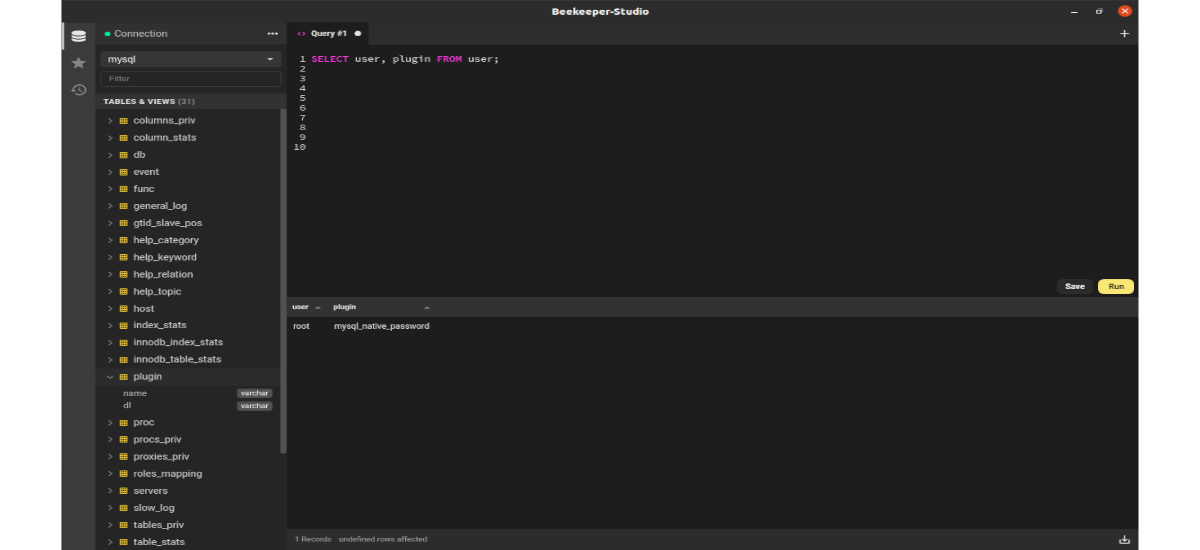
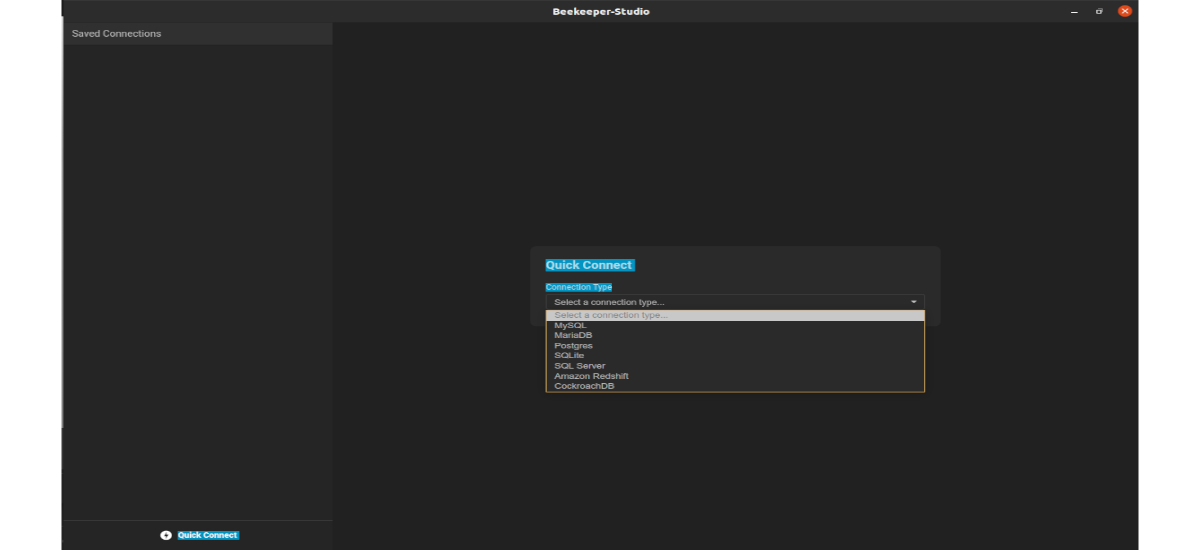
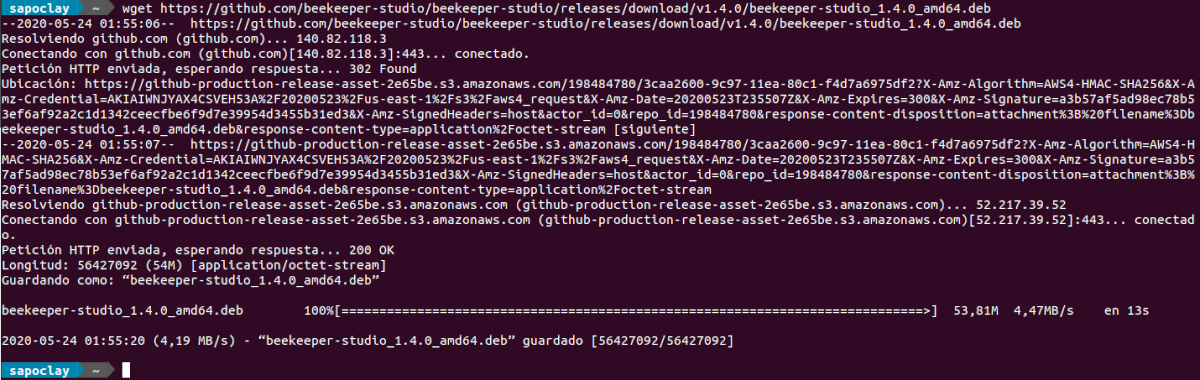



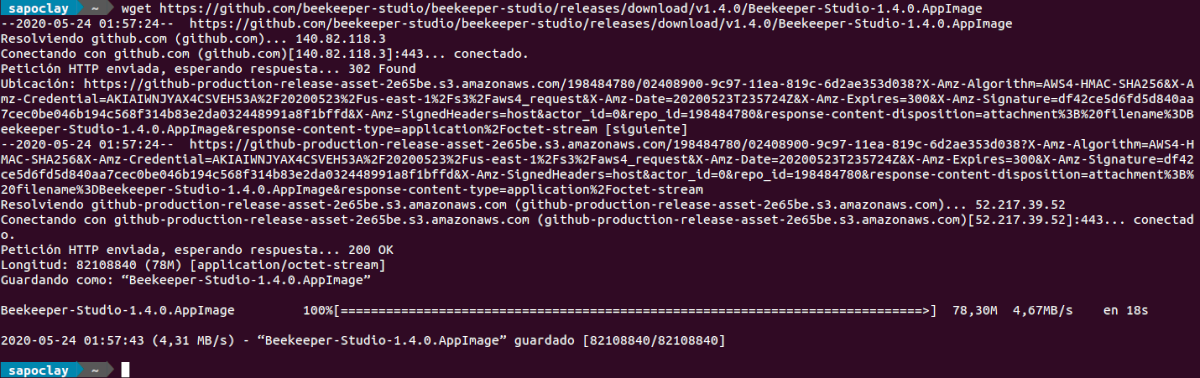


Do you have to export dictionaries and diagrams from the BDD?