
Today we are going with a very simple tutorial that allows us to give a very professional touch to our Ubuntu system. We will do this by customizing the Login Screen that falls on the program lightdm in the case of Ubuntu.
lightdm It is the standard Ubuntu session manager since the incorporation of Unity. Its modification is very simple and is not in danger. The first thing we have to do is have the images and icons that we want to modify at hand, as well as know the addresses of the files to make customization faster.
Dconf-tools, tool to modify the Login Screen
To do the customization we will have to open the dconf program, which usually comes by default installed in Ubuntu but if we do not have it installed, open the console and write
sudo apt-get install dconf-tools
we will install the dconf, a very powerful tool that will allow us to make the modification without any danger.
Now we go to the dash and write dconf, we open the program and the following screen will appear
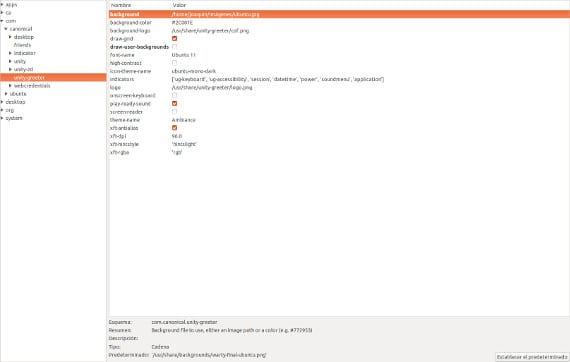
dconf It is a program similar to the Windows registry: a column on the left with the programs that can be modified and / or customized, on the right the options that can be modified.
In the left column we look for com → Canonical → unity-greeter . After marking it, the options that we can modify on our login screen will appear in the right column.
The options that we can touch are the following:
- background: It is the background image, to change it we only have to indicate the address of the new image that we want to put and press enter.
- Background color: indicates the color that we want to put on the login screen. It is a good alternative for the background if we do not want to have an image.
- draw-grid: It is the Ubuntu watermark, we can only mark or unmark the option, adding or not the watermark.
- draw-user-backgrounds: by checking this option we set the same wallpaper on our desktop as the background image.
- font-name: Font and size to use in the Login Screen
- icon-theme-name: name of the icon theme that we will use.
- Logo: is the image that will be displayed at the bottom of the screen. It has to be 245 × 43 in size.
- onscreen-keyboard: This option will enable a virtual keyboard to enter the characters on the login screen.
- Theme name: we will indicate the desktop theme that we want to use.
Now it only remains for you to modify it to your liking. The options are somewhat limited but we can modify the appearance to a professional level that other operating systems do not allow us, such as Windows. One last detail, if you want to check the modifications you can open the console and write this
lightdm --test-mode --debug
This command will allow us to execute and see the login screen without closing the session we are using. Also tell you that Dconf gives us the option to return everything to how it was before modifying it using the "set default”. In other words, we can do personalization without any problem.
More information - Installing MDM 1.0.6 on Ubuntu 12.10
Source and Image - Is open is free
very good contribution thank you ...
Super!