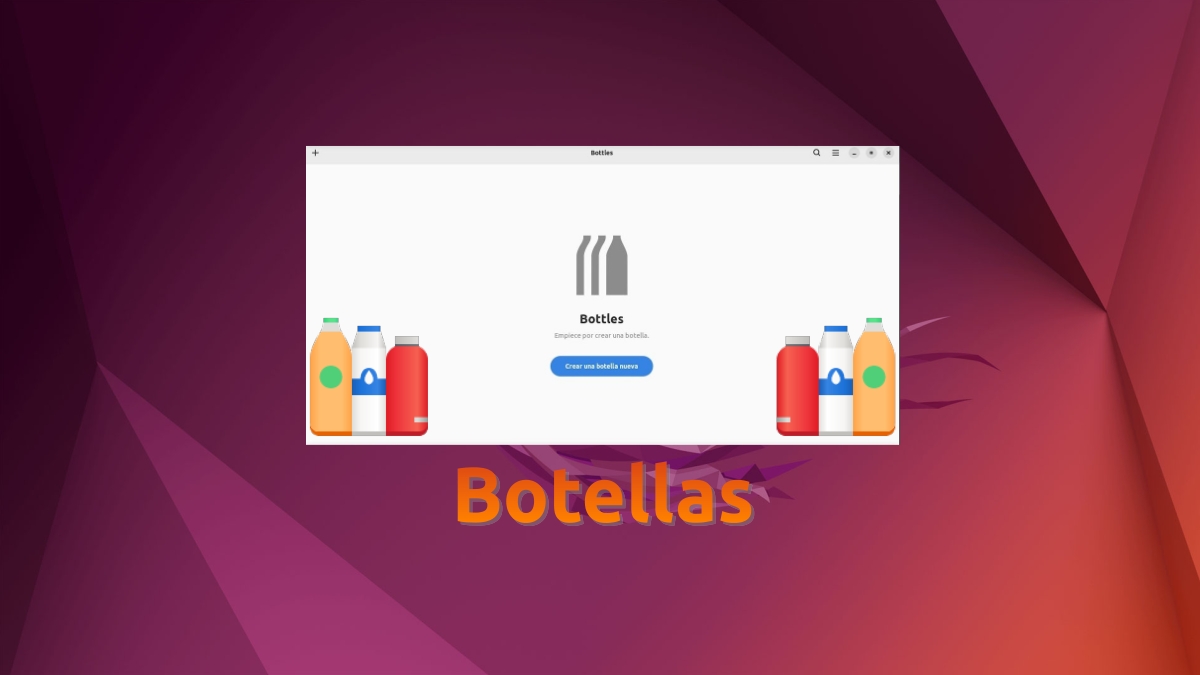
Bottles: Exploring the Bottles app in detail inside
Continuing with the previous post, about the Bottles application, and as we promised, this post will be a complement to the previous one, since, in this one, we will focus on display screen by screen, as is this fabulous application.
which is useful for managing Wine, create software bottles e install and use programs (applications and games) of the operating system Windows.

Bottles: App for the management of Wine and Windows Applications
But, before we continue exploring the app "Bottles", we recommend exploring some previous related content, at the end:


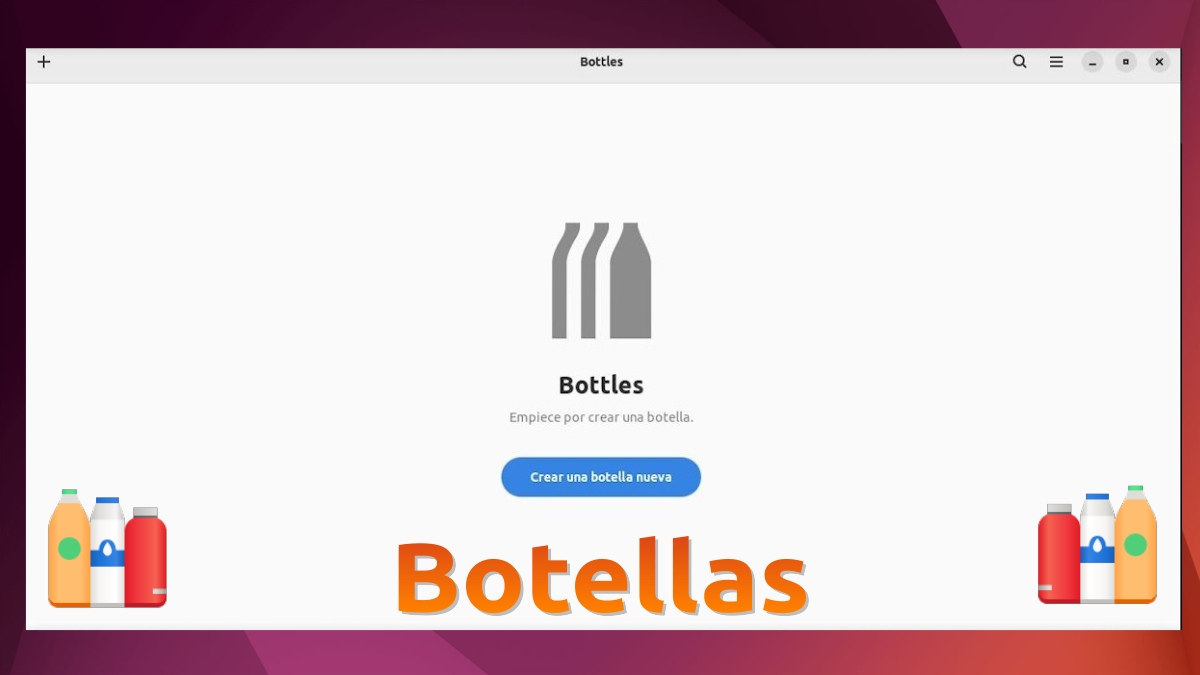
Bottles: First boot and creation of bottles
How to use Bottles and what is it like inside, step by step?
Creation of a Bottle
The second time the bottles application is opened, and as long as we haven't created any bottles since the first time we run it, the direct visual interface shown to users is identical to the one shown immediately below:
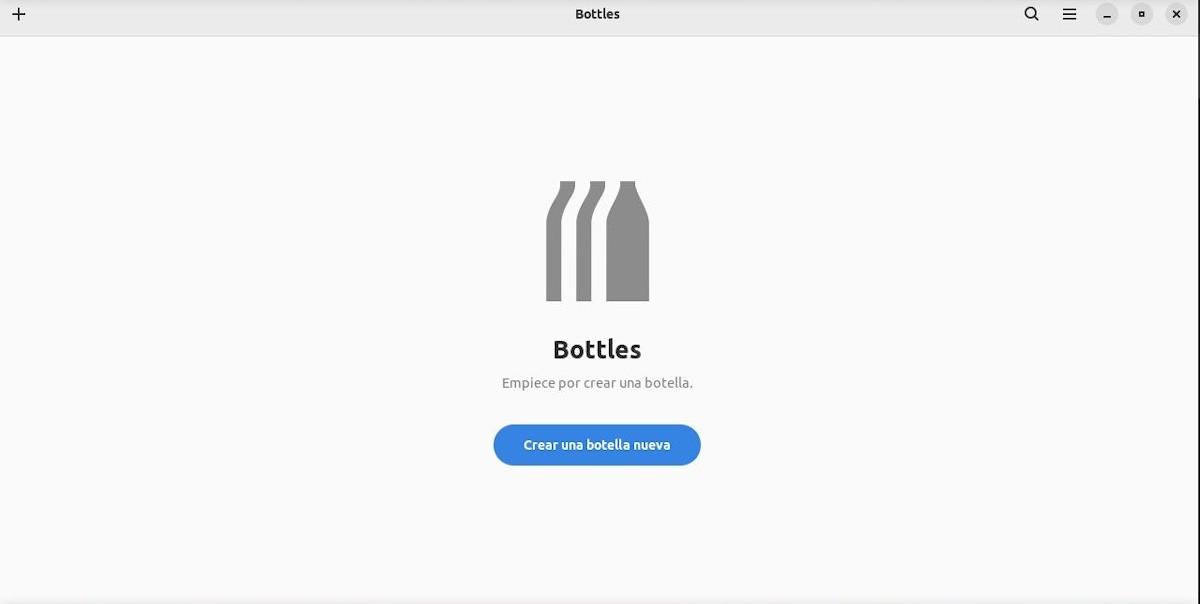
So stop generate a first Bottle, you must press the Create a new Bottle button, located in the upper left corner, in cross shape. Once this step is done, the user will be shown the new bottle window, to achieve this objective. As shown below in the following image:
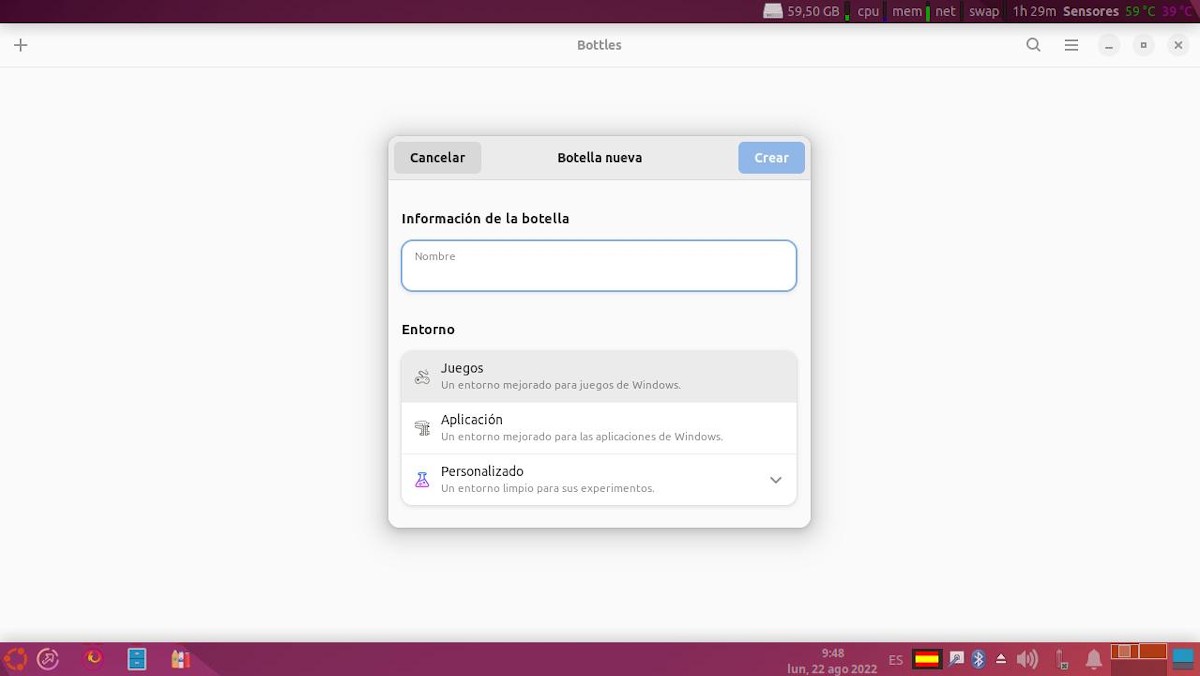
In this new window, we must write a name for it in the Name field for the Bottle Information section. Then select a environment type (games, application and custom) in the Environment section. And then we press the Create button.
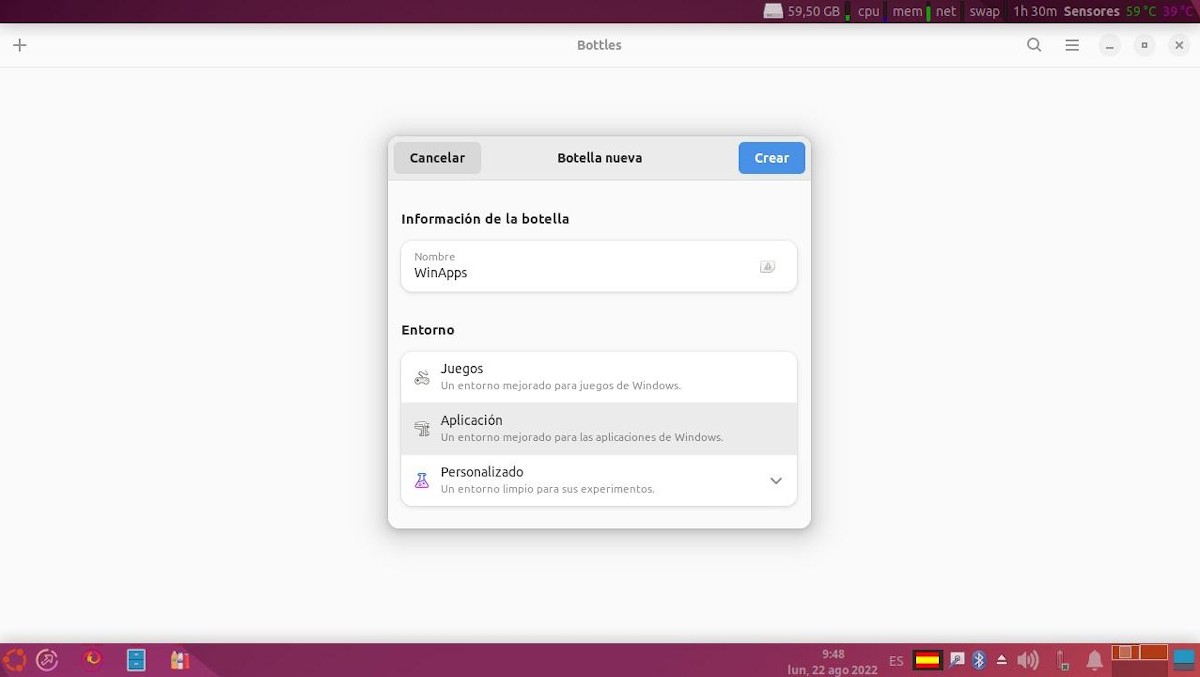
Once this is done, the Bottles application will start the creation of the requested bottle, as shown in the image immediately below:
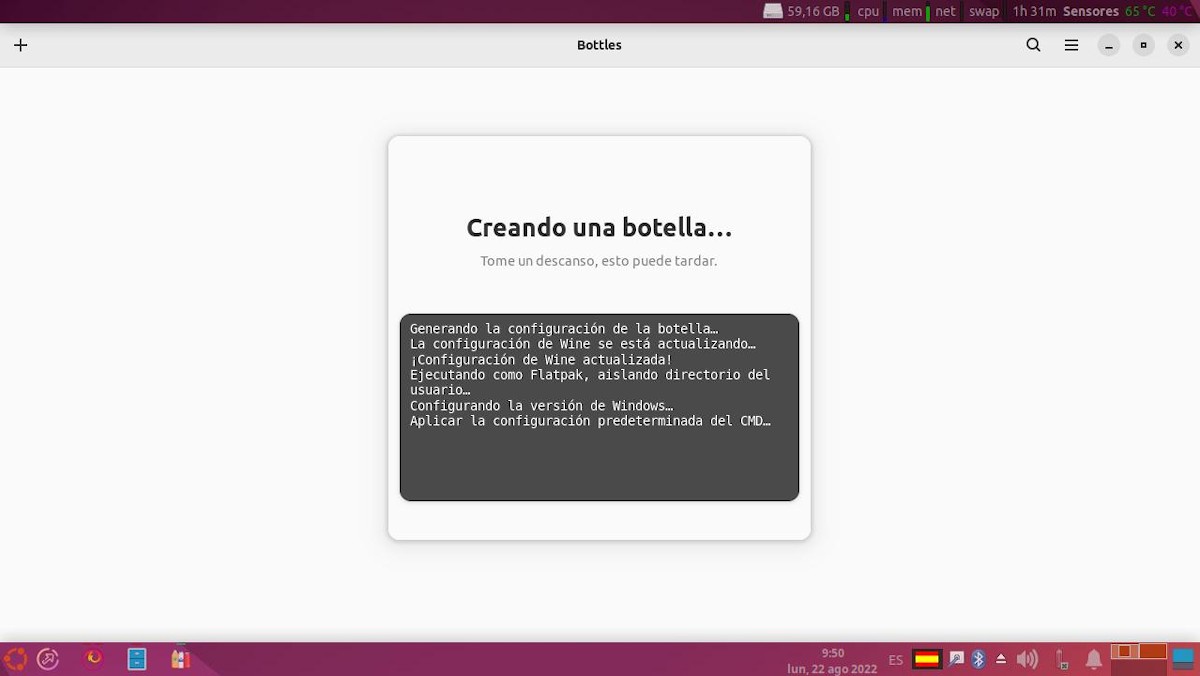
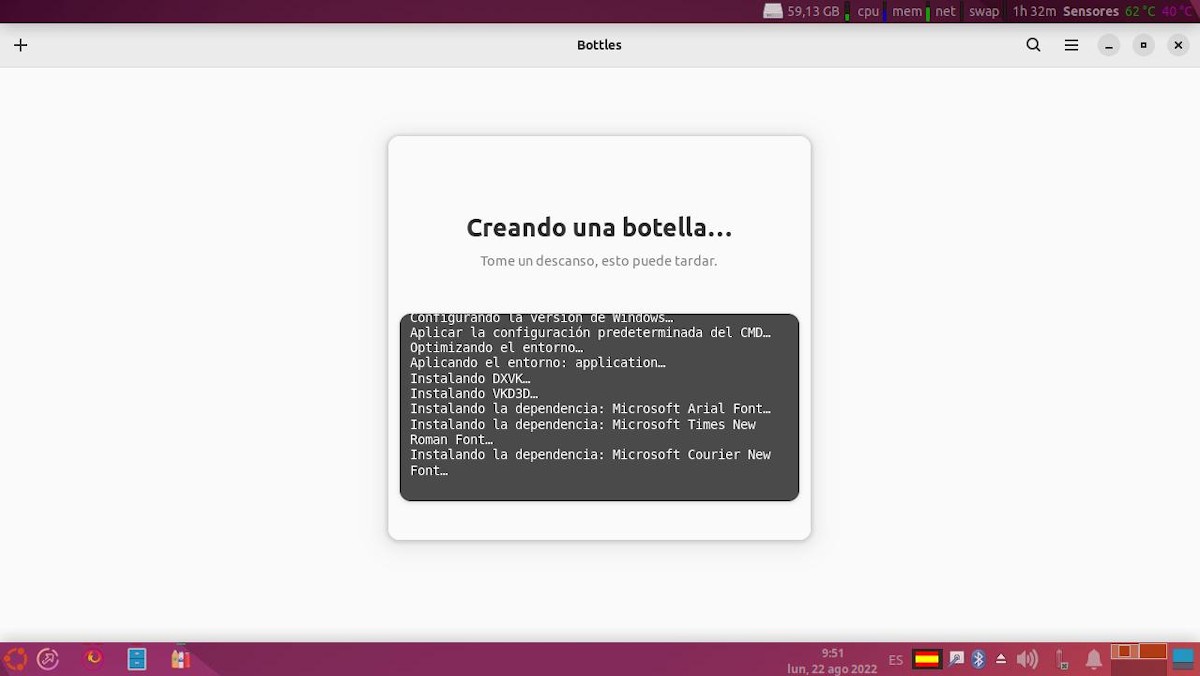
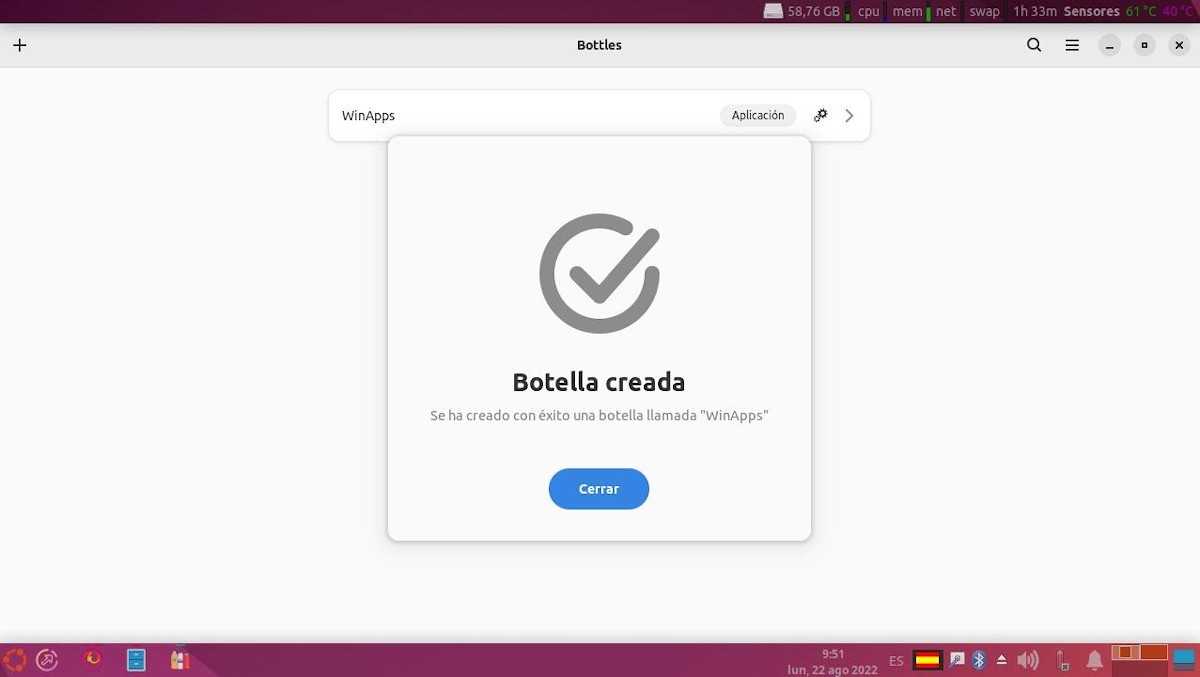
Exploration of a Bottle created
Once we have the bottle or the generated bottles, for different purposes (applications or games or others) we can proceed to configure the different parameters, characteristics or functionalities within each of these. To do this, we just have to press the name of the Bottle to access what has already been mentioned, as shown in the following images:
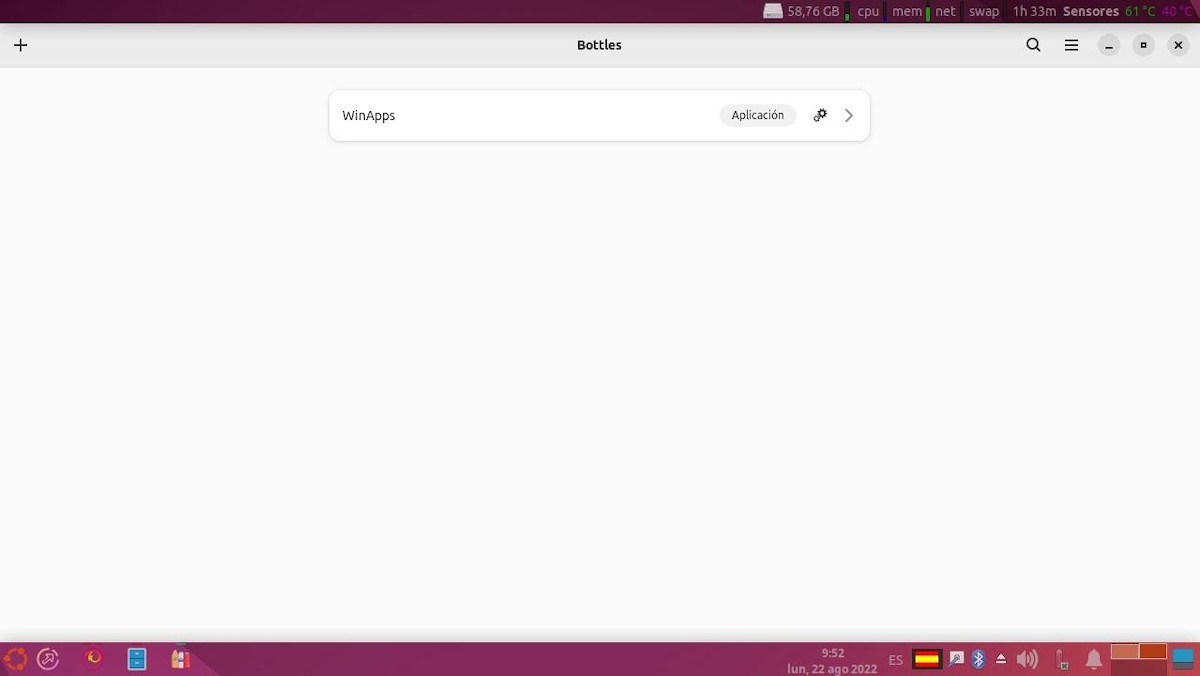
Details and utilities
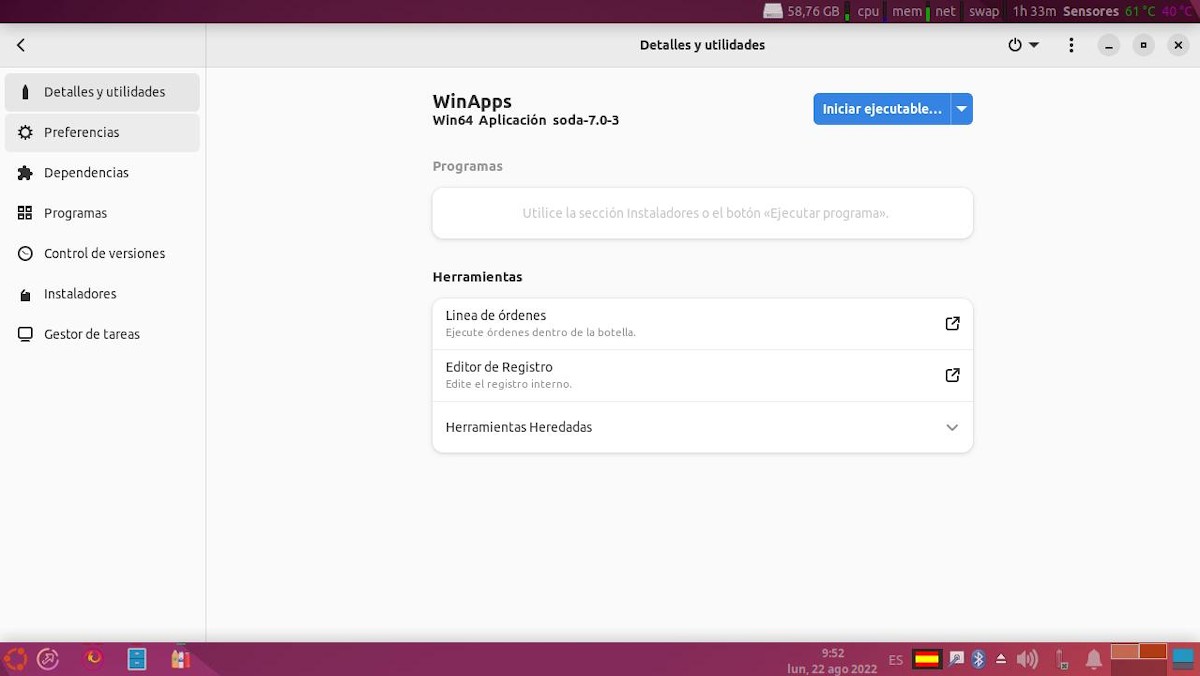
Preferences
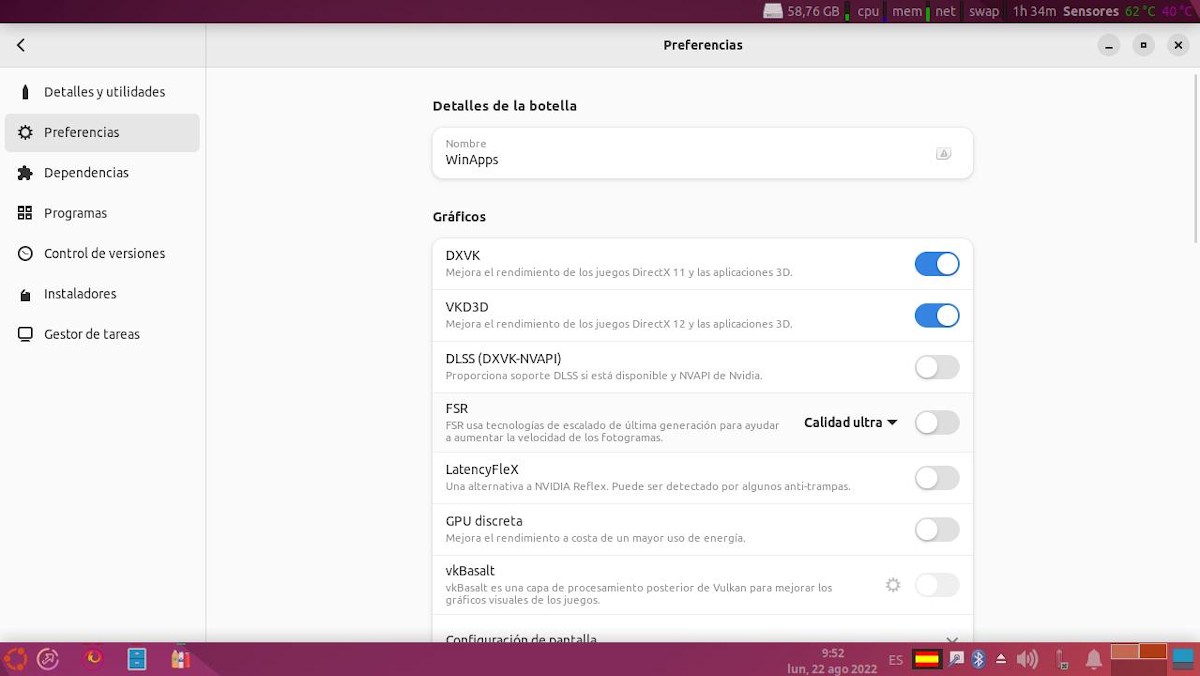
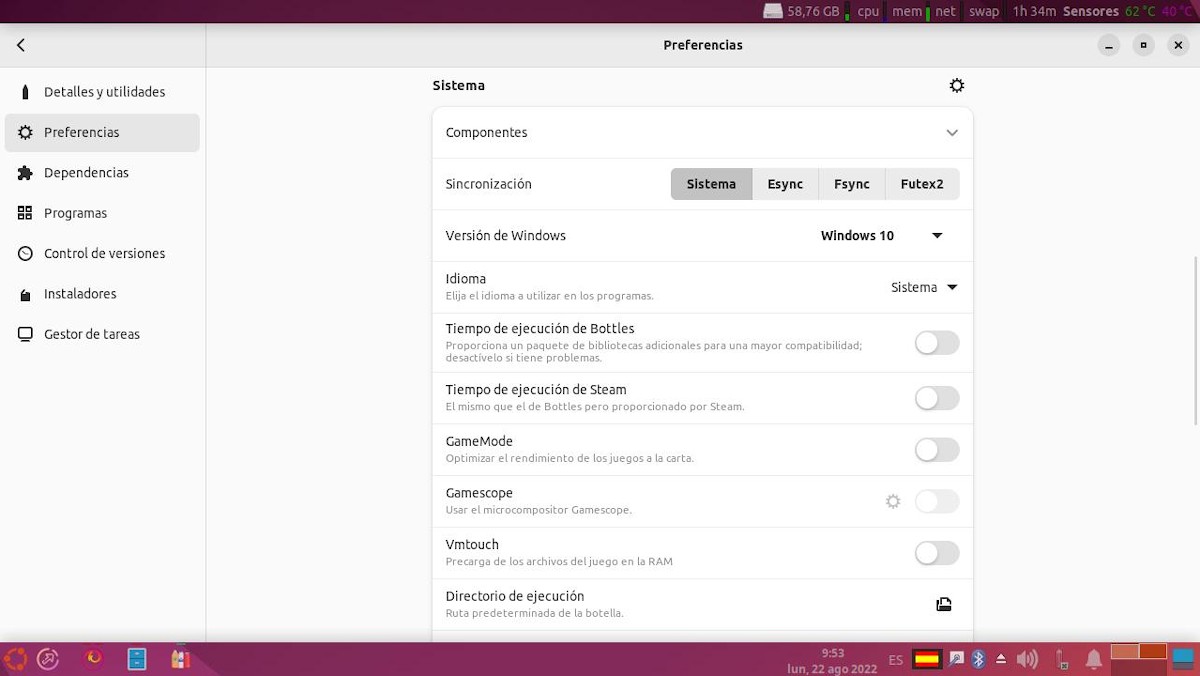
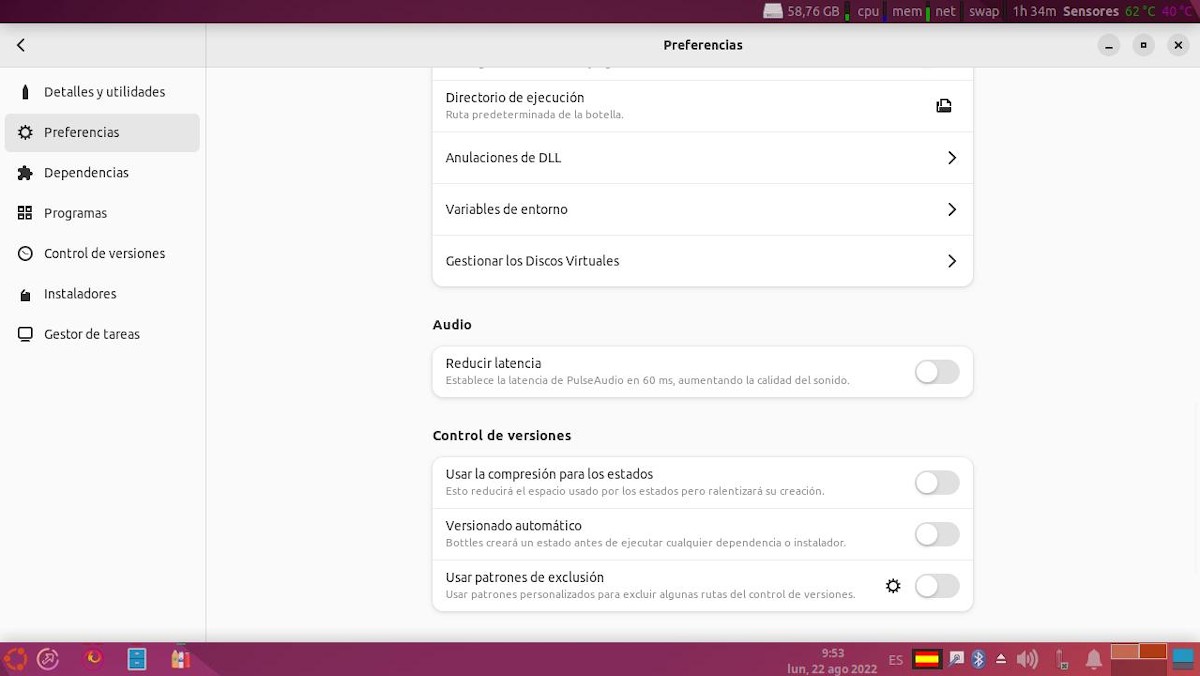
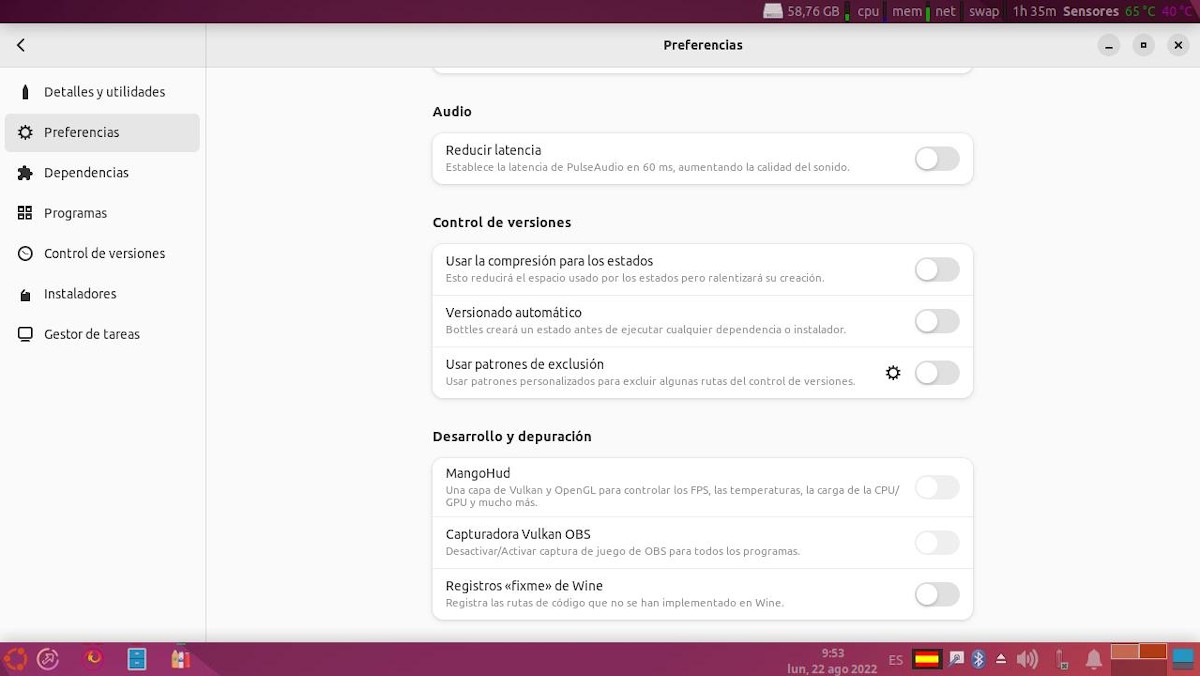
outbuildings
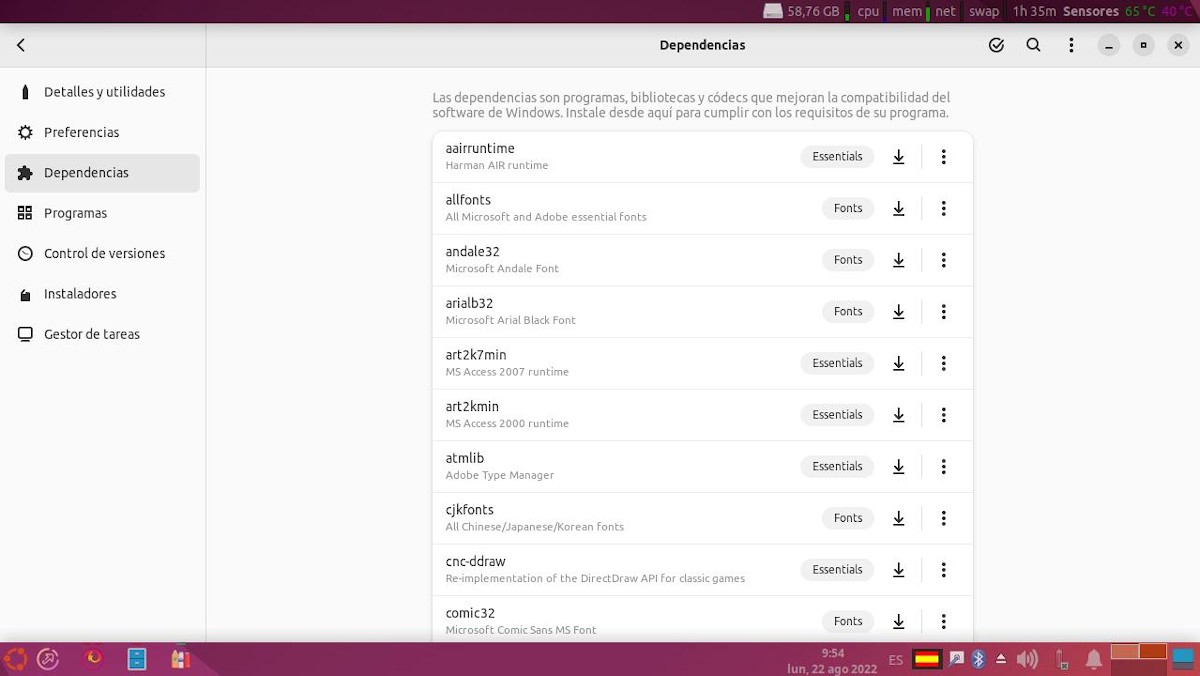
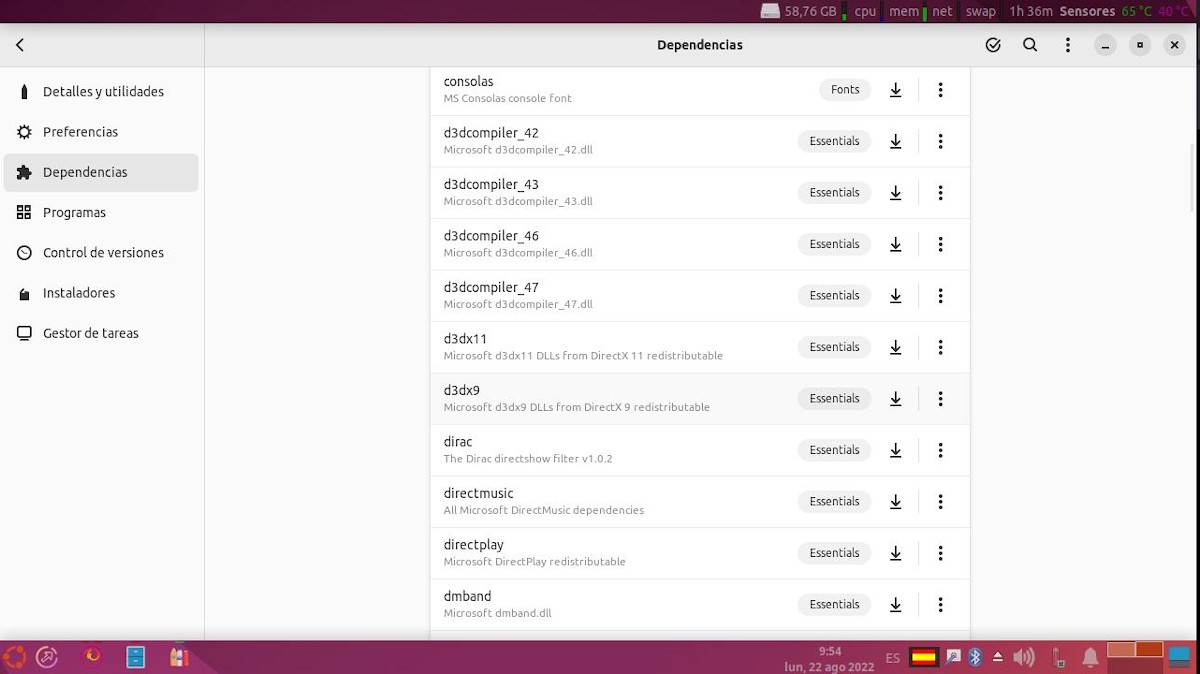
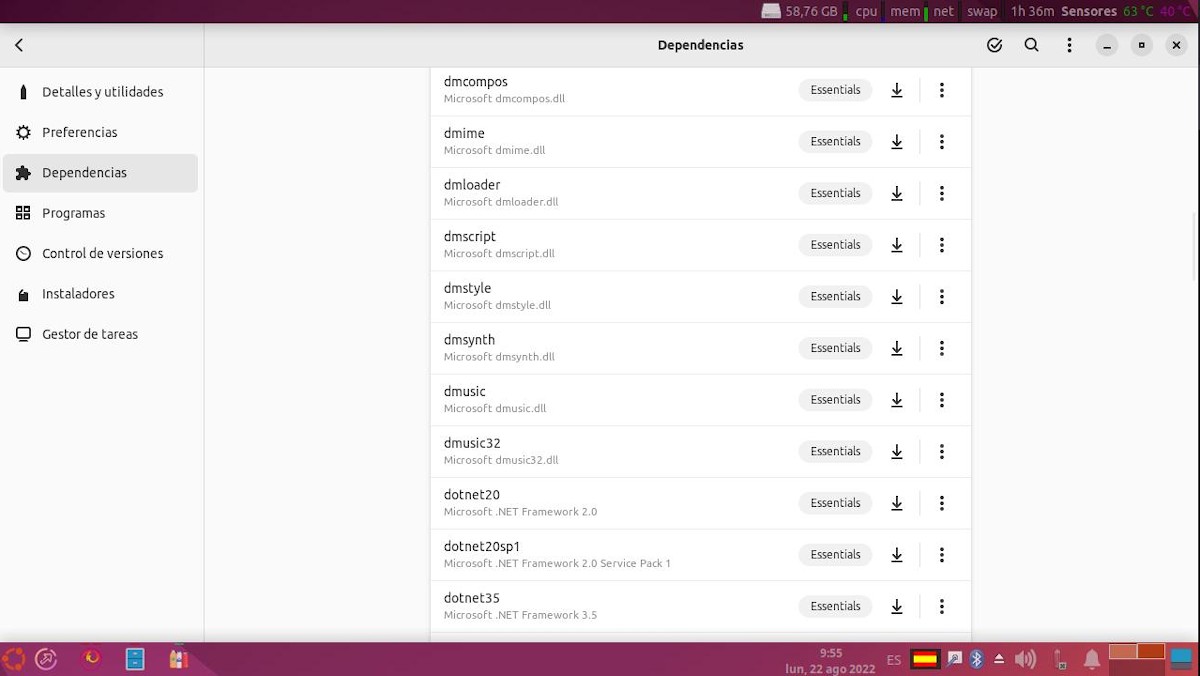
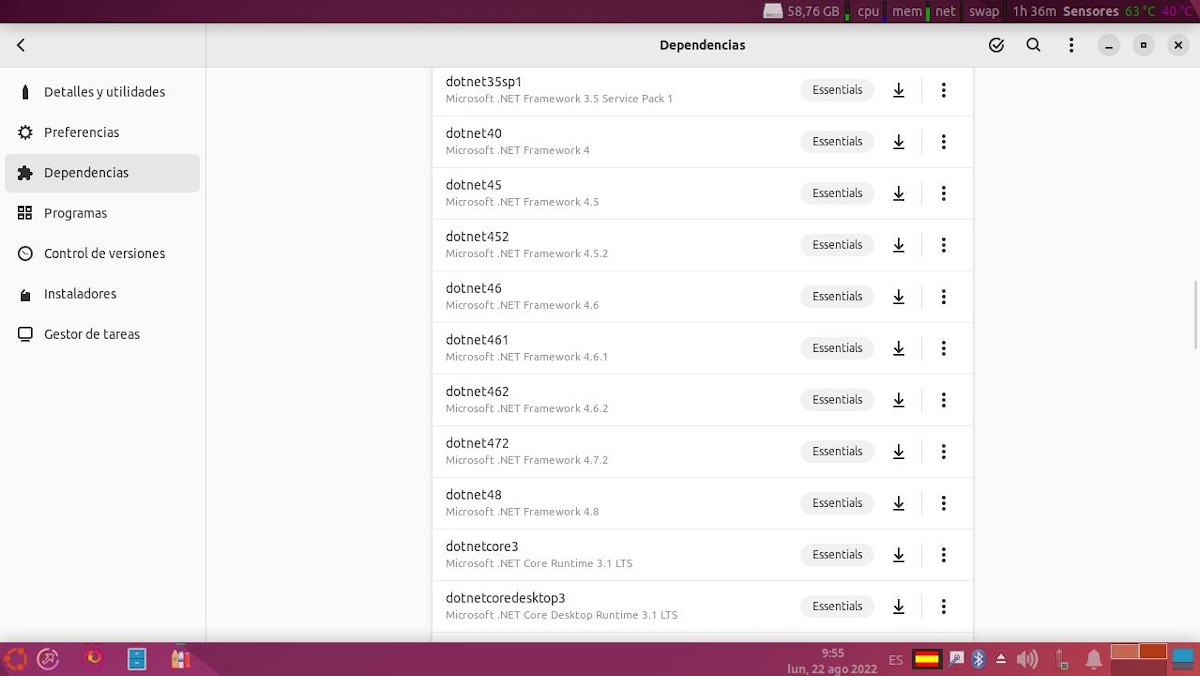
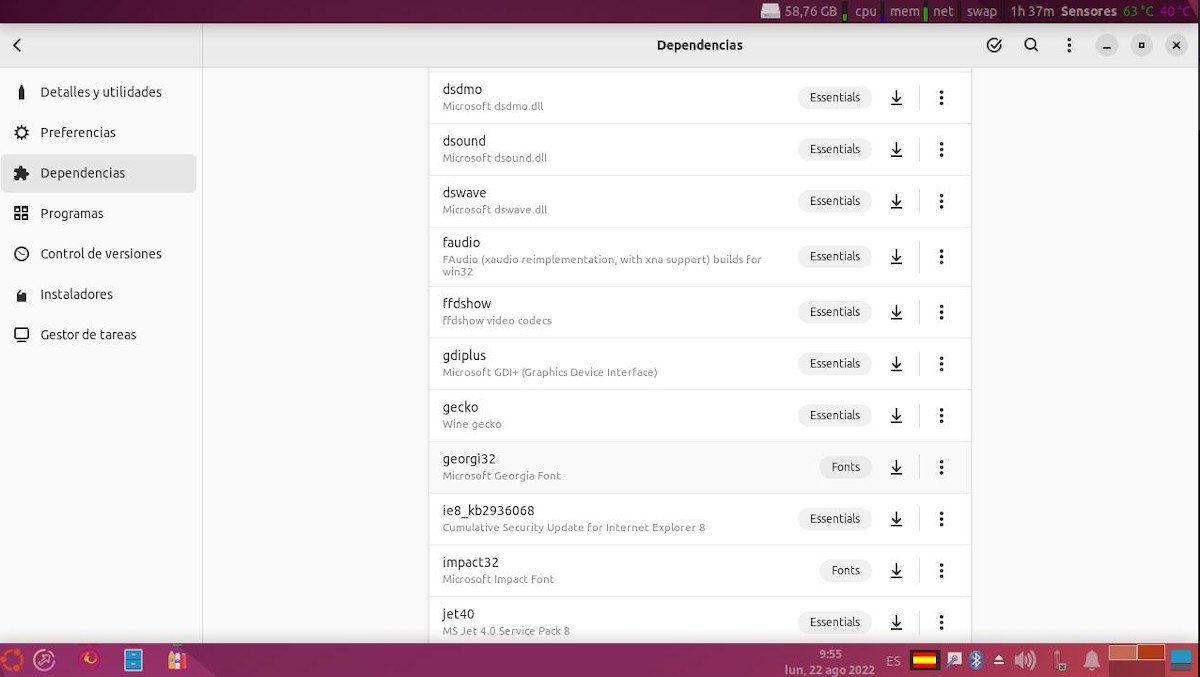
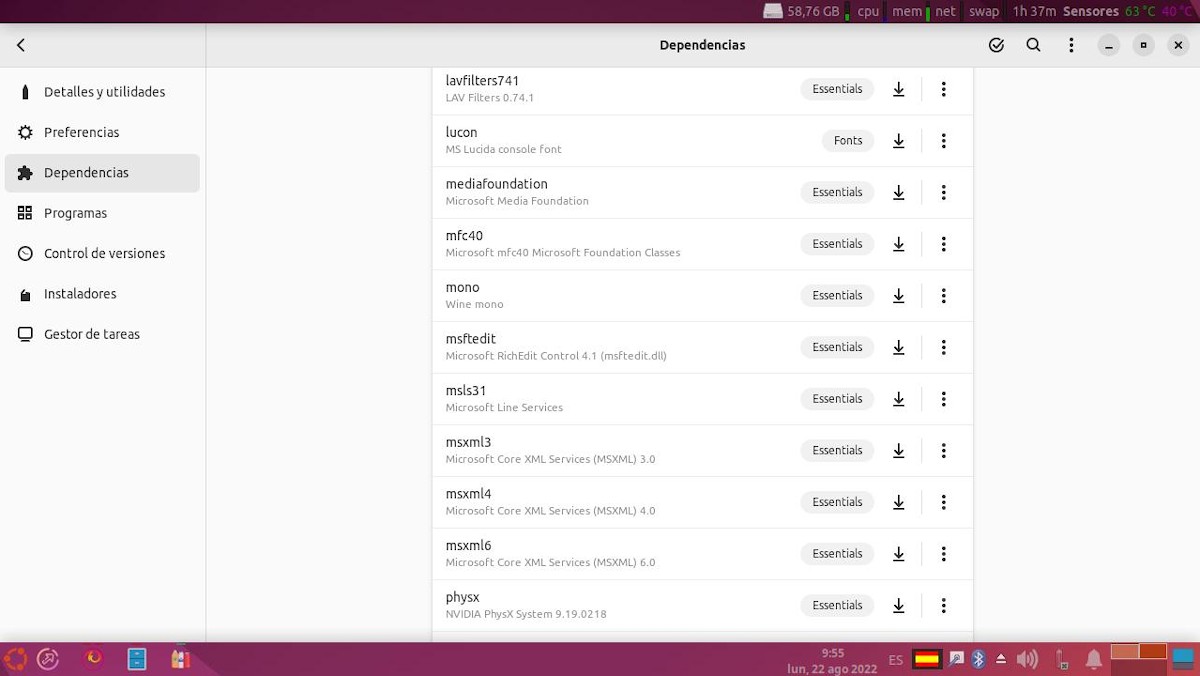
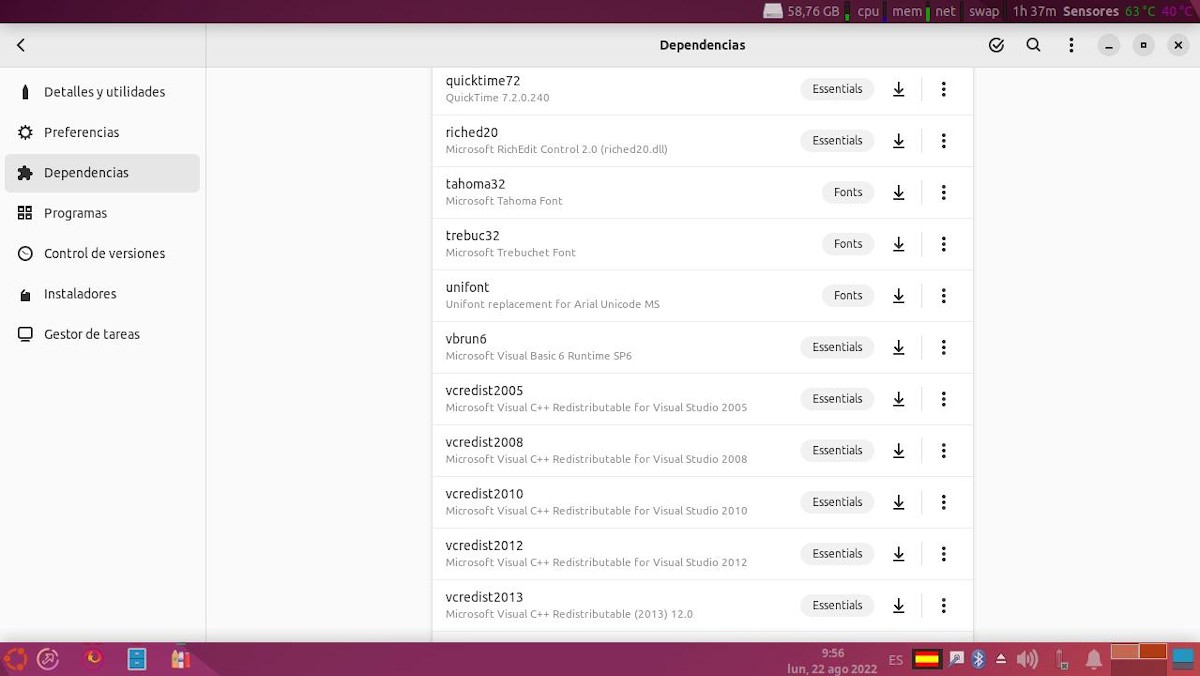
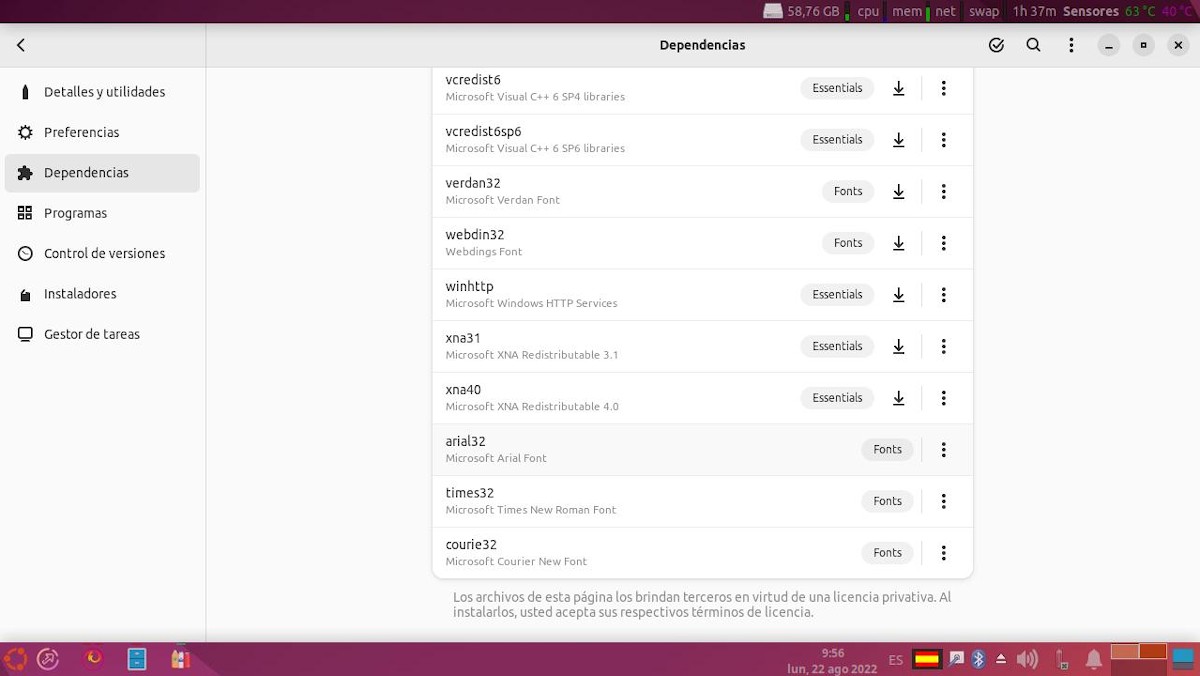
Programs
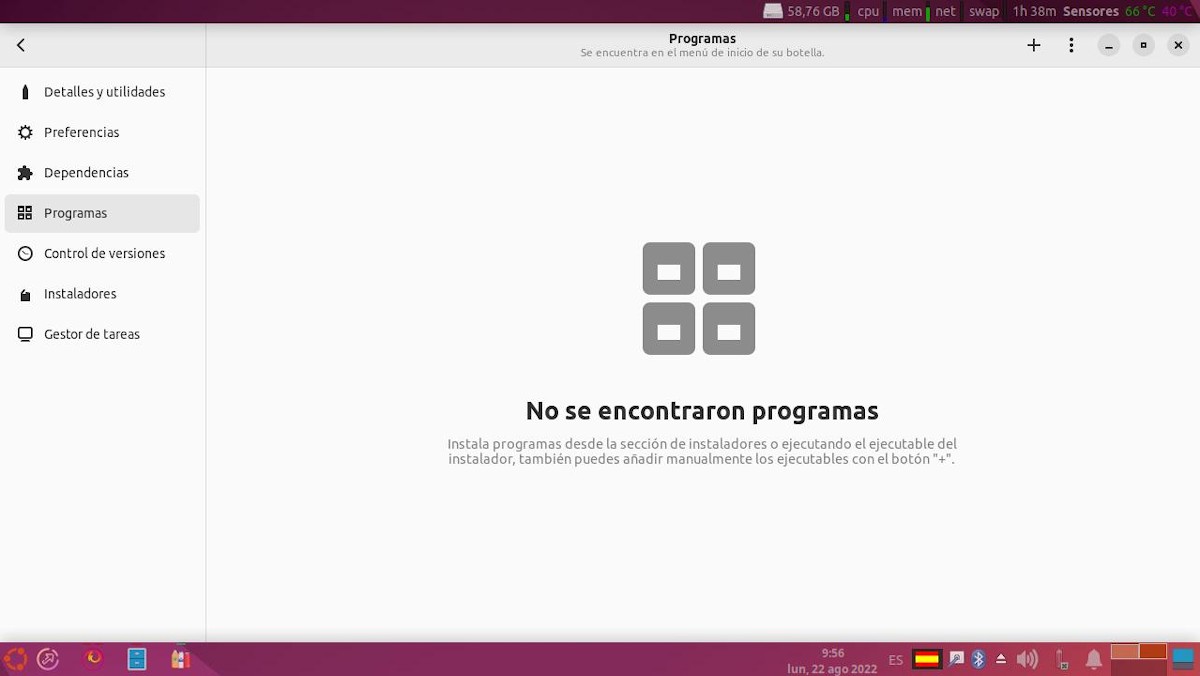
Version control
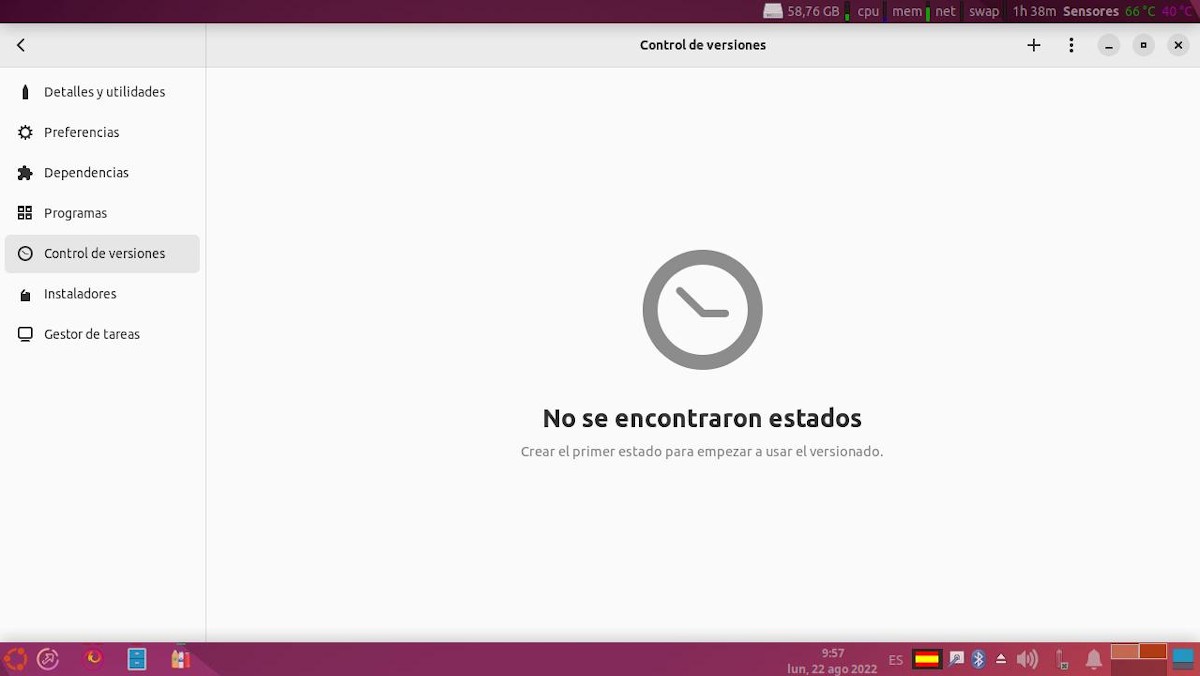
Installers
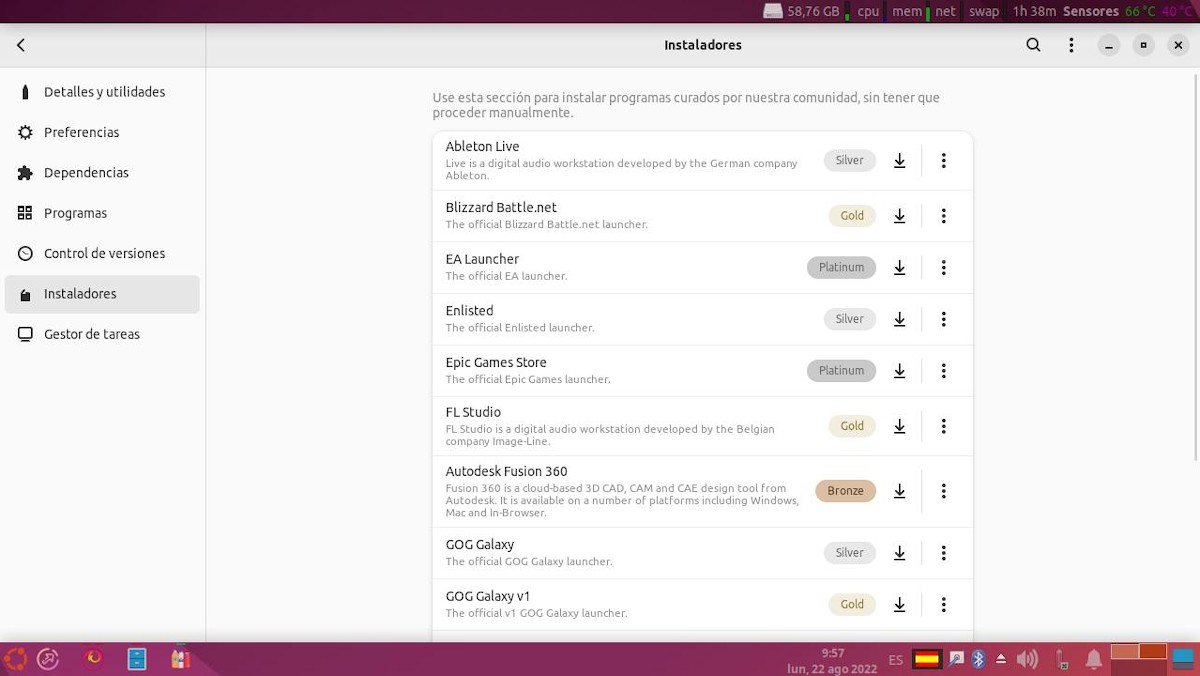
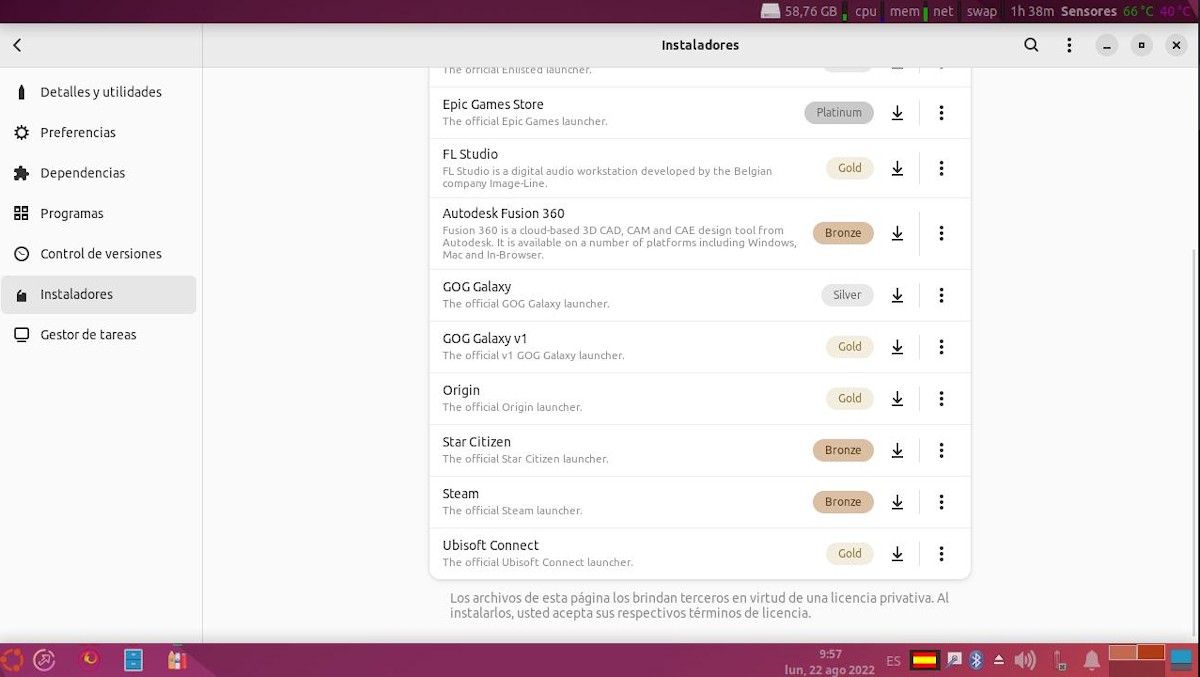
Task manager
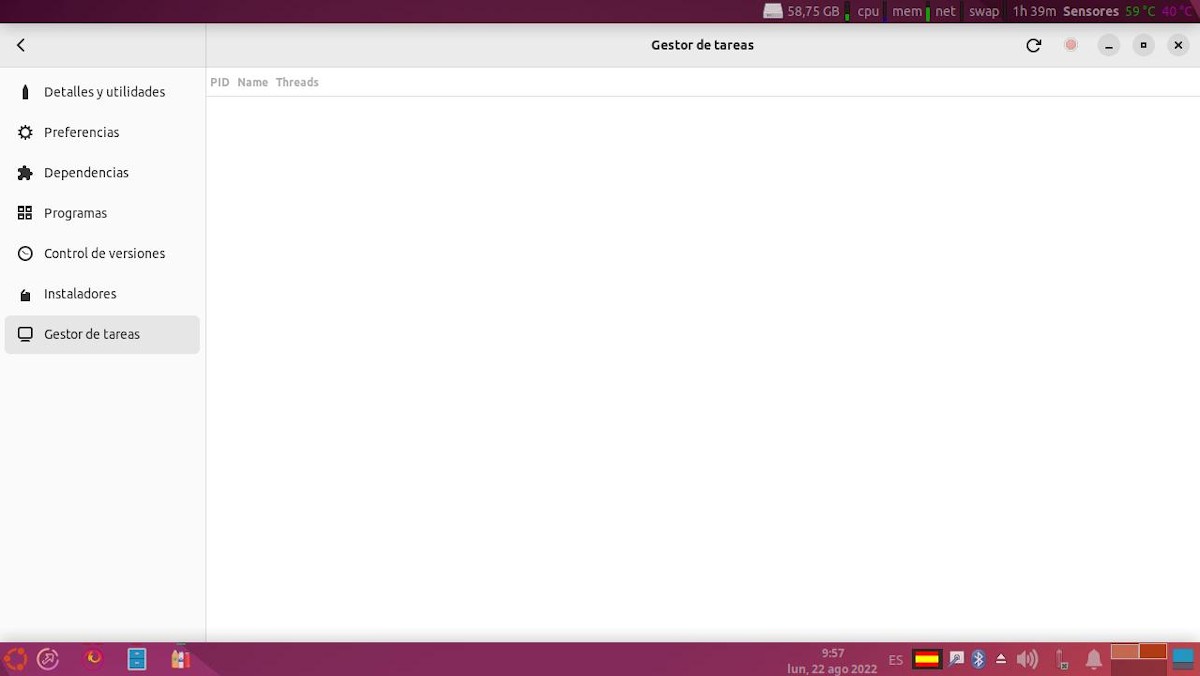
Final exploration of the graphical interface
Besides, the New Bottle button (Cross in the upper right corner), Bottles includes in the upper bar, a search box to find a pattern of matches between the possible bottles created in the future. And a Option menu (in the form of 3 horizontal stripes) that gives access to:
- Importar / Exportar: Bottle configurations and prefixes.
- Preferences: Advanced application settings.
- support us: To receive contributions and donations.
- Documentation: To access your documentation online.
- Forums: To access the online forum.
- About Bottles: To get information about the installed version and more information.
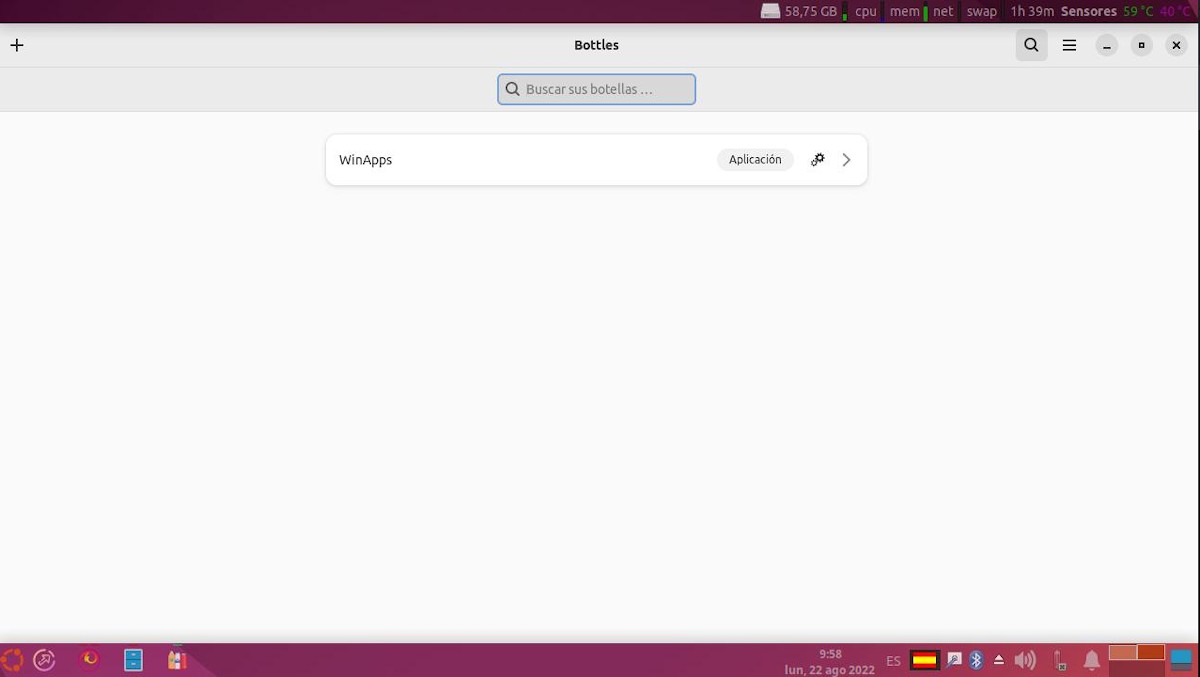
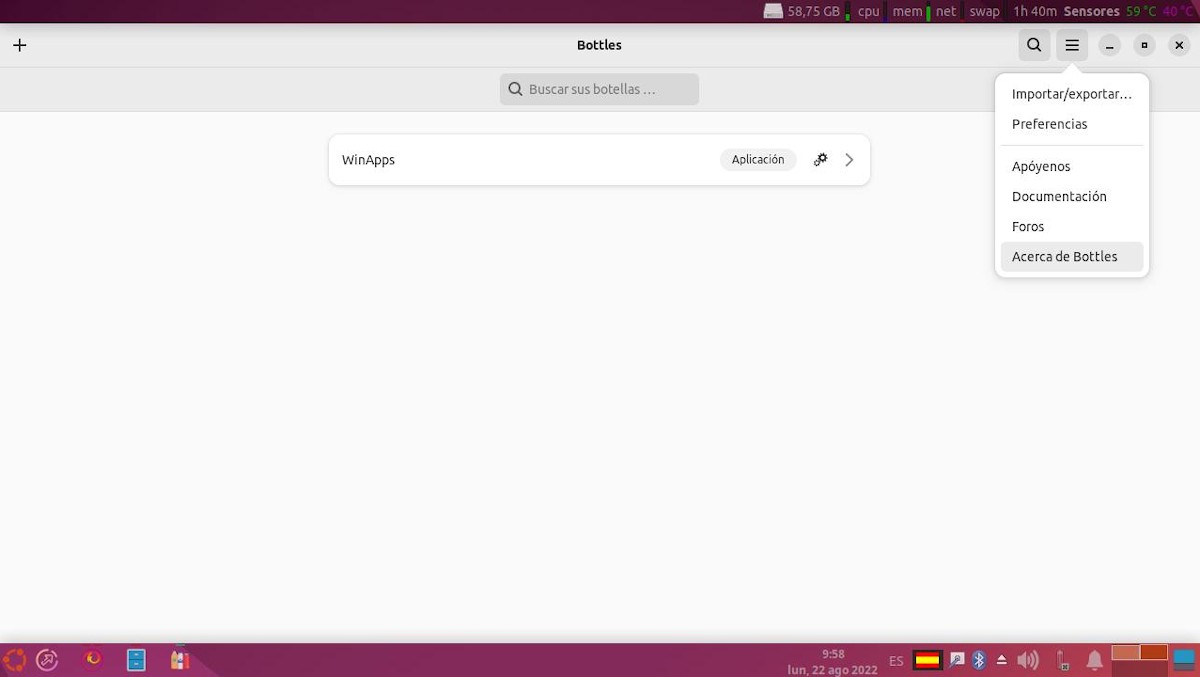
Importar / Exportar
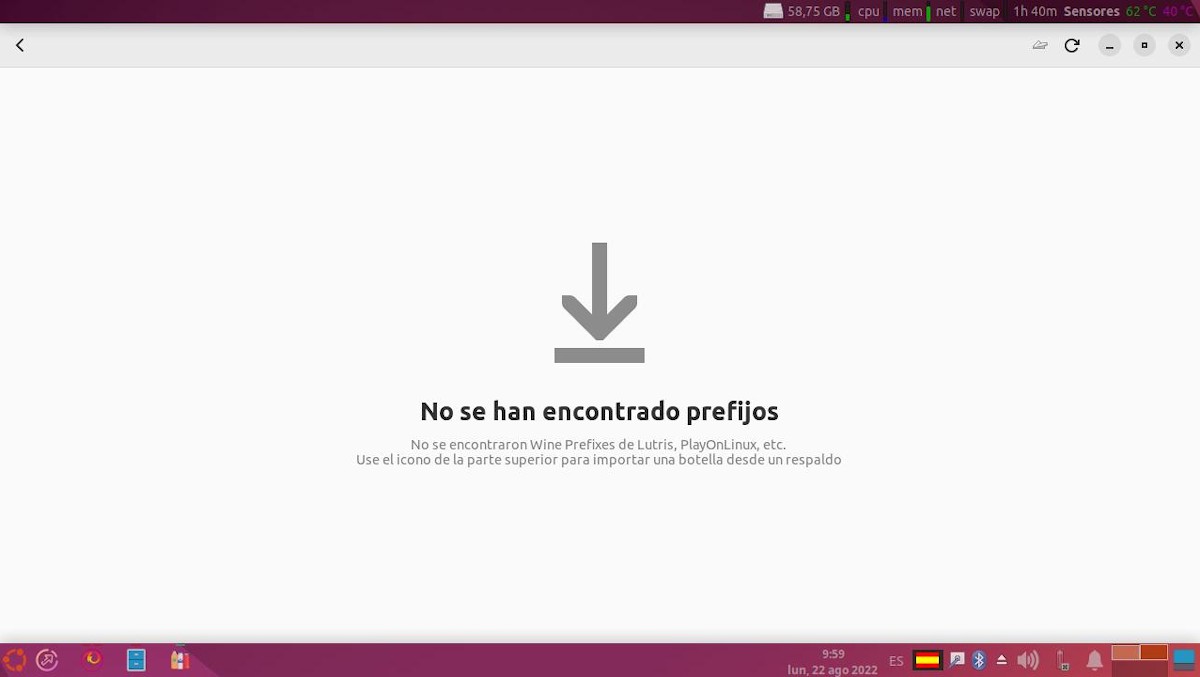
Preferences
- General Section
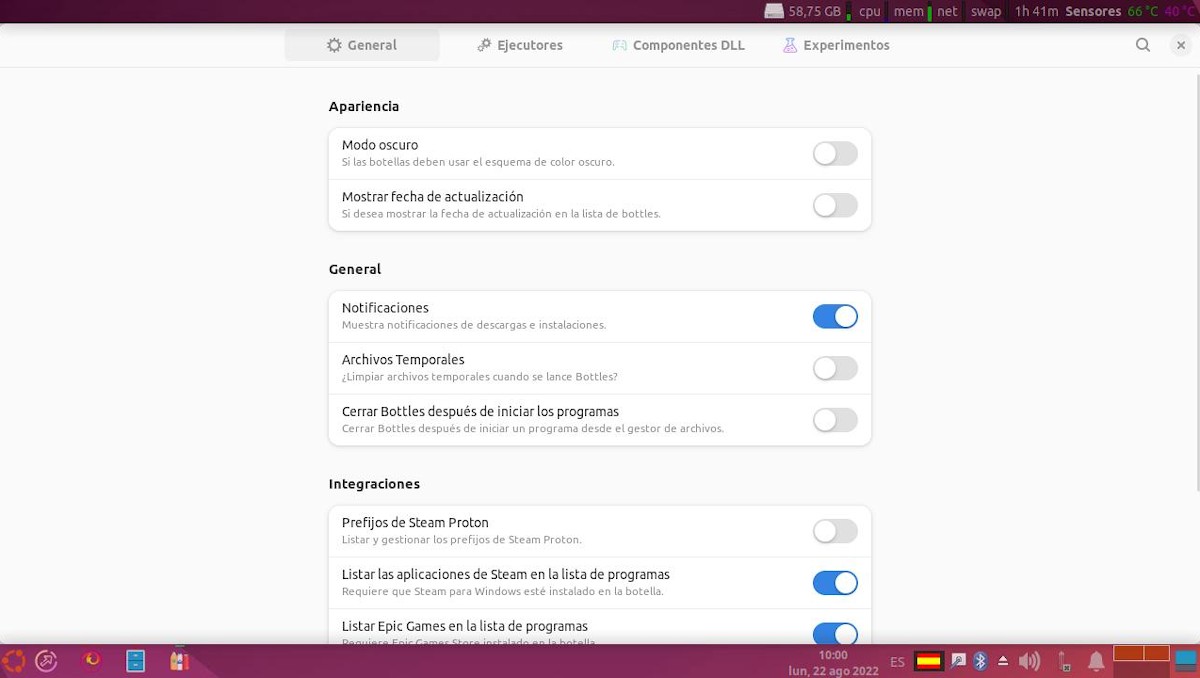
- Executors Section
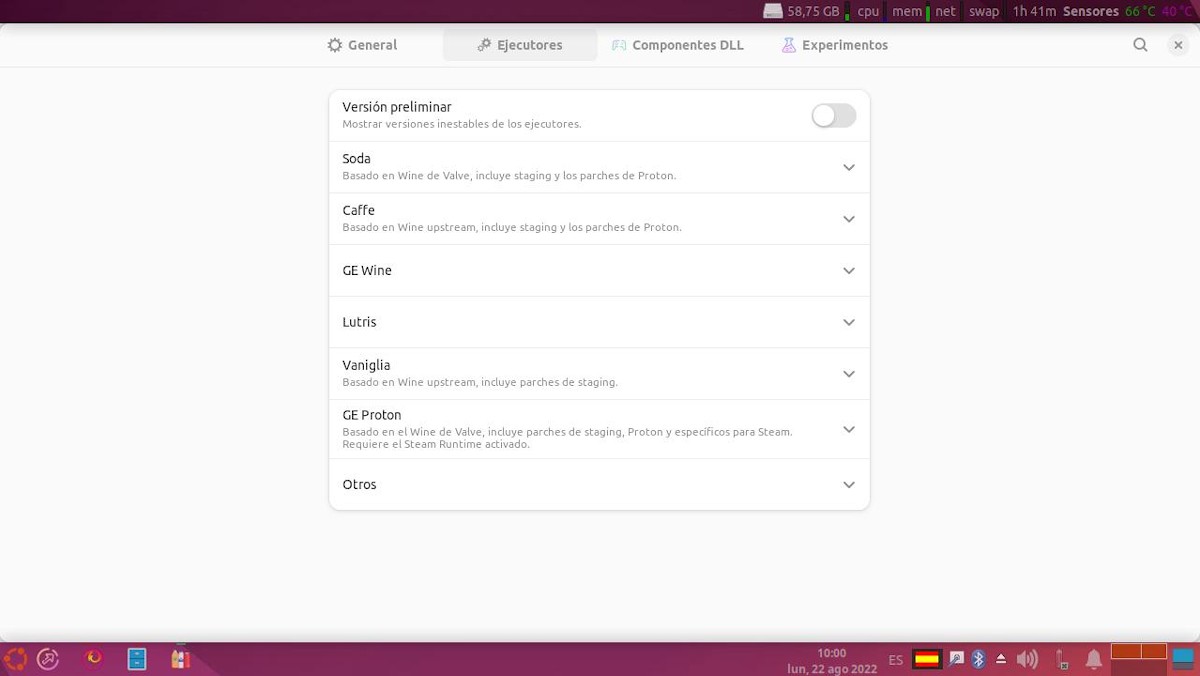
- DLL Components
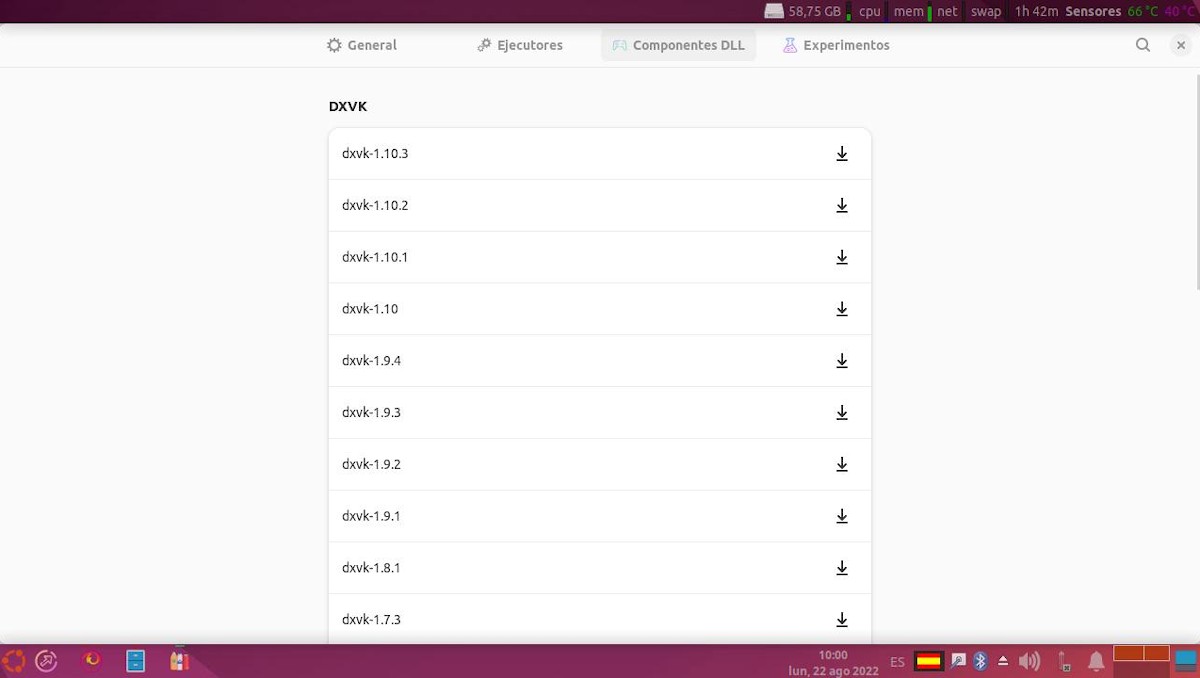
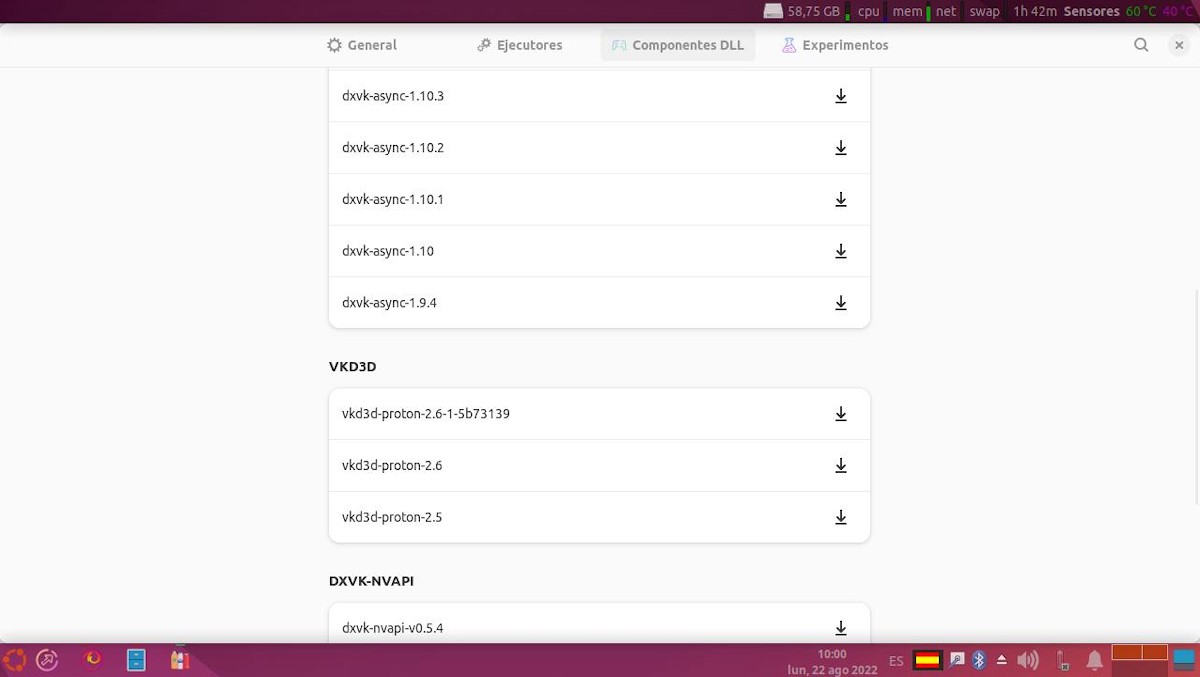
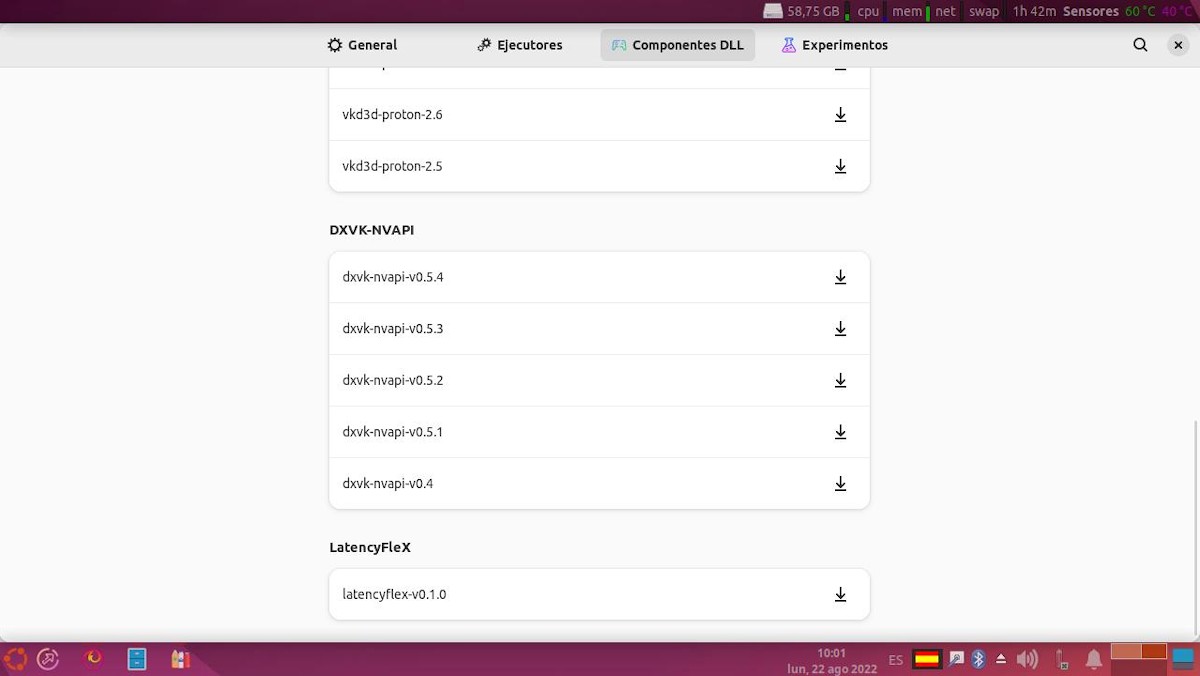
- Experiments
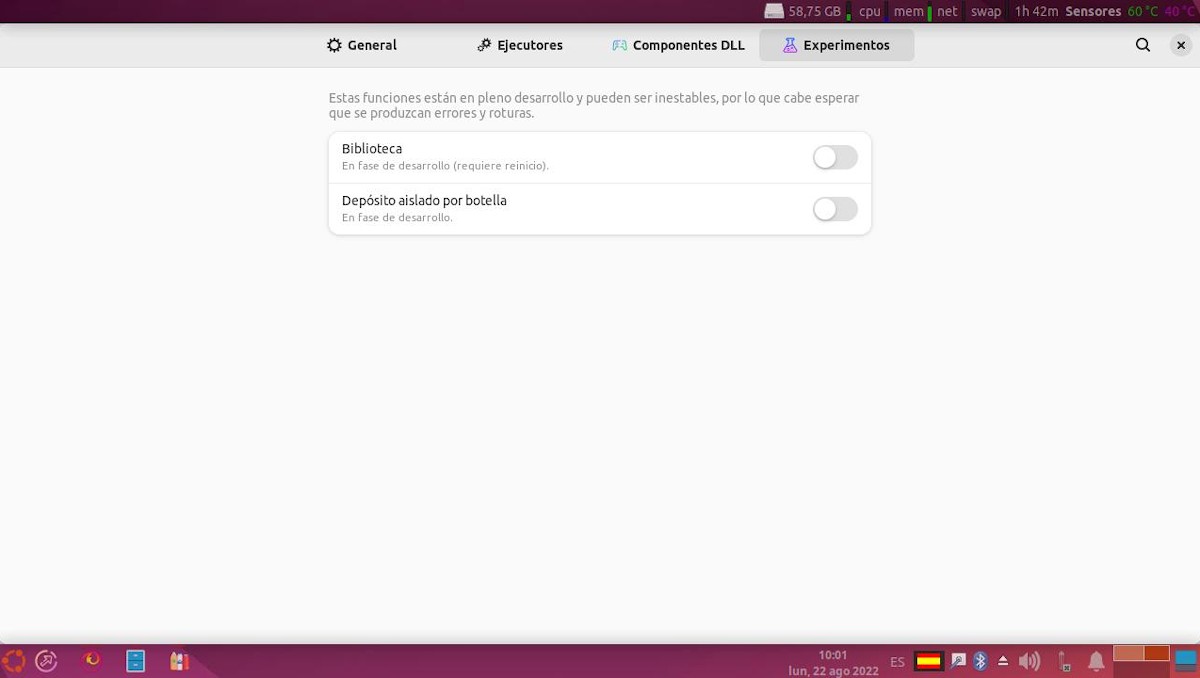
About Bottles
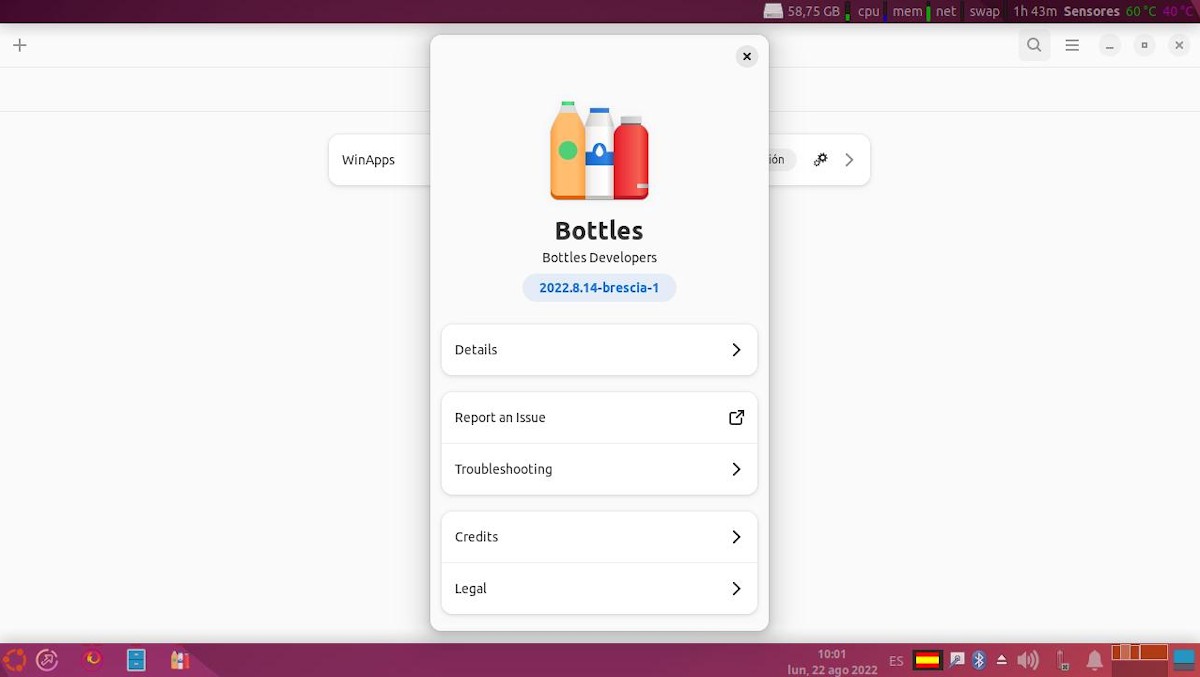
In a future publication we will address the installation of a WinApp.
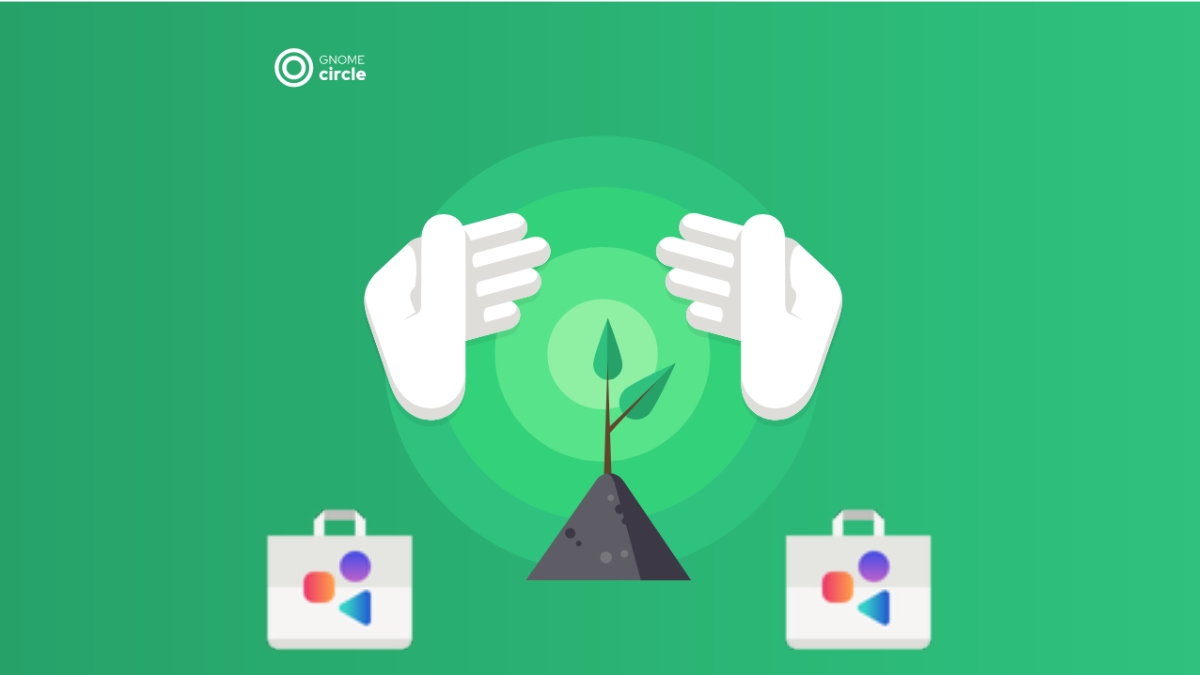


Summary
In summary, and as has been seen, screenshot by screenshot, the application "Bottles" like Wineoffers a lot of possibilities, characteristics and advantages. But, of course, in a more graphical and friendly way, to be able to manage, down to the last detail, the many parameters and features available in Wine.
If you liked the content, leave your comment and share it with others. And remember, visit the beginning of our «site», in addition to the official channel of Telegram for more news, tutorials and Linux updates.