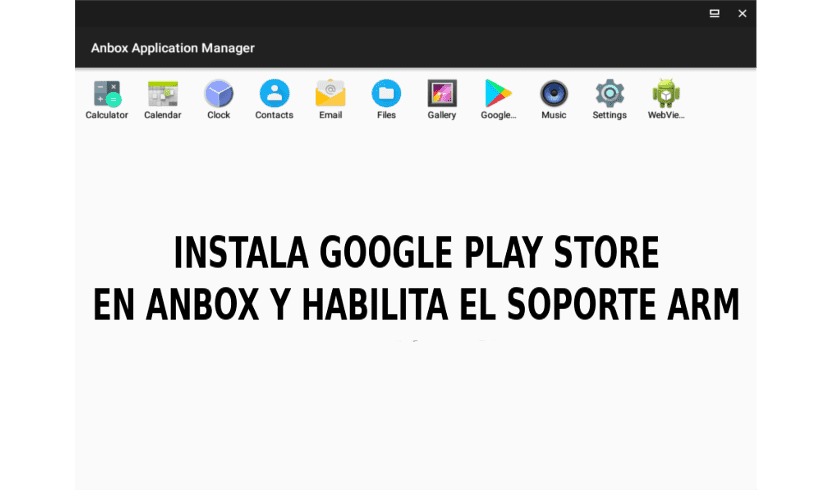
In the next article we are going to take a look at Anbox, or Android in a Box. This is a free and open source tool that allows run Android apps on Gnu / Linux. A colleague told us about her a while ago in another article. This tool launches the Android runtime in an LXC container. In it it recreates the Android directory structure, while using the native Linux kernel to run applications.
Its main features are security, performance, integration and convergence, according to its website. With Anbox, each Android application or game starts in a separate window, just like system applications, and they behave more or less like normal windows.
By default Anbox does not ship with the Google Play Store. It also does not support ARM applications. To install applications, we will have to download each APK app and install it manually using adb. Also, installing ARM apps or games doesn't work by default with Anbox. When trying to install these types of applications or games, the system will show us an error equal to or similar to the following:
Failed to install PACKAGE.NAME.apk: Failure INSTALL_FAILED_NO_MATCHING_ABIS: Failed to extract native libraries, res=-113
To avoid this message, we will have to configure both the Google Play Store and the support for ARM applications (via libhoudini) manually for Android in a Box, but this is quite a complicated process. For facilitate the installation of Google Play Store and Google Play Services in Anbox, and make it compatible with ARM apps and games, people from geeks-r-us.de (the article is in german) has created un script that automates these tasks.
Before we get into this matter in depth, I would like to make it clear that not all Android apps and games work on Anbox, even after integrating libhoudini for ARM support. Some Android apps and games may not appear in the Google Play store. In other cases, they may be available for installation, but will not work. Also, some functions may not be available in other applications.
Install Google Play Store and enable support for ARM apps / games in Anbox
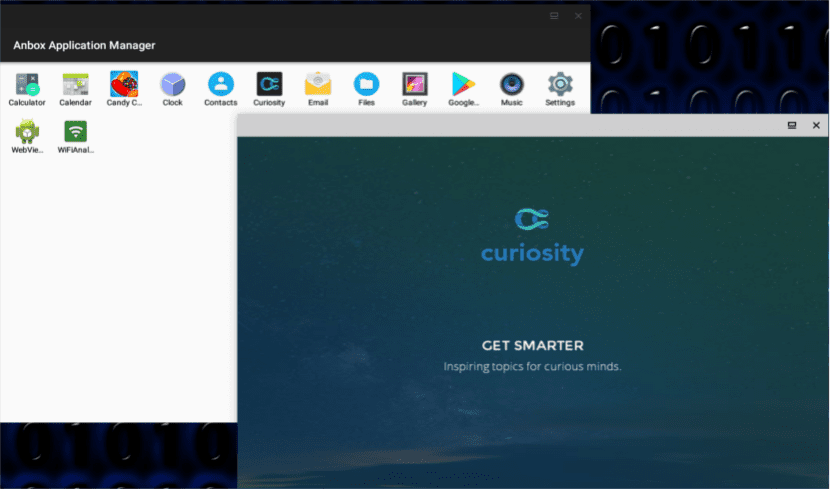
The following instructions will obviously not work if Anbox is not already installed on your Gnu / Linux desktop. If you still have the pending installation, you can follow the instructions that we can find in your web page. In addition, we will have to run anbox.appmgr at least once after installing Anbox and before using the commands that we will see in this article. This way we will avoid possible problems.
Install dependencies
First of all, we are going to install the required dependencies. On Debian, Ubuntu or Linux Mint, we will use this command to install required dependencies from terminal (Ctrl + Alt + T):
sudo apt install wget lzip unzip squashfs-tools
Download and install the script
Once Anbox is installed and the dependencies have been solved, now we will download and execute the script that automatically downloads and installs Google Play Store, Google Play Services and libhoudini (for ARM applications / game compatibility) in our Anbox facility.
As always, it is important not to run a script without knowing what it does. Before running this script, check your code.
Once the script is verified, we can download it, give it the necessary permissions and run it on our Gnu / Linux desktop. For all this, we will use these commands in a terminal (Ctrl + Alt + T):
wget https://raw.githubusercontent.com/geeks-r-us/anbox-playstore-installer/master/install-playstore.sh chmod +x install-playstore.sh sudo ./install-playstore.sh
Launching Anbox
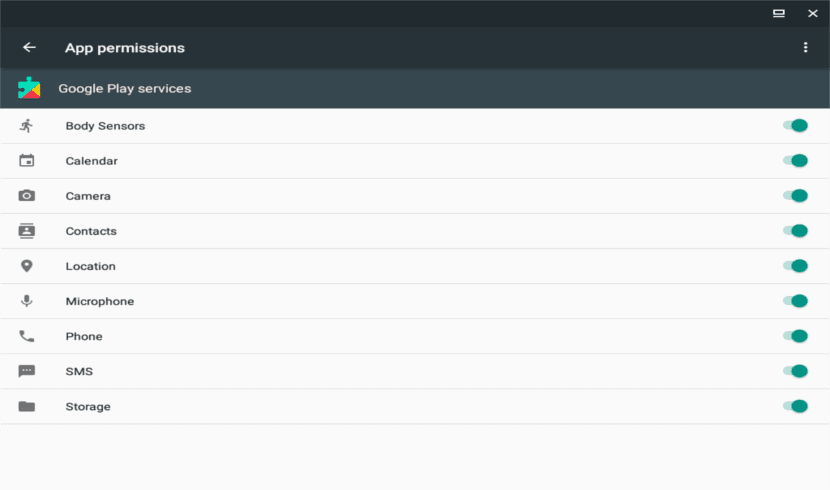
In order for the Google Play Store to work on Anbox, we may have to enable all permissions for both Google Play Store and Google Play Services. First we will run Anbox:
anbox.appmgr
Then we will go to Settings> Apps> Google Play (Store and Services)> Permissions and here we enable all available permissions.
At this point, we should be able to log in with a Google account on the Google Play Store.

Connectivity problems with your Google account
If we do not enable all permissions for Google Play Store and Google Play Services, we may run into a problem trying to log into our Google account. The message that will appear to us will be something like: 'Login failed. There was a problem communicating with Google's servers. Try again later'.
Once we have the session started, we can deactivate some of the permissions that we activated before.
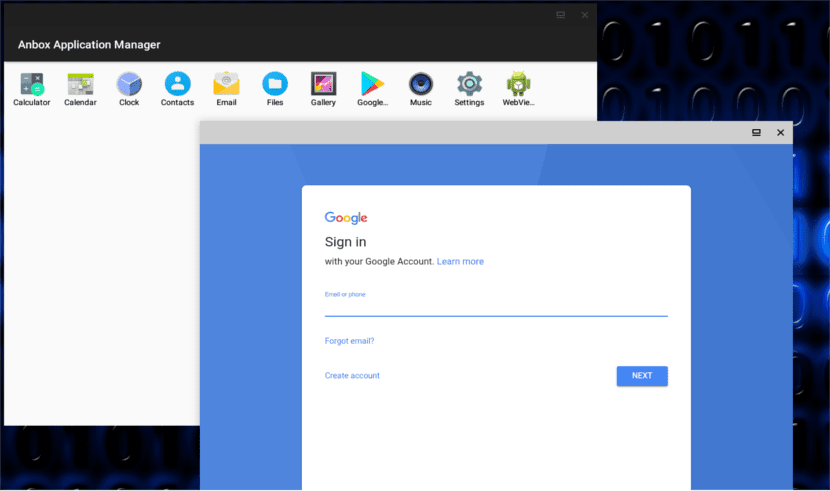
If you encounter connectivity problems when logging into your Google account from Anbox, make sure anbox-bride.sh is running:
To launch the script, we execute in a terminal (Ctrl + Alt + T):
sudo /snap/anbox/current/bin/anbox-bridge.sh start
To restart it, the command will be as follows:
sudo /snap/anbox/current/bin/anbox-bridge.sh restart
From what I have read, we may also need to install the dnsmasq package if we continue to have connectivity problems with Anbox, as it seems to have happened to this user. This has not been necessary on my Ubuntu 18.04 desktop.
God finally heard my prayers
does it work for someone?
Good afternoon, following all the steps, the window opens (without frame, or top bar) where there is the Android logo and the word "Starting" for a few seconds, then it disappears from the screen. The script works without errors, but no anbox that comes out this "[daemon.cpp: 59 @ Run] Application manager service is not running yet".
Ubuntu 18.04 LTS with the default Gnome.
Regards!
Hello. When I tried this program, I got a similar error when I installed it in a virtual machine. But when I tested it on a real machine (Ubuntu 18.04 with Gnome by default) it worked without problem following the installation steps given on the Anbox page. You have the link in the article. You have the proof that it works in the screenshots that adorn the post, I did them while testing the program. Salu2.
hello I install everything perfect but when I go to use google play it just saw. how can i solve
Do you know how to restart anbox?
Thanks, the information is very fragmented on other sites and even from the source code. But in the end it was successful. Works fine in Mint.
Greetings.
Pta the only thing that worries me is to enter with my google account for security reasons.
Hello. When I try to install the dependencies it shows me at the end this:
Err: 1 http://archive.ubuntu.com/ubuntu disk / universe amd64 lzip amd64 1.21-3
404 Not Found [IP: 91.189.88.152 80]
E: Failed to get http://archive.ubuntu.com/ubuntu/pool/universe/l/lzip/lzip_1.21-3_amd64.deb 404 Not Found [IP: 91.189.88.152 80]
E: Could not get some files, maybe I should run "apt-get update" or try again with –fix-missing?
If you could help me, I would be grateful.
Everything works for me I download the games but the games I download do not work for me
chmod + x install-playstore.sh
sudo ./install-playstore.sh
they are the ones that drive me crazy I do everything the tutorial tells me and when I get here, the terminal simply does nothing
hello, did you solve it??? when I put the latter, the terminal simply does nothing, please tell me if you solved it and how
how do i do in ubuntu to have play store
hello, did you manage to solve it??? the same thing happens to me It drives me crazy that when I put that it just doesn't do anything anymore. please tell me how to solve it
Thanks for your input, I was able to install and use it just fine!