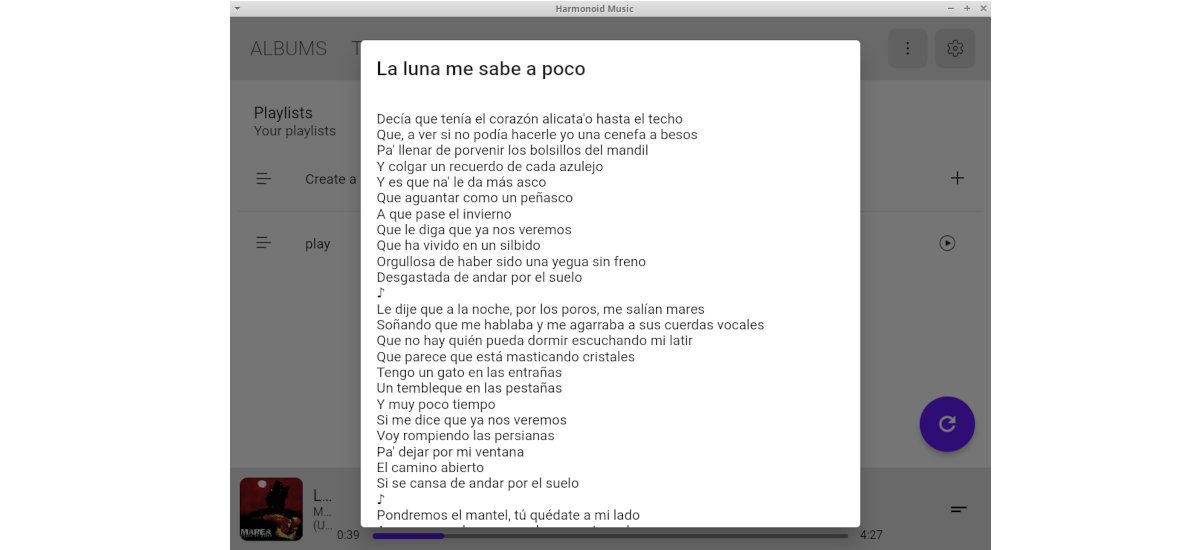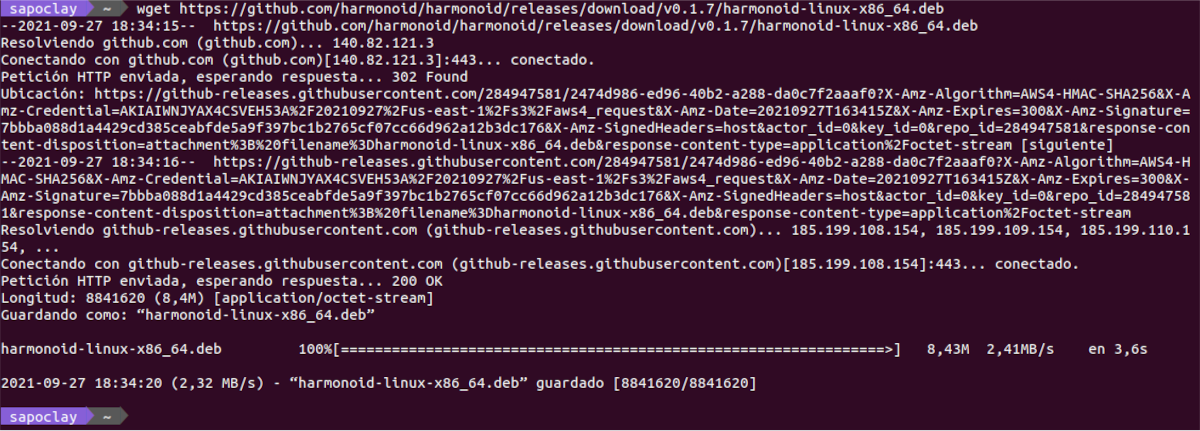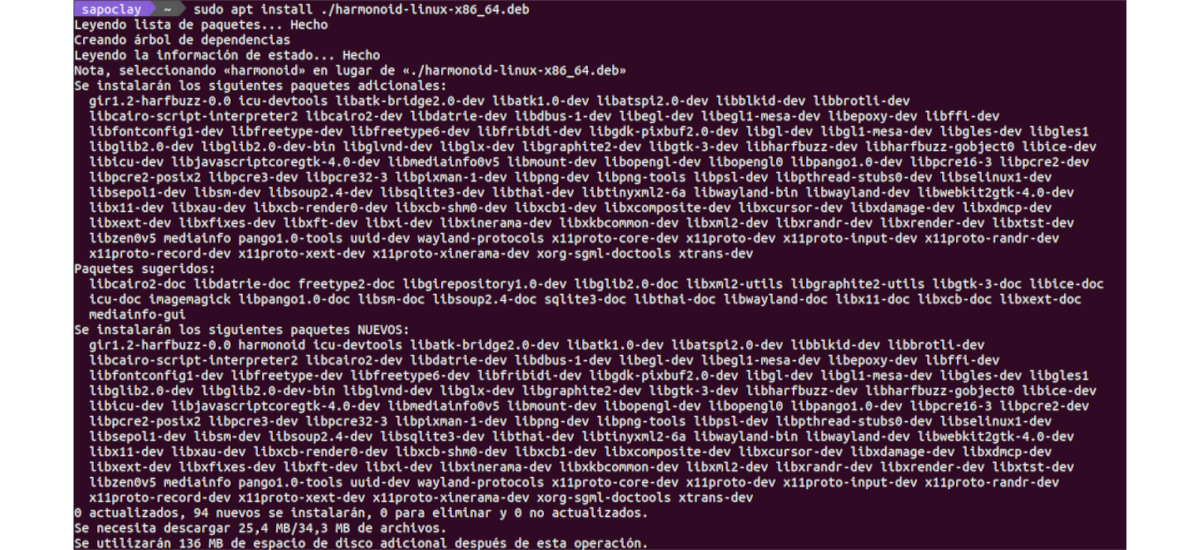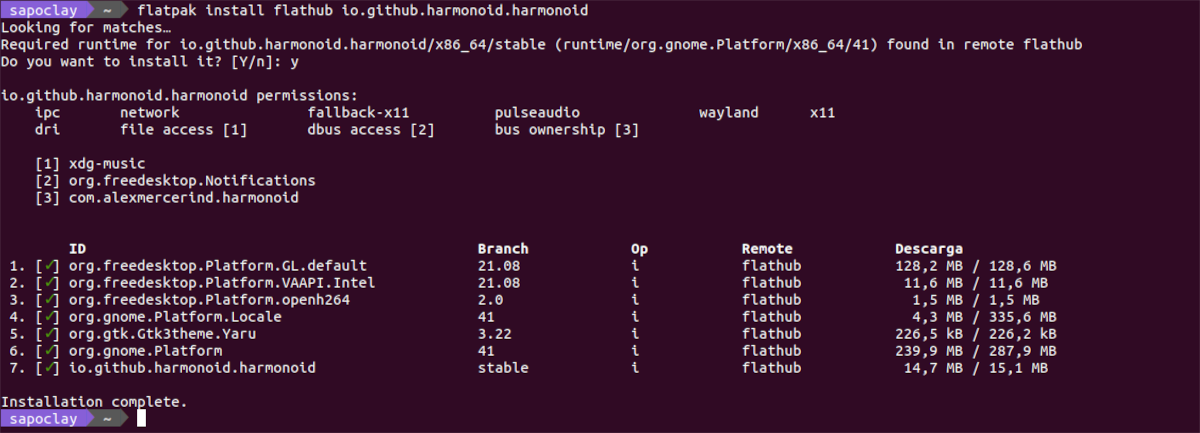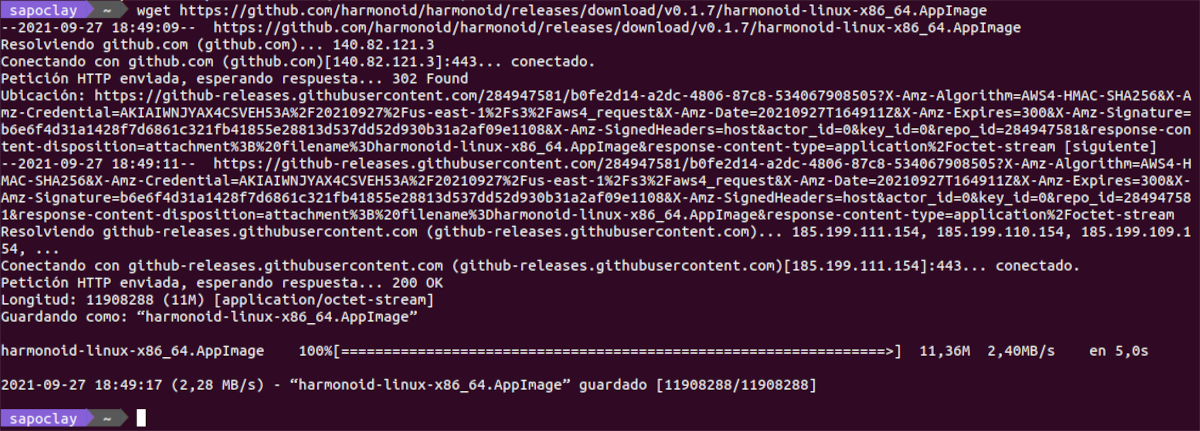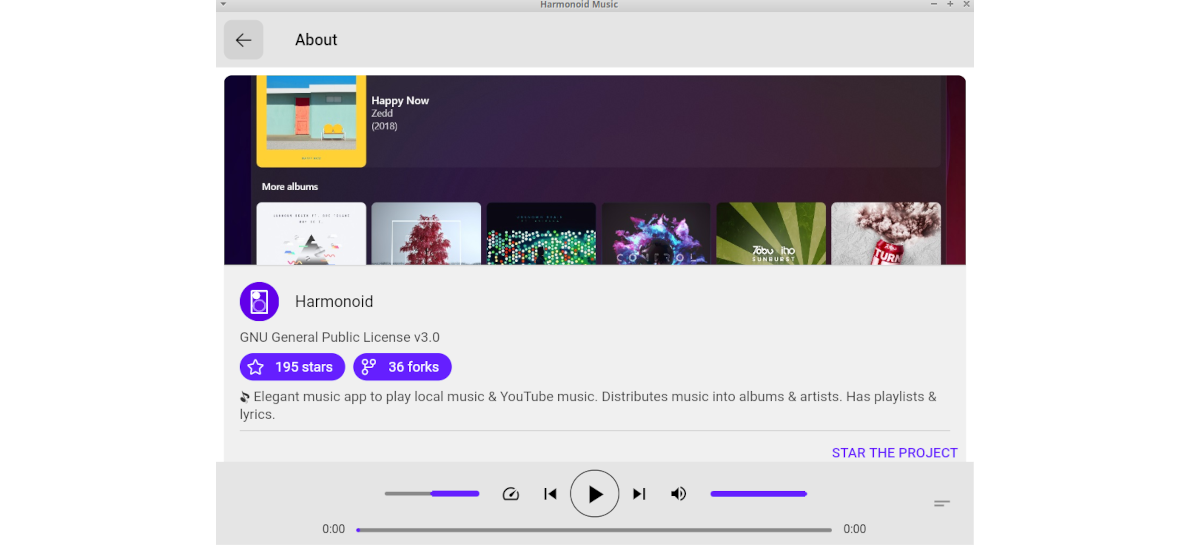
In the next article we are going to take a look at Harmonoid. This is a free and open source music player, which we can find available for Gnu / Linux, Windows and Android. The program will allow us to play local audio files and YouTube music. It has been written using Dart and is released under the GNU General Public License v3.0.
This is a player that comes with Retriever lyrics to view song lyrics, it has support for playlists and integration with Discord. In addition iIncludes a built-in metadata engine, with which to index our music files. This engine is tag-based.
Harmonoid general characteristics
- The program has a powerful metadata engine, which will index all of our music based on embedded tags.
- You are going to offer us the possibility of Discord integration, to be able to share with our friends what we hear.
- The program will allow us play local music or Youtube music.
- It will allow us to play YouTube music directly with a link, or we will also have the possibility of carrying out the search from the program. YouTube music must be available in our country.
- It has a nice interface, which will provide a good user experience.
- The program will allow us listen to our favorite music without advertising.
- We will have Lirics retriever to get the lyrics of all our music.
- It will allow us to create playlists for our music.
- Open source, available for Gnu / Linux, Windows and Android.
- We can customize the program by setting your favorite colors and themes.
These are just some of the features of the program. For users who are interested, they will be able to consult all of them in detail from the repository on GitHub of the project.
Install Harmonoid on Ubuntu
Using the .DEB package
To download the .DEB package of this program, we can go to the releases page of the project with our web browser. We will also have the possibility to open a terminal (Ctrl + Alt + T) and use wget as follows to download the package:
wget https://github.com/harmonoid/harmonoid/releases/download/v0.1.7/harmonoid-linux-x86_64.deb
When the download is finished, in the same terminal we only have to use the following install command:
sudo apt install ./Downloads/harmonoid-linux-x86_64.deb
After the installation we can find the program launcher in our team.
uninstall
For remove this program from our system, we will only have to open a terminal (Ctrl + Alt + T) and execute the command:
sudo apt remove harmonoid; sudo apt autoremove
Using the Flatpak package
Before starting the installation, if you do not have this technology installed on your computer and you use Ubuntu 20.04, you can continue The Guide that a colleague wrote on this blog about it.
When you can install packages Flatpak, in the terminal (Ctrl + Alt + T) it is only necessary run the install command for Harmonoid:
flatpak install flathub io.github.harmonoid.harmonoid
When finished, we can open the program looking for its launcher on our computer or by typing in the terminal the command:
flatpak run io.github.harmonoid.harmonoid
uninstall
For remove this program installed as flatpak package, it is only necessary to open a terminal (Ctrl + Alt + T) and execute the command in it:
sudo flatpak uninstall io.github.harmonoid.harmonoid
As AppImage
Harmonoid can also be found available through the AppImage package. This package We can find it available to download from the releases page of the project. In addition, we can also get hold of this package by opening a terminal (Ctrl + Alt + T) and executing in it wget as follows:
wget https://github.com/harmonoid/harmonoid/releases/download/v0.1.7/harmonoid-linux-x86_64.AppImage
When the download is finished, we will have to move to the folder in which we have saved the downloaded package. When we get to it let's make the downloaded file executable:
sudo chmod +x harmonoid-linux-x86_64.AppImage
After the previous command, we can start the program by double clicking on the file, or we can also launch the program by typing in the terminal (Ctrl + Alt + T):
./harmonoid-linux-x86_64.AppImage
Users who want to know more about this program, can check the repository on GitHub of the project.