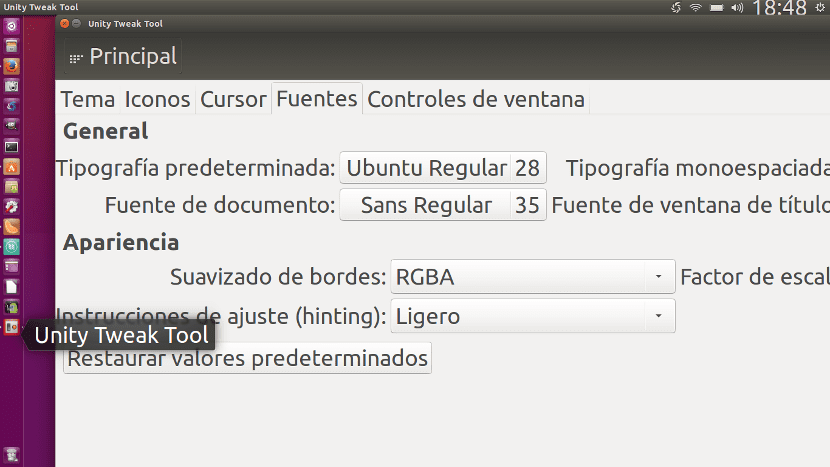
Would you like it change Ubuntu font and you don't know how to do it? There is a very simple way that is based on installing a couple of packages and using a tool called Unity Tweak Tool. This application that is available in the Ubuntu default repositories and is very easy to use will allow us to change other aspects of the Unity desktop of our Ubuntu, but in this small guide we will focus on explaining how to change the system font. You have the steps to follow after the cut.
How to change the Ubuntu font
- If we do not have them installed, we install the Unity webapps with the command:
sudo apt-get install unity-webapps-service
- Then we click This link, which will open the Ubuntu Software Center and show us the Unity Settings package. If you don't want to click the link, you can open the Software Center manually and look for "unity settings" or "unity tweak tool". Both searches will return the same result.
- Once the package is found, we will click Install.
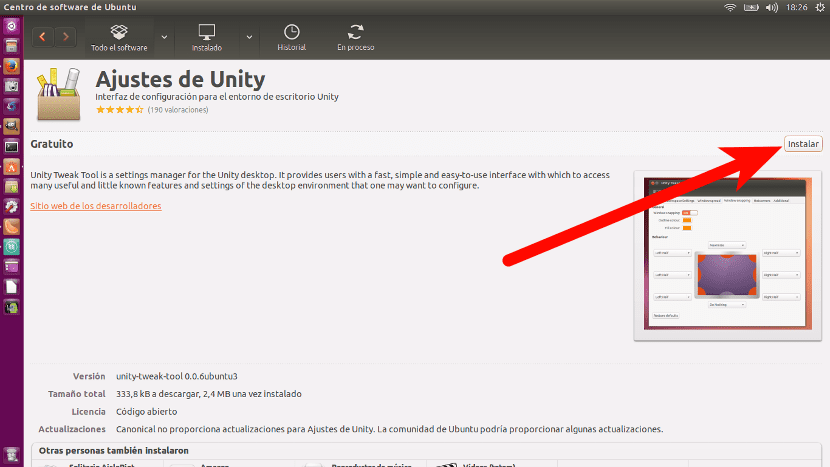
- As always when we are going to install something, it will ask us for the password. We put it and press Enter to start the installation.
- Next, we open the Unity Tweak Took application that will be in the sidebar.
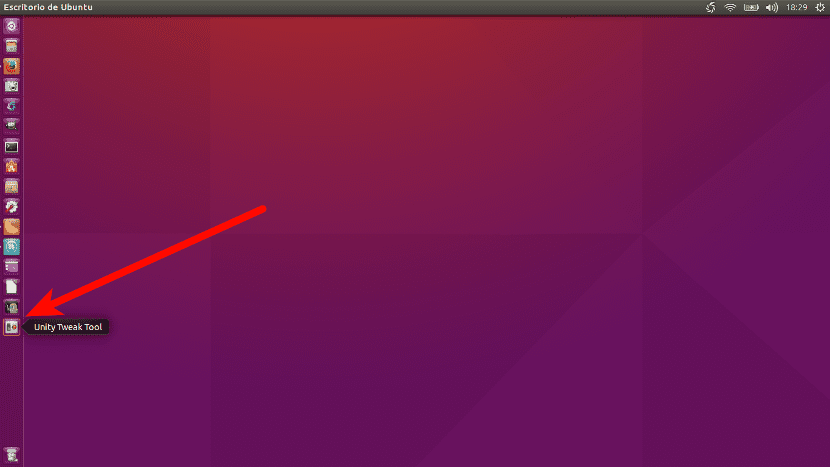
- We click on Fonts which is in the section Appearance.
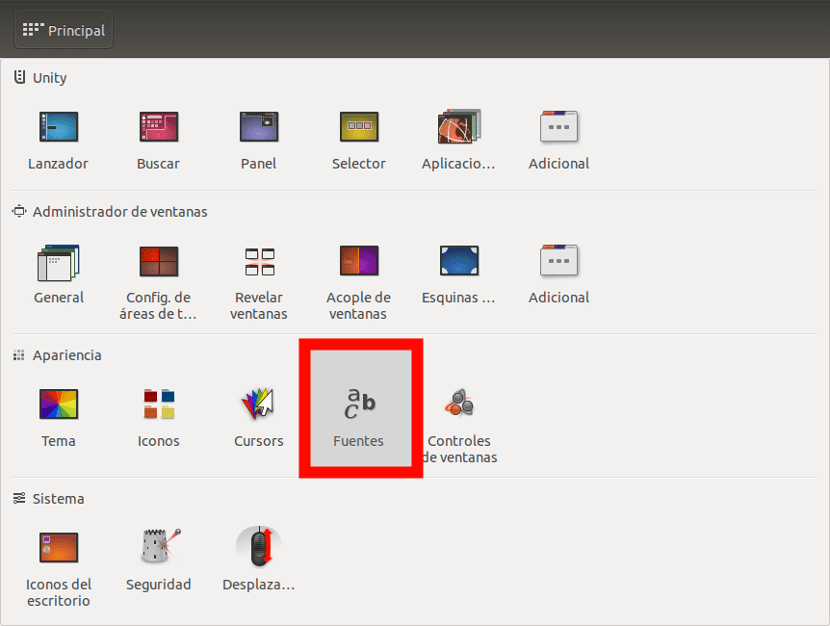
- And here we can make the changes we want, such as changing the font, its size or if we want it in bold, italic, etc.
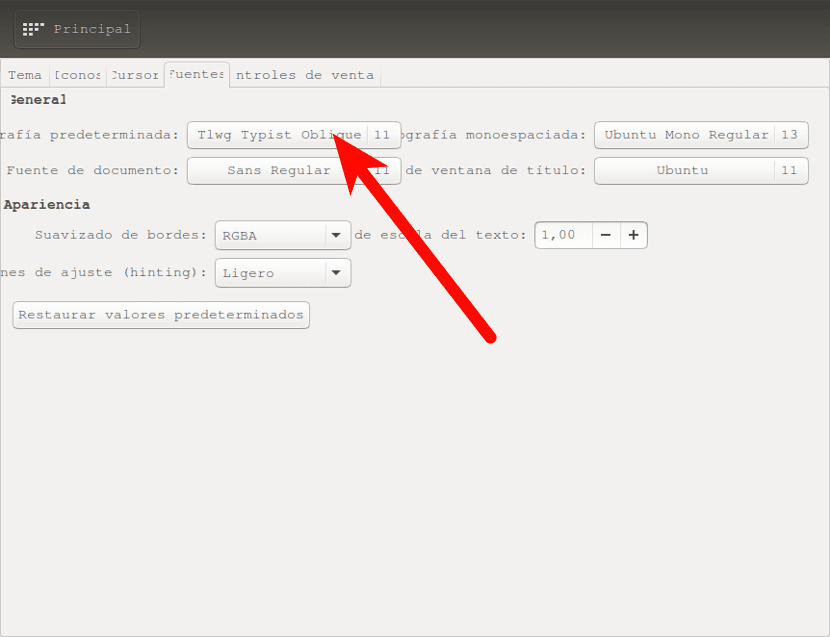
Be careful not to change the values to very exaggerated ones. For example, I wanted to make a very drastic change to make a screenshot that would look good in this post and I saw how the letters became so big that it was difficult for me to access some settings. Of course, using normal values, the result can be very good. What do you think?
it does not let me :/
Thanks friend for all your explanations, especially for beginners like me. But I have a question, Unity Settings comes out in English. Can it be translated?
Thank you
Hi, I don't know. Of course. In fact, if when you install it you choose a language, when you start everything in that language. The best way is to install the system connected to the internet and install everything, it is an available option. If not, you have to go to System Configuration / Language Support and install the one you prefer.
A greeting.
Thanks Pablo, but how do I choose the language in Ubuntu if I install from the terminal?
All the best
From System Settings / Language Support. There they can be added, removed, selected, changed ...
A greeting.
Thank you pablo.
Hello
It does not serve me
This pops up:
Reading package list ... Done
Creating dependency tree
Reading the status information ... Done
E: The unity-webapps-service package could not be located
How can I solve it?
Thank you