
WPSOffice, is an office productivity package. WPSOffice, includes Writer, Presentation and Spreadsheets, is a powerful office suite, which is capable of processing word files, producing wonderful slides, and analyzing data as well.
This suite has gained great popularity over the yearsWell, despite the existence of LibreOffice as well as some other Office suites, it has gained a lot of preference from Linux users.
This suite it is highly compatible with all the latest Microsoft Office file formats. You can easily open and read documents created with Microsoft Office.
This suite has two versions, one that is the basic version is free, but a Pro version with all the features is also available.
The product has had a long history of development and success in China under the name "WPS Office".
In the western and Japanese market tries to spread under the brand "KSOffice". Since 2005, the user interface design is similar to that of Microsoft Office products, and it is compatible with files generated by Microsoft products.
The idea of the WPS Office project is to provide users with a free alternative to Microsoft Office, including excellent support for proprietary formats and a modern and intuitive graphical interface.
Installation of WPS Office in Ubuntu and derivatives
If you are interested in being able to install this Office suite, you can do so by following one of the methods that we share below.
Install from deb package
The first method that we will use to install this application is by downloading the application's deb package according to the architecture of our system that the developers offer us, this can be obtained from the following link.
Alternatively we can download the package with the help of the wget command from the terminal. We do this by executing one of the following commands.
For those who have 64-bit systems the command to execute is the following:
wget http://kdl.cc.ksosoft.com/wps-community/download/6757/wps-office_10.1.0.6757_amd64.deb
While for those who have 32-bit systems, the command they are going to execute is the following:
wget http://kdl.cc.ksosoft.com/wps-community/download/6757/wps-office_10.1.0.6757_i386.deb
Once the download is done, we can install the newly obtained packages with the following command:
sudo dpkg -i wps-office_*.deb
Additionally We will have to install an extra dependency to avoid conflicts with the suite, we obtain it with:
wget http://ftp.debian.org/debian/pool/main/libp/libpng/libpng12-0_1.2.50-2+deb8u3_amd64.deb
sudo dpkg -i libpng12-0_1.2.50-2+deb8u3_amd64.deb
And we solve the dependencies with:
sudo apt-get -f install
Put WPS into Spanish
To install the Spanish language to WPS, we can do it by downloading the dictionary with the following command:
wget http://wps-community.org/download/dicts/es_ES.zip
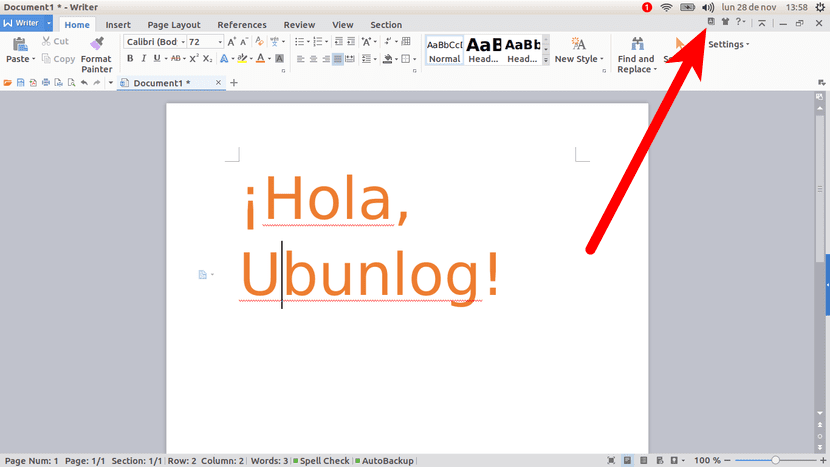
Unzip and move the file with:
unzip es_ES.zip mv es_ES ~/.kingsoft/office6/dicts
Additionally, we can download and install the fonts with:
wget http://kdl.cc.ksosoft.com/wps-community/download/fonts/wps-office-fonts_1.0_all.deb sudo dpkg -i wps-office-fonts_1.0_all.deb
And ready with it, we can start using the suite in our system, we will only have to look for the launchers in our application menu.
Installation from Snap
Unfortunately, the WPS-office package is shipped with English and Chinese by default. And due to the non-modifiable aspect of snap packages, it is currently impossible to install other languages and the spell checker.o.
This package, called WPS Office - «All Languages» was built with English (GB, USA), French (FR), Portuguese (BR, PT), Russian (RU) and China (CN) interface and English (UA, GB, US), Spanish (ES, MX), French (FR), Dutch (NL), Polish (PL), Portuguese (BR, PT) and Russia (RU).
Also, as the creator of the package does not trust the privacy policy of the Chinese WPS owners, it created this package without an Internet connection, which means that this version of WPS cannot connect to the Internet.
He claims that he did it to keep his computer free from backdoors and safeguard his private data.
To install by this method, we can do it with:
sudo snap install wps-office-all-lang-no-internet
Since the application will not connect to the network, when we want to check if there is a new update and we want to install it, we can do it with:
sudo snap refresh wps-office-all-lang-no-internet
I have followed all the steps to install WPS but I can't put it in Spanish, I only get the English and Chinese options, I have Xubuntu 18.04 installed, thanks for the tutorial
The release of the snap package: "WPS Office - All languages - No internet" I don't know if it does that app a favor or the opposite. The author is very clear in stating that he DOES NOT TRUST the privacy policies coming from China, and therefore blocks Internet access in it, which mutilates the possibility of downloading templates or connecting to external mail services, networks, etc. to make the suit more interactive and productive.
A true critical attack bomb against entirely Asian software, that includes the Deepin distribution that offers it by default and where that OS is entirely Chinese, with the same problems and criticisms about privacy policies in its application and music store.
All that software is to be taken with a grain of salt.
Good evening I have followed all the steps to install WPS, but I have not been able to put it into Spanish, download the dictionary with the following command:
wget http://wps-community.org/download/dicts/es_ES.zip, then I unzipped it with es_ES.zip and moved with mv es_ES ~ / .kingsoft / office6 / dicts but nothing comes out of the English and Chinese options, I have Xubuntu 18.04 installed.
I expect a prompt response from you.
Thank you.
Hello! For more technical details on WPS in Spanish, see Lorenzo's article at https://www.atareao.es/podcast/sobre-la-suite-ofimatica-wps-en-espanol/
Greetings to all!
They have to download the compressed Spanish language file, then enter the application and choose it in the language selector.
I have used this software almost from the beginning when I had not yet adapted to Libre Office and I have always seen a problem: unlike LO this software opens Microsot Office documents perfectly, but when the document is generated from WPS and you try to open with MO, sometimes it opens and sometimes it doesn't.
That command doesn't work for me —– >>>>> sudo wget http://kdl.cc.ksosoft.com/wps-community/download/6757/wps-office_10.1.0.6757_amd64.deb
[sudo] password for jose:
–2021-03-17 20:15:00– http://kdl.cc.ksosoft.com/wps-community/download/6757/wps-office_10.1.0.6757_amd64.deb
Resolving kdl.cc.ksosoft.com (kdl.cc.ksosoft.com)… failed: Unknown name or service.
wget: Could not resolve host address "kdl.cc.ksosoft.com"
the links stopped working