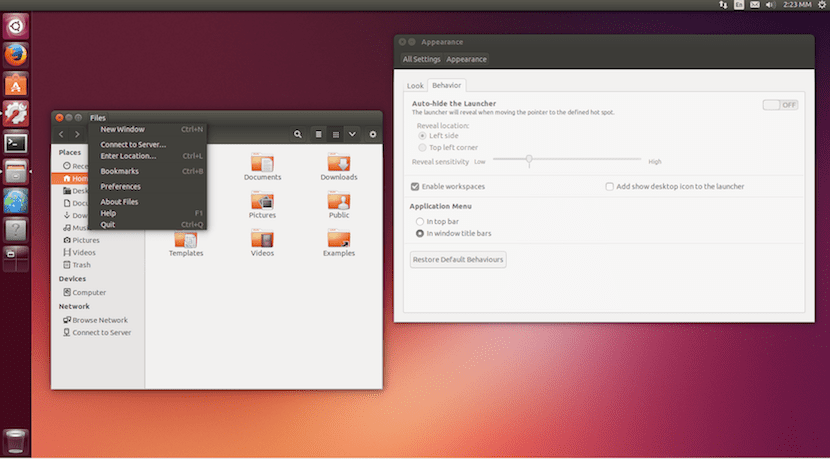
If there is something in it I have always believed Canonical made a misstep was by switching from the classic GNOME graphical environment to Unity 7. The first time I tried it, I could not be disappointed in how slow Ubuntu had become, something that I still feel in 2016 and one of the reasons I have used Ubuntu MATE again. But the standard version of Ubuntu also has a mode that will work better on resource-limited computers or virtual machines.
Canonical ad yesterday they have improved their Low Graphics Mode to reduce the load on visual effects that are displayed when running Unity 7. Among other things, this option also removes fade and edge blur effects or blur and it reduces shadows, all with one goal in mind: to keep the operating system running better, and not the clutter that some teams can experience when using Unity 7, especially when virtualizing.
Unity 7's Low Graphics mode becomes smoother
In the video above we can see how the previous version and the new version work in this way. It must be recognized that with the new version much of the visual appeal is lost Ubuntu, but some users, including myself, think that Ubuntu has never had one of its strengths in the user interface and we prefer the fluidity of the system.
On the other hand, Canonical explains that when we use Ubuntu on a Virtual environment we do not have direct access to the GPU functions used by OpenGL and Unity. What virtualization does is emulate these functions using the CPU. Although many of today's CPUs are powerful, they are often unable to match a dedicated GPU in the processes required to show the effects of Unity 7, which is why speeds plummet and not everything works as we would like.
This limited graphics mode should activate automatically when it detects that certain GL functions are not available, but sometimes it is necessary to force them to start. To do it in Ubuntu 16.04, we will follow these steps:
- We open a terminal and write:
nano ~/.config/upstart/lowgfx.conf
- Inside we paste the following:
start on starting unity7 pre-start script initctl set-env -g UNITY_LOW_GFX_MODE=1 end script
- Finally, we close the session and re-enter.
Just a note: The first time they changed the environment I don't think Unity started with version 7.