
For those who do not know TeamViewer, I will tell you that this is private multiplatform software that allows us to remotely connect to other computers, tablets or mobiles. Its main functions include: remote desktop sharing and control, online meetings, video conferencing, and file transfer between computers.
This makes it a great option for companies, businesses, offices, and more. It has its free and paid version, in which the free one is limited to personal use and the paid one is focused on companies.
In the past version of Ubuntu, to be specific 17.10, the use of TeamViewer was limited by the graphical server of this, because as everyone will know in Ubuntu 17.10 the decision had been made to place Wayland as primary server, although Xorg was also included as secondary and available.
This was an imminent problem for using TeamViewer since the use of remote sessions in Wayland is too limited as only outgoing remote control and incoming file transfer is supported.
So if you required a bidirectional mode, you had to work on Xorg, in addition to the fact that at the moment there is only support for Gnome in Wayland, this is another problem since TeamViewer had to create and support a version for each environment of desk.
That already changes in Ubuntu 18.04 because we have Xorg again As the main server, in addition to the fact that TeamViewer is in constant renewal at the moment, it is in its version 13.1.3026.
What's new in TeamViewer 13.1.3026.
As in any new version, the code has been improved based on a previous version to solve some problems and incompatibilities.
Among the highlights of this version is that in the connection of the equipment the host now notifies the user about the limitations of the connection in case of working on Wayland.
As well informs user when it started running in the background and there is no tray icon available.
Besides that in this version finally a full version of the client is available, just a few months ago, the client's native integration with 64-bit versions was carried out.
Remote Control
The toolbar has a new look, you can now change the remote screen resolution and start a file transfer within a running remote control session.
How to install TeamViewer on Ubuntu 18.04 and derivatives?
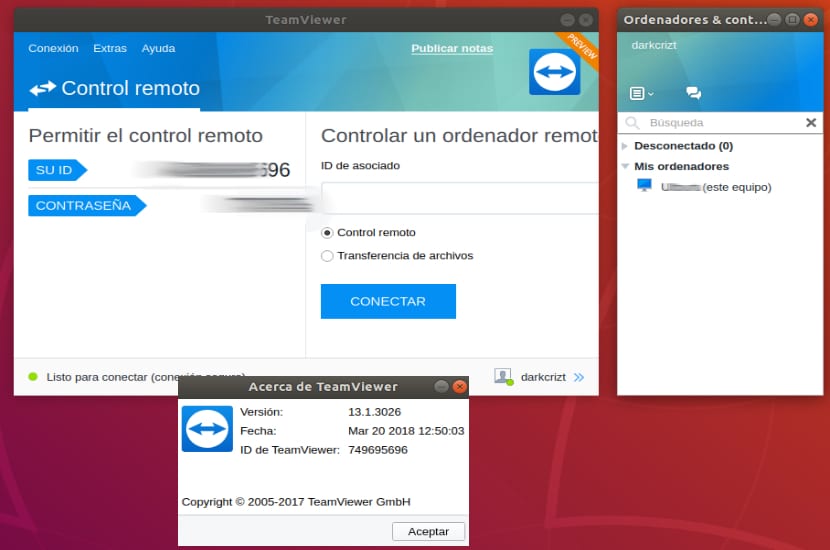
To install this great tool in our system we must to go to its official website of the project and in the download section we can get deb package for 32 and 64 bit systems.
Although the main Ubuntu branch dropped 32-bit support, its non-derivatives such as Kubuntu and Xubuntu still released 32-bit versions in this new 18.04 LTS release.
Done the download we can install the package with our preferred package manager or also from the terminal.
For it only we must open a console, position ourselves on the folder where we save the downloaded package and run the following command:
sudo dpkg -i teamviewer*.deb
Once the installation is done, it may ask us to configure some dependencies for the correct execution of TeamViewer on our computer, for this we only execute on the terminal:
sudo apt-get install -f
And with that we will have the application installed in our system.
How to use TeamViewer on Ubuntu?
If this is the first time you are using this application, after having done the installation you must run the TeamViewer client on your system and on the computers that are going to connect to each other.
Now to connect to another computer the client gives you a section to place the ID of the equipment where you are going to connect and it will ask you for a password that it must provide you, in the same way it gives you an ID and a password that you will use to remotely connect to your computer.
Excellent explanation, good contribution