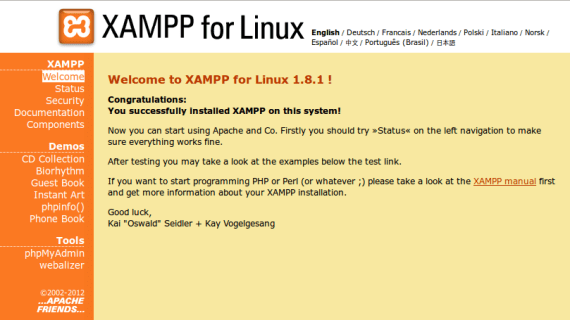
Sometimes to install un apache server can become a difficult task for novice users, and even more so if we add things like MySQL, PHP y phpMyAdmin. Fortunately, there are tools like XAMPP - previously LAMPP - that make this task very easy. In this post we will learn to install XAMPP for Linux en Ubuntu 12.10 through the corresponding PPA.
The first thing is to open a console and add the repository upubuntu-com / xampp.
sudo add-apt-repository ppa:upubuntu-com/xampp
And then just refresh the local information and install.
sudo apt-get update && sudo apt-get install xampp
Ready, now we just start XAMPP with the command:
sudo /opt/lampp/lampp start
We will see how the included tools start. To confirm that everything is running as it should, we open our browser and go to the address http: // localhost / xampp, where we will find the web interface. We will have to change "localhost" to the IP address of our server if necessary.
To stop or restart XAMPP from the console we will do it with the commands
sudo /opt/lampp/lampp stop
y
sudo /opt/lampp/lampp restart
respectively.
More information - Uninstalling the shopping lens in Ubuntu 12.10
Source - up ubuntu
Very good, it worked great for me, thank you very much ...
nah ami it doesn't work for me, it says "E: The xampp package could not be located"!
thanks for the information ^^
VERY GOOD THANKS I NEEDED IT 🙂
Thank you very much friend