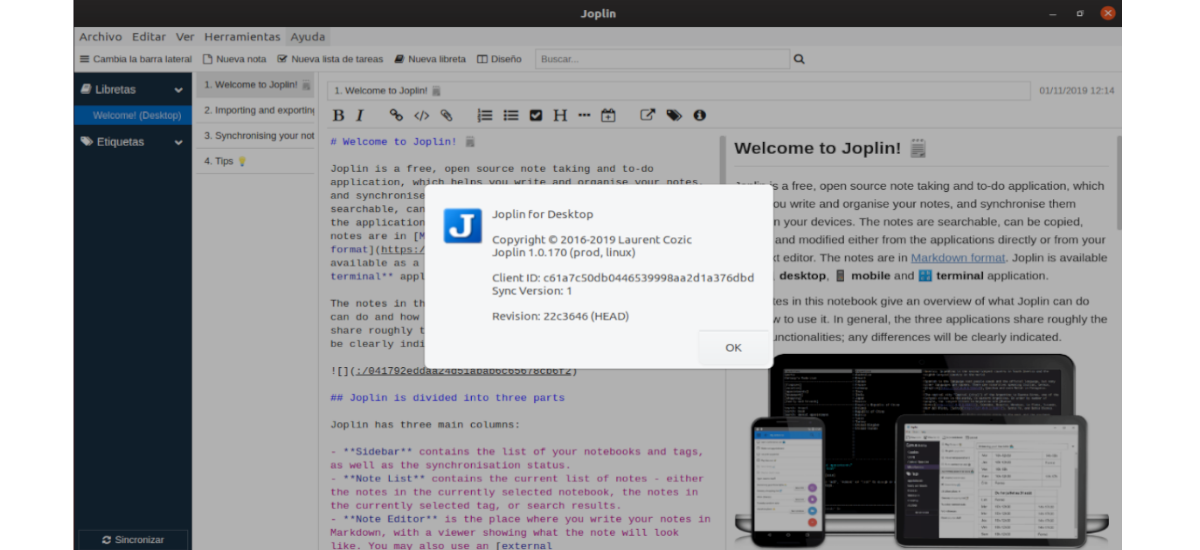
In the next article we are going to take a look at Joplin. Is about an app for taking notes and making to-do lists. In the following lines we are going to see how to install its latest version in Ubuntu 19.10. An important aspect to note about Joplin is that it has mobile app. What will allow us to take notes from anywhere.
Nowadays, it is important for many people to be able to take notes, and for this Joplin can be very helpful. It is an application multi platform that we will find available for Windows, Gnu / Linux and macOS. It is also published under the MIT license, so it is open source.
General Joplin Features
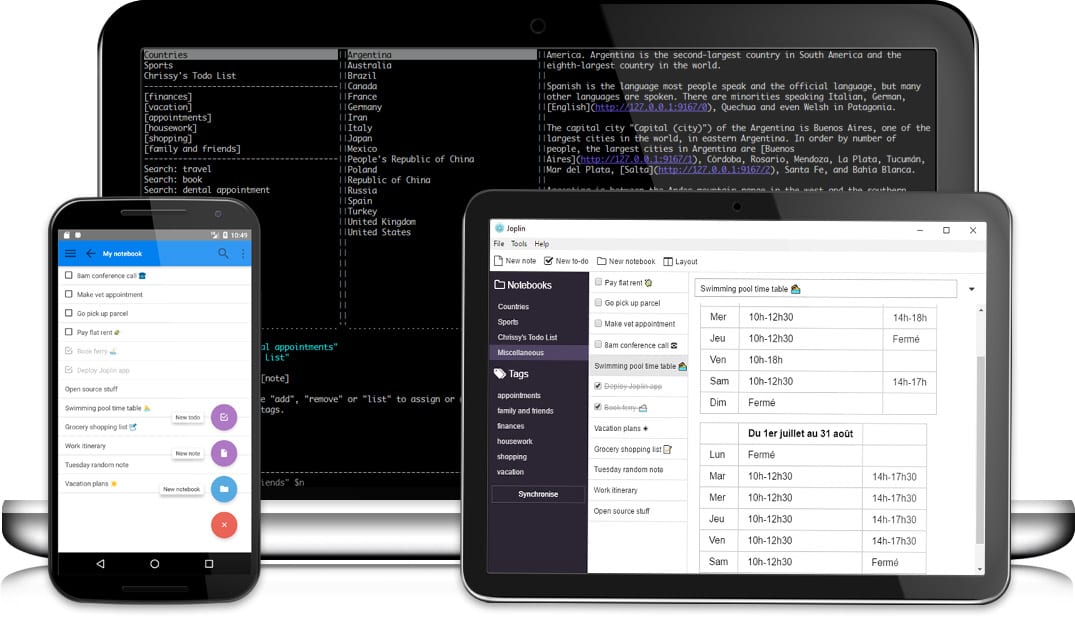
- We will be able to install this program as desktop, mobile and terminal application.
- We will have Web Clipper for Firefox and Chrome.
- Encryption will be done end-to-end (E2EE).
- History of notes.
- We can synchronize our notes with various services. These include NextCloud, Dropbox, WebDAV, and OneDrive.
- We will be able import Enex files (Evernote export format) Y Markdown files.
- When exporting, we can do it in JEX files (Joplin export format) and flat files.
- We will be able sort notes by multiple criteria: title, updated time, etc.
- All the data will always be available on the device, even without an internet connection.
- Multi-device Compatibility attached files. Images and other linked files are displayed and can be opened in the corresponding application.
- Search functionality.
- Support of geolocation and multiple languages.
- In addition also offer external editor support. This will allow us to open notes in our favorite external editor with a single click.
These are just some of the features that the latest version of Joplin offers. To see them all in detail, users can consult your page on GitHub.
Install Joplin on Ubuntu
This program can be found available for Gnu / Linux as AppImage. That is to say, a universal package that with the assignment of execution permissions we can use without problems. From the project's Github site, users are told that the recommended installation option Tested on Ubuntu, Fedora and Linux Mint, to install this program is by executing the following command in a terminal (Ctrl + Alt + T):
wget -O - https://raw.githubusercontent.com/laurent22/joplin/master/Joplin_install_and_update.sh | bash
This command, what it does is download an installation script and run it. This script will be in charge of downloading the .AppImage file and installing it on our computer.
Using this app to take notes
Once the installation is finished, we can run the program from the main menu.
As I already mentioned lines above, Joplin is a note taking app, so on its main screen the first thing we are going to see is the editing panel and next to it the output of what we are writing. Another fundamental aspect of this program is that represents Markdown. That is, if you are used to this way of writing, you will have no problems working with Joplin.
In addition, in the toolbar we will be able to create a new task or a new notebook for the notes. In this app we will find many customization options. From themes to more work-focused options, such as setting the language and how it will be exported to PDF.
One of Joplin's main strengths is the sync with other services like Nextcloud or OneDrive. We will find these configuration possibilities among the options available to configure.
For more information about this program, users can make use of the documentation you have available.
Uninstall Joplin
If we want uninstall this application from Ubuntu, just open a terminal (Ctrl + Alt + T) and write in it:
sudo rm -rf ~/.joplin/; sudo rm ~/.local/share/icons/hicolor/512x512/apps/joplin.png; sudo rm -rf ~/.config/Joplin; sudo rm -rf ~/.config/joplin-desktop; sudo rm ~/.local/share/applications/appimagekit-joplin.desktop
These commands will erase the .AppImage file and all traces of Joplin on our system.
In short, Joplin is a tool that can greatly facilitate user productivity. It is simple but with very good features. For more information, users can contact the forums or page on Github of the project.





