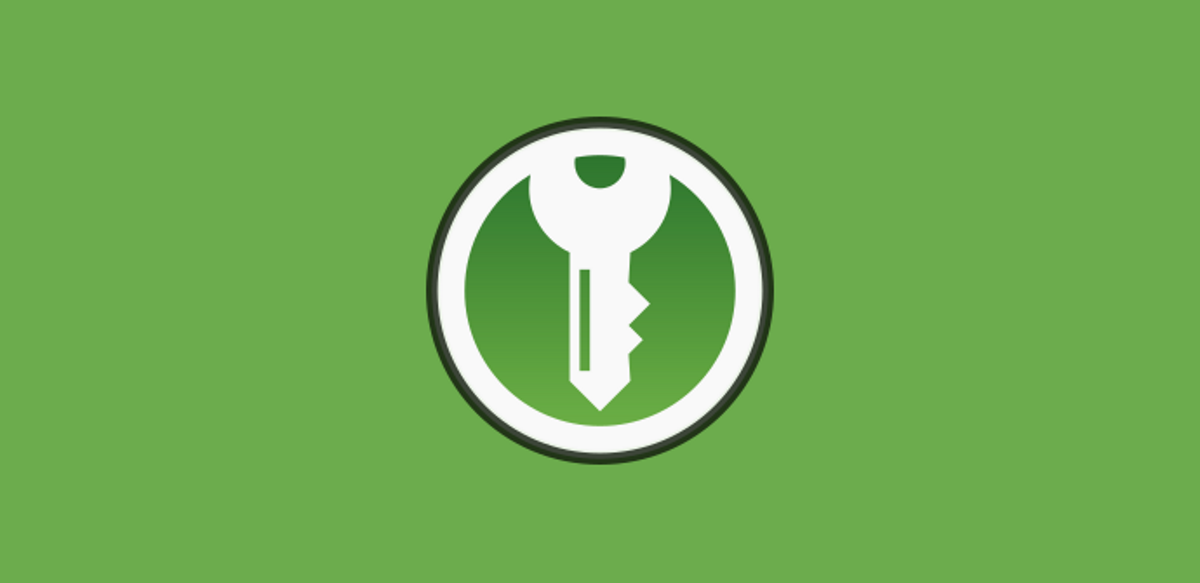
KeePassXC is a free and open source password manager. It started as a community branch of KeePassX.
The new version of KeePassXC 2.7.5 has already been released, this being a corrective version which presents a large number of corrections, but also has some changes and new features.
For those who are unaware of KeePassXC, they should know that this is a free password manager and open source licensed under the GNU Public License. This application started as a fork of the KeePassX community (itself a KeePass port) due to what was considered to be very slow development of KeePassX, and the lack of response from its maintainer.
It provides a means to securely store not only ordinary passwords, but also one-time passwords (TOTP), SSH keys, and other information that the user considers sensitive. Data can be stored in both local encrypted storage and external cloud storage.
this fork is built from The libraries QT5, so that is a multiplatform application, which can be run on different platforms such as Linux Windows and macOS.
Main novelties of KeePassXC 2.7.5
In this new version that is presented from KeePassXC 2.7.5, as mentioned at the beginning It's a corrective version. since it comes with more bug fixes than general changes and improvements. But, of the changes that are presented, it stands out that added menu option to allow screenshots, as well as that HTML export design was improved.
Another of the changes that was made is thate turn off seek reset by default, in addition to increasing the maximum step of TOTP to 24 hours
It also stands out that support for Botan 3 was added, the appearance of the KeePassXC logo and icons was improved and keyboard shortcuts were added for the configuration of applications and databases.
For the part of bug fixes, the following is highlighted:
- Fixed crash when search is cleared when creating a new entry
- Fix crash when using Windows Hello in a Remote Desktop session
- Fix crash in group edit after enabling browser integration
- Fixed canceling quick unlock when not available
- Significantly improve performance when rendering input view
- Fix various accessibility issues
- Correction of the size of the arrows when expanding / collapsing a group
- Fix in Ctrl+Tab shortcut to cycle databases in unlock dialog
- Fix in TOTP QR code keeping square ratio
- Fix Auto-Type settings page on custom sequence selection
- Fix unexpected behavior –lock when KeePassXC is not running
- Allow setting default file open directory with env var
- SSH Agent: fix compatibility with AES-256/GCM openssh keys
- Browser: Fix native messaging script path with BSD operating systems
- MacOS: Fix text selection for auto type clear field
- Windows: Remove Desktop Shortcut Registry Detection
Finally, if you are interested in knowing more about this new version, you can check the details at the following link.
How to install KeePassXC 2.7.5 on Ubuntu and derivatives?
Si want to install this application on their system, you must follow the steps that we share with you below.
We are going to do the installation with the help of the official application repository, which we can add by opening a terminal and executing the following command:
sudo add-apt-repository ppa:phoerious/keepassxc
We update the list of packages and repositories with:
sudo apt-get update
And finally we install with:
sudo apt-get install keepassxc
Other installation method the one that KeePassXC has and that is not only valid for Ubuntu and derivatives, but also for almost any Linux distribution, is performing the installation from the offered AppImage package.
To do this, simply download the AppImage file in the KeePassXC download section or if you prefer you can open a terminal and type:
wget https://github.com/keepassxreboot/keepassxc/releases/download/2.7.5/KeePassXC-2.7.5-x86_64.AppImage Hecha la descarga procedemos a dar permisos de ejecución y a realizar la instalación, esto lo hacemos tecleando: [sourcecode text="bash"]sudo chmod +x KeePassXC-2.7.5-x86_64.AppImage ./KeePassXC-2.7.5-x86_64.AppImage
And that's it, you can now use this password manager on your system.