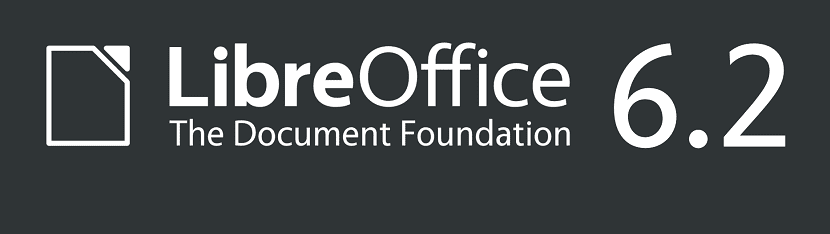
The Document Foundation is pleased to announce this new release, This version comes totally improved and with better better compatibility for QT5 and KDE5, as they announced in the previous release about their work to be done for this.
It is important that they should know who does not know this suite that is not only limited to Linux systems, but that this is multiplatform so we can install it on Windows and Mac OS and well the most important thing is that it is open source.
About the new version of LibreOffice 6.2
In this new release of LibreOffice two new VCL plugins have been proposed: qt5, which allows to bring the LibreOffice interface to the general style of Qt applications and kde5 with components for integration with the KDE Plasma 5 desktop (the kde5 plugin is a complement to the qt5 plugin).
When connecting the module for the interface, the Qt 5 and KDE Frameworks 5 libraries are used.
The VCL subsystem (Visual Component Library) allows to abstract LibreOffice layout from various toolkits, providing the possibility of using dialog boxes, buttons, window frames and native widgets of each graphical environment.
Besides the work for QT5 and KDE, the server edition of LibreOffice Online, which allows its users to collaborate with an office suite through the web.
Now significantly increases the responsiveness of the interface, eliminates unnecessary animation effects, adds the ability to insert external images into documents, adds a new form selection dialog, adapts the interface for high pixel density displays (HiDPI) and small screens of mobile devices.
On the HiDPI screens, scale accounting is provided when sizing dialog boxeso.
The mobile interface is simplified, unnecessary panels are hidden, a contextual panel is added and options for working with the clipboard are added, pinch scaling is improved, and support for input from the on-screen keyboard is improved. Added support for verification of a digital signature document.
Improved import of vector images in the EMF + format used in .doc, docx, .xls, .xlsx, and .ppt documents, including support for line rotation, strikethrough, and underline.

In addition, the export operation of graphics in OOXML format was also improved, the correct filling of forms was provided and support for gradients was added.
Improved import and export of presentations in PPTX and PPT formats solved many problems with animation.
How to install Libre Office 6.2 on Ubuntu and derivatives?
You should know that this office automation package is included in most Linux distributions as well as in Ubuntu and many of its derivatives.
So for those who do not want to install, they can simply wait for the package to be updated within the repositories of its distribution.
For those who are interested in being able to obtain this new update now, we can do the following.
First We must first uninstall the previous version if we have it, This is in order to avoid later problems, for this we must open a terminal and execute the following:
sudo apt-get remove --purge libreoffice* sudo apt-get clean sudo apt-get autoremove
To download the new LibreOffice 6.2 package, we are going to execute the following command:
wget http://download.documentfoundation.org/libreoffice/stable/6.2.0/deb/x86_64/LibreOffice_6.2.0_Linux_x86-64_deb.tar.gz
Done the download now we can extract the content of the downloaded file with:
tar xvfz LibreOffice_6.2.0_Linux_x86-64_deb.tar.gz
We enter the created directory:
cd LibreOffice_6.2.0_Linux_x86-64_deb/DEBS/
And finally we install the packages that are inside this directory with the following command:
sudo dpkg -i * .deb
Now We proceed to download the Spanish translation package with:
cd .. cd .. wget http://download.documentfoundation.org/libreoffice/stable/6.2.0/deb/x86_64/LibreOffice_6.2.0_Linux_x86-64_deb_langpack_es.tar.gz
And we proceed to unzip and install the resulting packages:
tar xvfz LibreOffice_6.2.0_Linux_x86-64_deb_langpack_es.tar.gz cd LibreOffice_6.2.0_Linux_x86-64_deb_langpack_es/DEBS/ sudo dpkg -i * .deb
Finally, In case of having a problem with the dependencies, we can execute the following command:
sudo apt-get -f install
How to install LibreOffice using SNAP?
We also have the option to install from snap, the only drawback of installing by this method is that the current version has not been updated in Snap, so you will have to wait a few days for this to be resolved.
The command to install is:
sudo snap install libreoffice --channel=stable
Hello, very good information and very good for the guys from LibreOffice. The truth is I use it very little in my distribution, but every time I have the opportunity it is my best option.
Definitely the best Open Source option for Office Suites, each new version surpasses the previous one.
If you have the suit installed, it is only a matter of adding the official repository and updating without uninstalling anything:
$ sudo add-apt-repository ppa: libreoffice / ppa
$ sudo apt upgrade
Or if you don't have it, you should type:
$ sudo add-apt-repository ppa: libreoffice / ppa
$ sudo apt install libreoffice libreoffice-gtk (or libreoffice-kde if you are on KDE Neon) libreoffice-l10n-en libreoffice-help-en
NOTE: at the time of writing this text, the repository is still in version 6.1.4, but it is a matter of hours before it is updated to version 6.2.