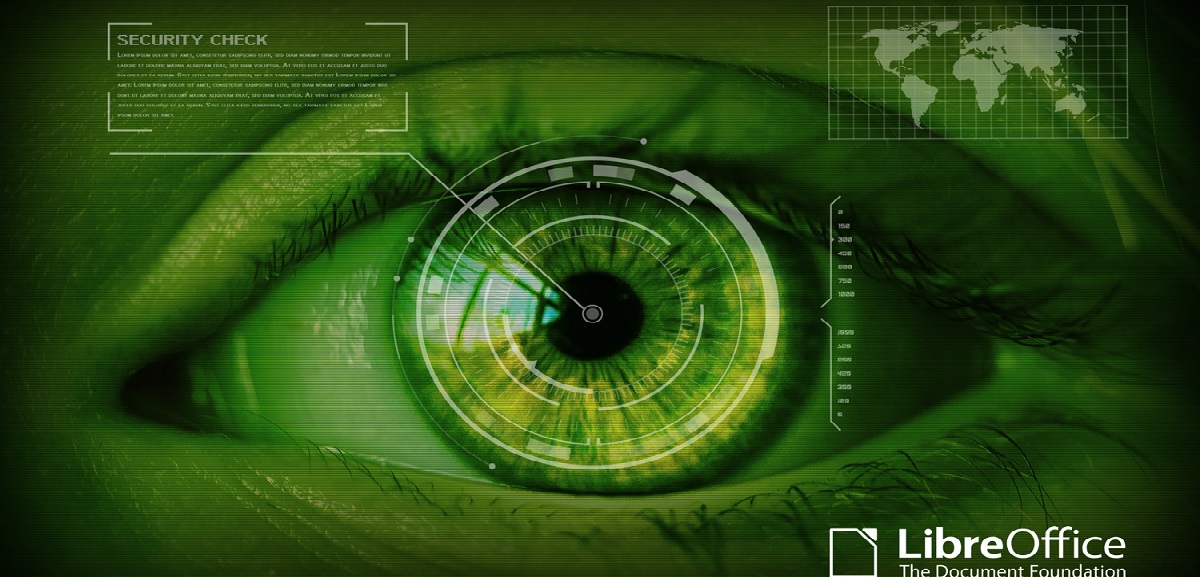
Document Foundation has announced the release of the new version of the free office software Libre Office 6.4, in which it is offer a number of new functions and besides that it boasts excellent compatibility with DOCX, XLSX and PPTX files. In addition to having native support for the open document format (ODF).
For those readers who still do not know LibreOffice I can tell you that this is an office suite developed by The Document Foundation. But it is much more than that, LibreOffice is one of the most popular multiplatform office suites and the best of all is which is open source.
The changes in LibreOffice 6.4 are not limited to bug and compatibility related patches as they also include some pretty cool features.

Of which we can find:
- Have been added application icons to thumbnails documents in the Start Center, that facilitates the recognition of different types of documents.
- We can also find a QR code generator which makes it easy to add QR codes, which can be read by mobile devices.
- En hyperlink context menu has been unified throughout the package and now provides the following menu items: Open hyperlink, Edit hyperlink, Copy hyperlink location, and Delete hyperlink.
- Incorporation of a new automatic editing function allows you to hide sensitive data in a document based on text matches or regular expressions.
- The help system returns faster and more accurate search results, and many help pages have localized screenshots for a better user experience.
- Improved ability to cut, copy and paste tables. A new menu item has been added to insert a nested table.
- Increased productivity when importing documents with a large number of bookmarks.
- Calc adds the ability to export multiple spreadsheets to one PDF single page, allowing you to immediately view all content without turning the pages.
- Added support for conditional formatting control dialog. The side panel implements all the options that are displayed when selecting diagrams.
- In the classic panel, an SVG version of dark icons has been added for the Breeze and Sifr themes, as well as large icons (32x32) for the Sifr theme.
This is a non-exhaustive list so if you want to know the news in depth of this new version, you can go to the following link.
How to install Libre Office 6.4 on Ubuntu and derivatives?
This office automation package is included in most Linux distributions as well as Ubuntu and many of its derivatives. So for those who do not want to install, they can simply wait for the package to be updated within the repositories of its distribution.
For those who are interested in being able to obtain from this moment andthis new update, we can do the following.
First We must first uninstall the previous version if we have it, This is in order to avoid later problems, for this we must open a terminal and execute the following:
sudo apt-get remove --purge libreoffice* sudo apt-get clean sudo apt-get autoremove
To download the new LibreOffice 6.4 package, we are going to execute the following command:
wget http://download.documentfoundation.org/libreoffice/stable/6.4.0/deb/x86_64/LibreOffice_6.4.0_Linux_x86-64_deb.tar.gz
Done the download now we can extract the content of the downloaded file with:
tar xvfz LibreOffice_6.4.0_Linux_x86-64_deb.tar.gz
We enter the created directory:
cd LibreOffice_6.4.0_Linux_x86-64_deb/DEBS/
And finally we install the packages that are inside this directory with the following command:
sudo dpkg -i *.deb
Now We proceed to download the Spanish translation package with:
cd .. cd .. wget http://download.documentfoundation.org/libreoffice/stable/6.4.0/deb/x86_64/LibreOffice_6.4.0_Linux_x86-64_deb_langpack_es.tar.gz
And we proceed to unzip and install the resulting packages:
tar xvfz LibreOffice_6.4.0_Linux_x86-64_deb_langpack_es.tar.gz cd LibreOffice_6.4.0_Linux_x86-64_deb_langpack_es/DEBS/ sudo dpkg -i *.deb
Finally, In case of having a problem with the dependencies, we can execute the following command:
sudo apt-get -f install
How to install LibreOffice using SNAP?
We also have the option to install from snap, the only drawback of installing by this method is that the current version has not been updated in Snap, so you will have to wait a few days for this to be resolved.
The command to install is:
sudo snap install libreoffice --channel=stable