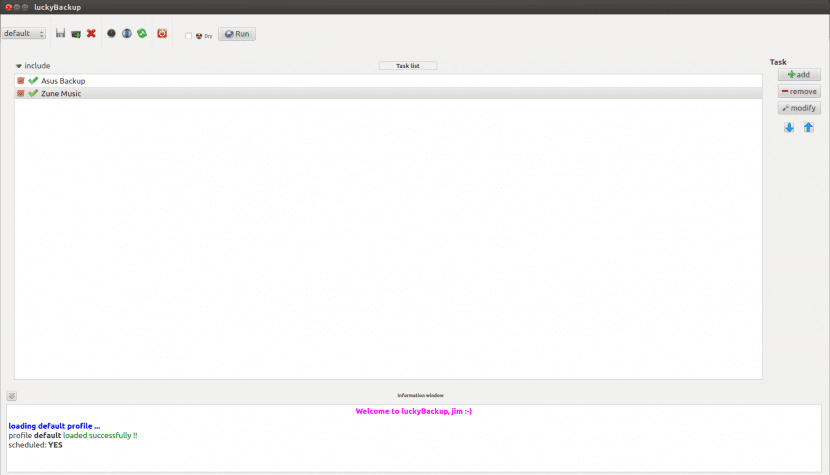
We all already know well, because that is what the theory indicates or because we have learned it the hard way, which is very important. make backups periodically. That if, from said to fact there is a long way, the saying goes and that is how many times those who, due to their knowledge, should be the ones who best fit the theory and perform backups are the ones who do it the least, thus losing more than valuable data. .
One of the reasons why not everyone gets down to work on this Backups it is because you have to dedicate some time to them, and be aware of certain concepts such as what an incremental backup is. But more than anything, in the case of Linux, because until recently we did not have simple utilities for these purposes and we had to build on that great tool called rsync, which despite its genius has a somewhat high learning curve.
So today we want to talk about LuckyBackup, one of several backup tools that luckily they are coming to the Linux world and that they make things much easier to begin to protect our data in a periodic and organized way. For those who do not know it, say that it is an application that is based on the aforementioned rsync but it adds a very complete graphical interface and offers us simple options to start but advanced if we wish.
Thus, at LuckyBackup we have the possibility of indicate which directories or subdirectories we want to exclude from a backup, we can use remote options, establish a weekly or monthly backup schedule, add security and encryption options and we have command line support, in addition to being able to count on the benefit that backups are incremental by default, that is, they only transfer files that have been modified.
Now, as in all things, you have to start at the beginning so let's see how to install LuckyBackup in Ubuntu, for which we use the command line and write:
sudo apt-get install luckybackup
We let the installation follow its normal course, something that takes a few seconds, and after that we will have this application ready to use. Now we have to position ourselves in the dash finder de Ubuntu and enter "lucky" and let the tool look for the application, and when that happens and the result is offered to us, we simply click on it to finally open it and see its first screen.
It is extremely simple and offers us the possibility of creating one or more profiles for the management of our backups, in them we can add source and destination folders, which by the way can be local or remote (extremely beneficial situation if we have a NAS or with some server). Different levels of importance can be established (low, normal, critical) and there are intelligent functionalities such as creating a folder that we have established in the backup if it does not exist at the time of doing it, that is, we will not receive an error message Instead, LuckyBackup takes care of it.
Of course, we can schedule the tasks and although there will be those who rightly say that we can achieve this with rsync and cron, the truth is that the interface offered by LuckyBackup is very simple, so this utility is well worth a try. We can go to their website and download packages for various distros (and different versions) and of course also the source code.
Download LuckyBackup
Website: LuckyBackup